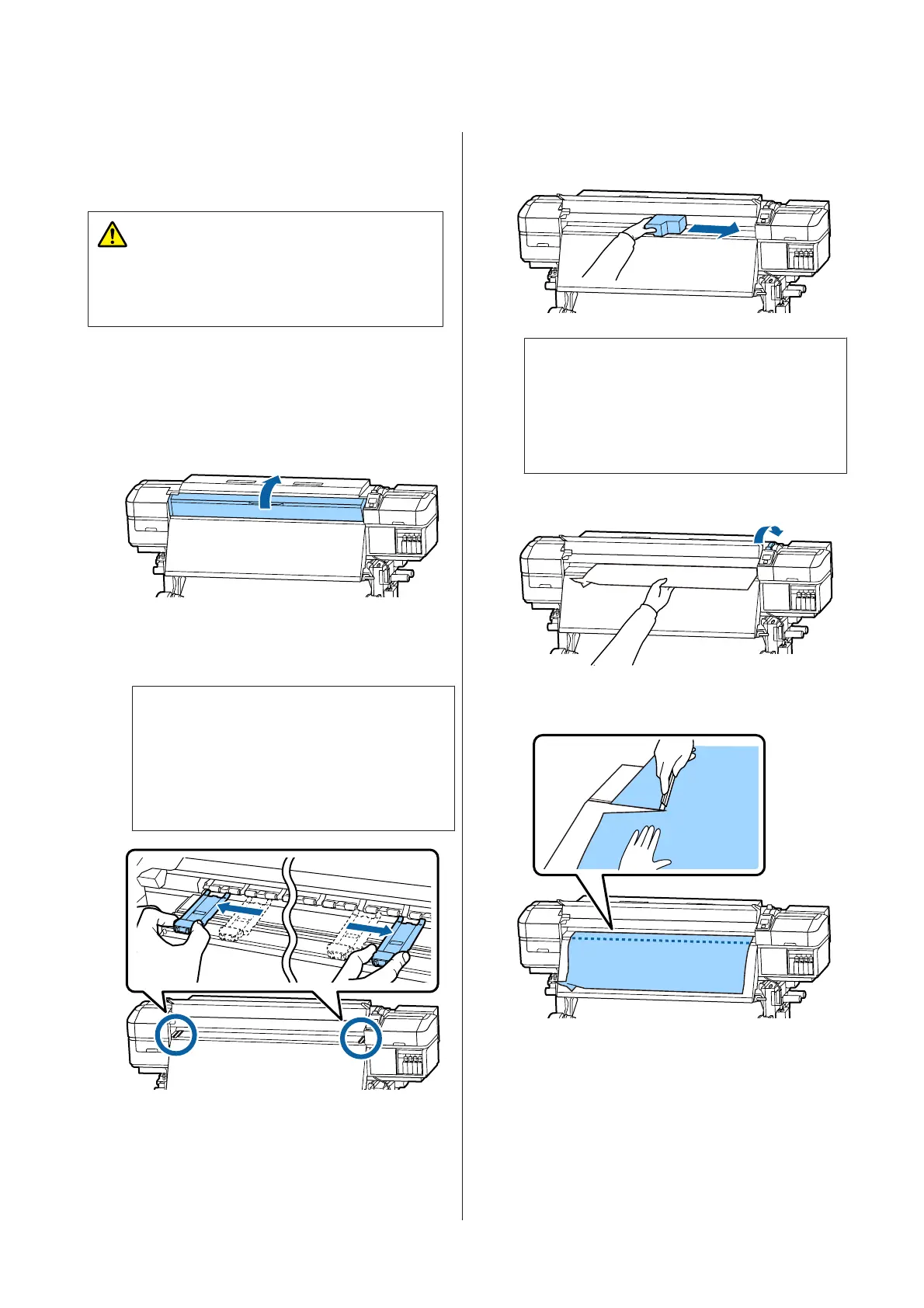Removing Jammed Media.
Follow the steps below to remove jammed media.
Caution:
Be careful not to trap your hands or fingers when
opening or closing the front cover. Failure to observe
this precaution could result in injury.
A
Turn off the printer.
If a message is displayed and the printer will not
turn off, unplug both power cables.
B
Open the front cover.
C
Move the media edge plates to the right and left
sides of the platen. Hold both tabs on the media
edge plates to move them.
c
Important:
Cease use of the printer if the media edge plates
are deformed. Continued use could damage
the pressure rollers or print head.
Contact your dealer or Epson Support.
D
If the print head is over the media, move it away
from the jam.
c
Important:
Move the print head only after moving the
media edge plates out of the way. Contact with
deformed media edge plates could damage the
print head.
E
Raise the media loading lever.
F
Pull the media to the cutter groove and use a
cutter to remove torn or creased portions.
G
Manually rewind the cut media.
H
Remove any media that remains inside the
printer.
SC-S80600 Series/SC-S80600L Series/SC-S60600 Series/SC-S60600L Series/SC-S40600 Series User's Guide
Problem Solver
121
