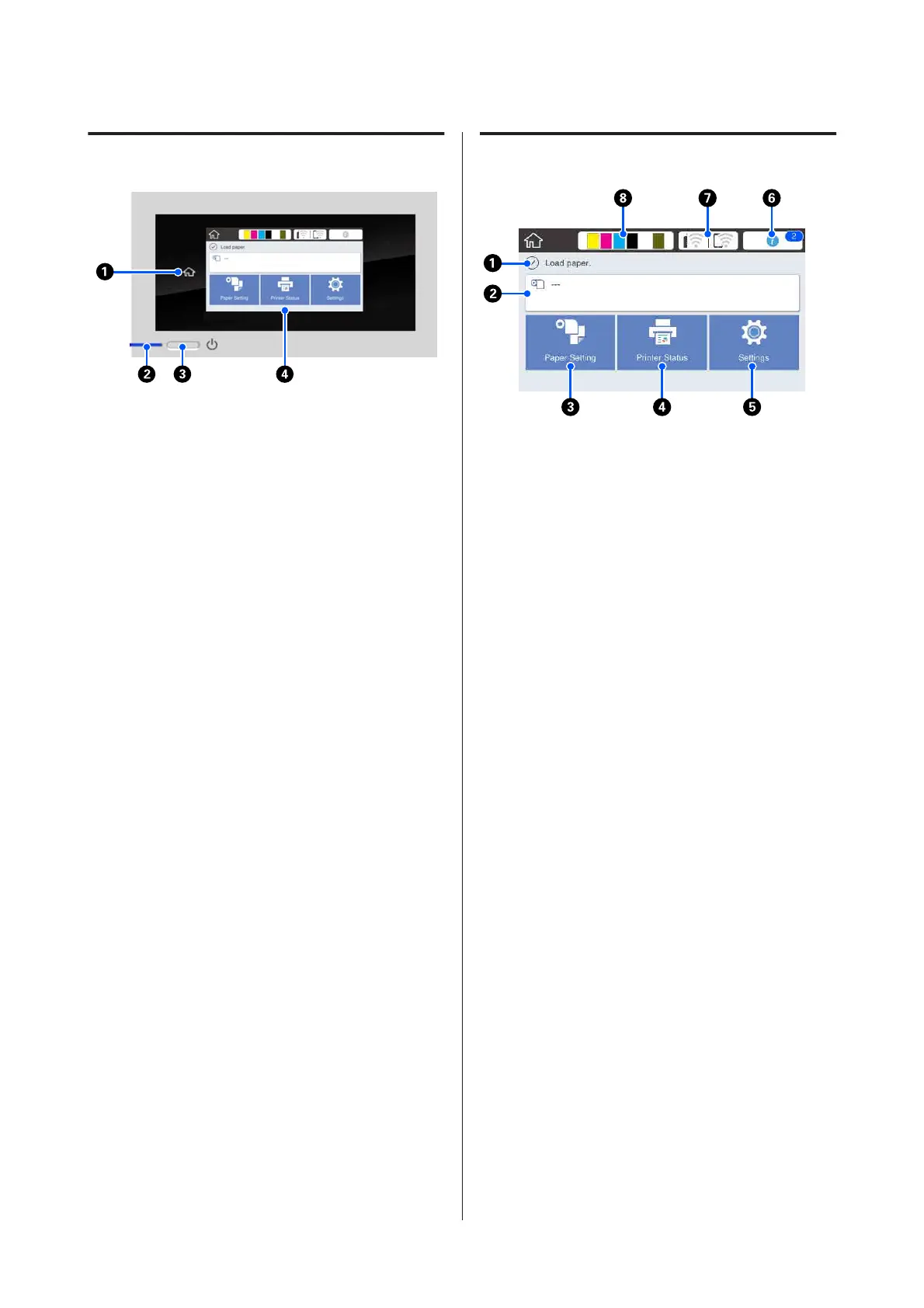Control panel
A Home button
Touch this button while a menu is displayed to
return to the Home screen. The home button is off
when it cannot be used during operations such as
paper feeding.
B
P light (power light)
On : The power is on.
Flashing : The printer is performing a process
such as starting up, powering off,
data receiving, or print head
cleaning. Please wait without
performing any operation until this
light stops flashing. Do not
disconnect the power cord.
Off : The power is off.
C
P button (power button)
Turns the power on and off.
D Screen
This is a touch panel to display the printer's status,
menus, error messages, and so on. You can select
the menu items and options displayed on this
screen by gently touching (tapping) them, and
scroll the screen by moving your finger while it
remains touching the screen.
Home screen operations
Overview of Home screen operations
U Operator's Guide (booklet or PDF)
A Information display area
Displays the printer's status, error messages, and so
on.
B Roll paper information area
❏ When roll paper is loaded
Displays information on the loaded roll paper. When
Setup is set to On, the approximate remaining
amount (remaining length) is displayed.
Touching this area displays a menu to perform
operations such as setting and adjusting the roll
paper.
U “Roll Paper menu” on page 130
❏ When roll paper is not loaded
Displays "---". Touching this area displays the
procedure for loading roll paper.
C Paper Setting menu button
SC-T3100M Series/SC-T5100 Series/SC-T3100 Series/SC-T5100N Series/SC-T3100N Series/SC-T2100 Series User's Guide
Introduction
14
