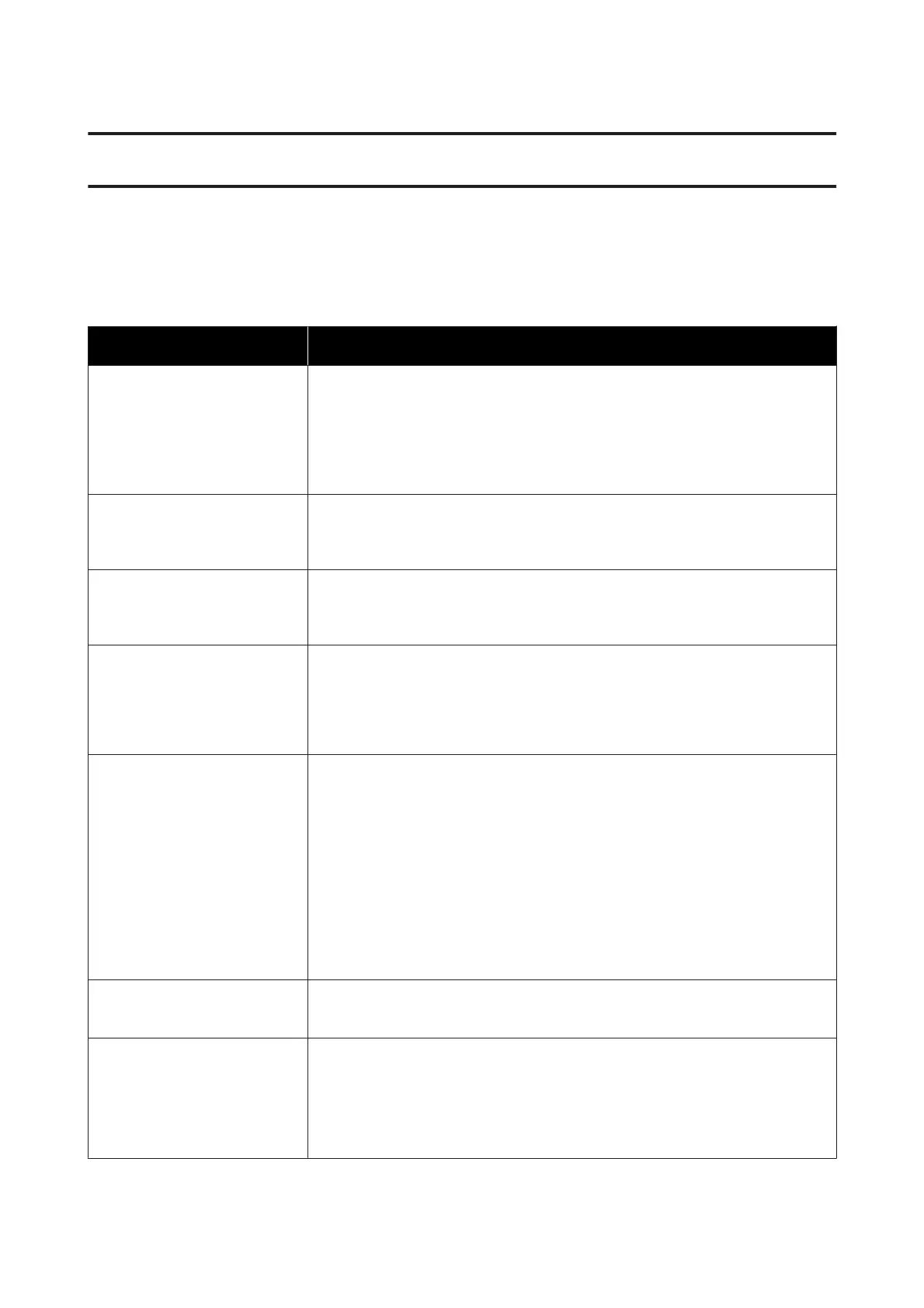Problem Solver
What to do When a Message is Displayed
If the printer displays one of the messages shown below, refer to the solution listed and take the necessary steps.
Messages Solutions
Cannot recognize ink cartridges.
Try installing again.
❏ Remove and reinsert the ink cartridge. If the message persists, insert a new ink
cartridge (do not reinstall the cartridge that caused the error).
U “Replacing Ink Cartridges” on page 180
❏ Condensation may occur in the ink cartridge. Leave it at room temperature for at
least three hours before installing the ink cartridge again.
U “Notes on handling ink cartridges” on page 19
Ink is low. The ink is low. Ready a new ink cartridge. Printing is possible until replacement is
instructed.
U “Options and Consumable Products” on page 205
The maintenance box is not
recognized. Install it correctly.
Reinstall the Maintenance Box. If the message persists after reinstalling it, replace with
a new Maintenance Box (do not reinstall the Maintenance Box that caused the error).
U “Replacing Maintenance Box” on page 182
Cannot start cleaning because
the Maintenance Box is full.
You can continue printing until
replacement is required.
The Maintenance Box does not have enough capacity to store ink discharged in print
head cleaning, and therefore cannot perform cleaning. To perform cleaning, replace
the Maintenance Box with a new one. The removed Maintenance Box may be
reinstalled after cleaning is completed.
U “Replacing Maintenance Box” on page 182
When using a scanner/copier
The paper was skewed or the
paper size could not be detected.
Reload the paper.
❏ Make sure the original is not at an angle, and then reload it.
❏ If the original is not rectangular or the leading edge is not straight, it cannot be
detected automatically.
Change Scan Size from Auto Detect to a standard size and so on.
❏ Check the following items if the same error continues to occur.
❏ If Original Size or Scan Size is set to Auto Detect, the size of the original
may not be detected correctly. Set Original Size or Scan Size.
❏ You may be using an original that cannot be placed. See the following for
details on originals that cannot be placed.
U “Documents That Cannot Be Loaded” on page 101
Command Error
Check the printer driver setting.
Touch Cancel to stop printing. Confirm that the printer driver you are using supports
this printer.
Scanner Error
Refer to manual for details.
❏ Release the scanner transportation lock and turn the printer and scanner off and
then on again.
❏ Turn the devices on and off several times. The scanner can be used after the
message is no longer displayed.
If this message appears on the LCD panel again, contact your dealer or Epson Support.
SC-T3100M Series/SC-T5100 Series/SC-T3100 Series/SC-T5100N Series/SC-T3100N Series/SC-T2100 Series User's Guide
Problem Solver
186
