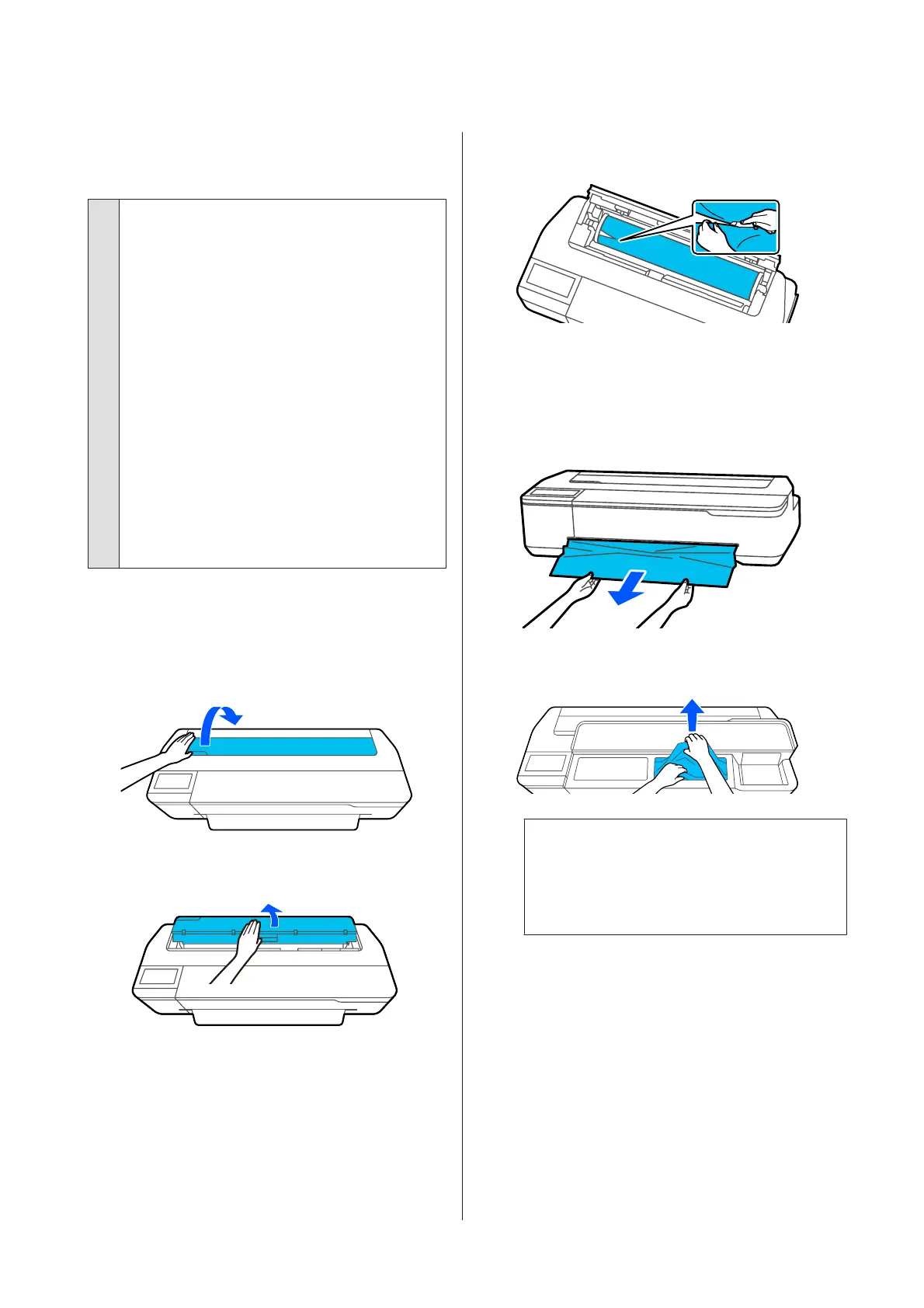Paper does not collect in the paper
basket, or is creased or folded
o
Does the print job require a lot of ink, or is
the humidity of the work environment high?
Depending on the job and the work environment,
paper may not collect in the paper basket. Take the
following measures as appropriate.
❏ Paper does not collect in the paper basket: Use
your hands to lightly press the paper into the
paper basket as it is ejected from the printer.
❏ The paper folds after it has been cut
automatically: Select manual cutting and take
the paper in both hands after it is cut.
❏ The paper wrinkles and does not collect well in
the paper basket: Resume printing after closing
the paper basket. Before the paper ejected
from the printer touches the floor, take it in
both hands close to the paper eject slot and
continue to lightly support it until printing is
complete.
Roll paper jam
To remove jammed paper, follow the steps below:
A
Open the cut sheets cover.
B
Unlock the center lock and open the roll paper
cover.
C
Cut the top portion of any torn or wrinkled
areas using a commercially available cutter.
D
Close the roll paper cover and cut sheet cover.
E
When ejecting paper from the front, grasp the
paper with both hands, and slowly pull it out
towards you.
F
Open the front cover, remove the jammed
paper, and then close the front cover.
c
Important:
Do not touch the print head. If you touch the
print head with your hand, static electricity
may cause a malfunction.
G
When the message Then turn the power off
and on again.is displayed, turn off the printer
and then turn it back on.
After removing the paper, reload the paper and restart
printing.
U “Loading Roll Paper” on page 29
SC-T3100M Series/SC-T5100 Series/SC-T3100 Series/SC-T5100N Series/SC-T3100N Series/SC-T2100 Series User's Guide
Problem Solver
197
