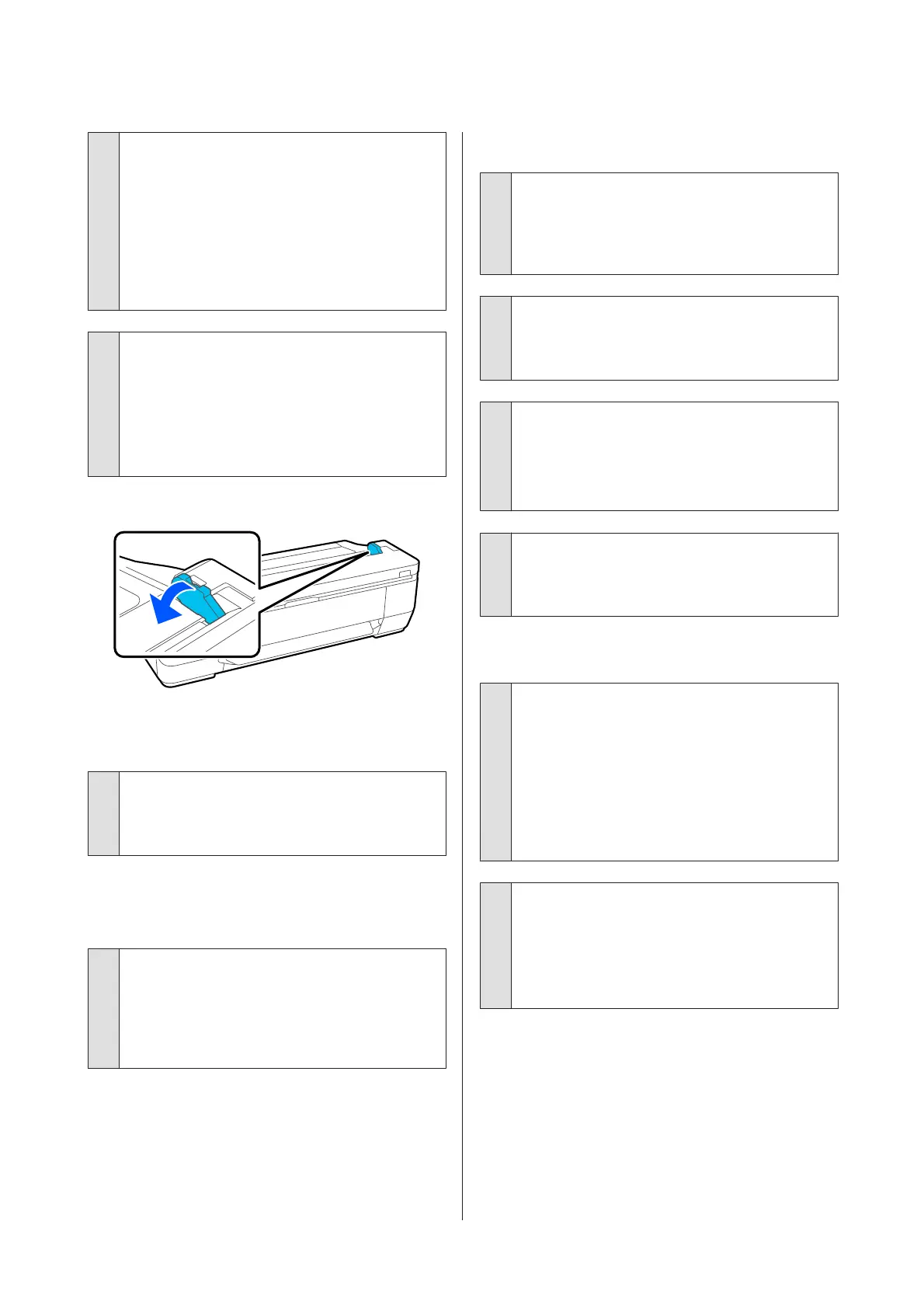o
Clean inside of the scanner.
If the printer is set to Auto Detect in Original Size
or Scan Size, the width of the original may not be
read correctly, which may cause the original to not
feed properly.
How to Clean Inside the Scanner
U “Lines Appear on Scanned or Copied
Documents” on page 200
o
You may be using an original that cannot be
placed.
See the following for details on originals that cannot
be placed.
U “Documents That Cannot Be Loaded” on
page 101
If you are using the optional carrier sheet
After removing the document guide, place the
document.
o
Is the original loaded with skew?
Reload the original. If the original is loaded with
skew, it cannot be fed properly.
Original Size or Scan Size are not
recognized correctly
o
Is Original Size or Scan Size set to Auto
Detect?
If Original Size or Scan Size is set to Auto Detect,
the size of the original may not be detected
correctly. Set Original Size or Scan Size.
Scanned Image Is Misaligned
o
Change the direction that the original is
loaded.
Changing the direction that the original is loaded
may improve scan results.
o
Is the original curled?
If the original is curled, smooth out the original and
place it flat. Then scan the original.
o
Try Image Stitching Adjustment.
Doing Image Stitching Adjustment may improve
scan results.
U “Image Stitching Adjustment” on page 203
o
Try using the optional carrier sheet.
Putting the original into the carrier sheet smooths
out any wrinkles and may improve scan results.
Scanned Image Is Blurred
o
Is Image Stitching Smoother set to On?
When Image Stitching Smoother is set to On, text
and lines may be blurred at the points where the
scans are joined.
If you are concerned about this issue, touch
Settings - Scan Settings - Scan Options - Image
Stitching Smoother from the Home screen, and set
this to Off.
o
Try Image Stitching Adjustment.
If the stitching for the scanned images is not
aligned, any text or lines on the stitching may be
blurred or fuzzy.
U “Image Stitching Adjustment” on page 203
SC-T3100M Series/SC-T5100 Series/SC-T3100 Series/SC-T5100N Series/SC-T3100N Series/SC-T2100 Series User's Guide
Problem Solver
202
