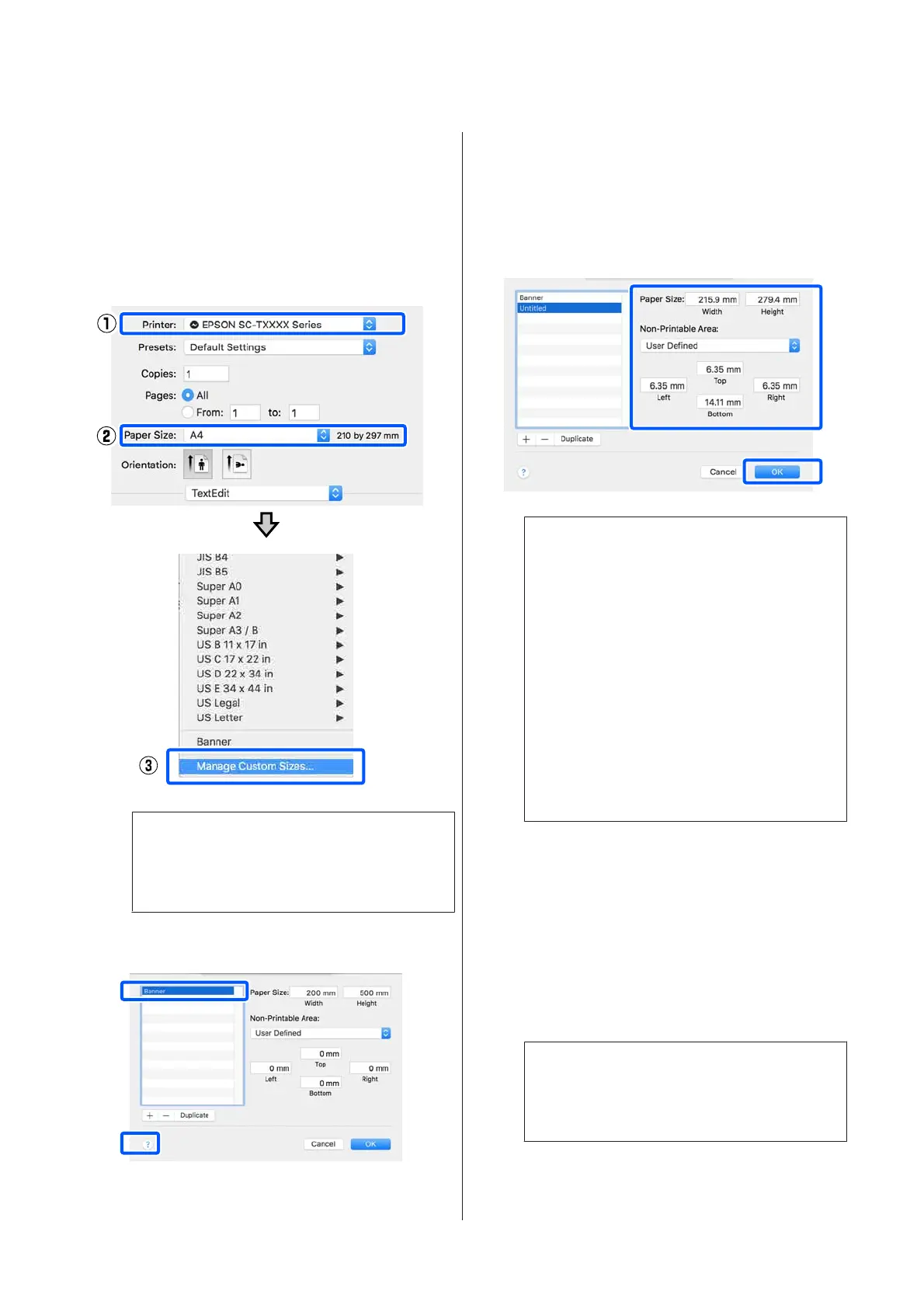Settings in Mac
A
Open the page setup screen of the application
and check that this printer is selected in Printer
and then select Manage Custom Sizes from
Paper Size.
U “Basic Operating Procedures (Mac)” on
page 54
Note:
For applications without a page setup menu item,
the paper size settings can be displayed by
opening the Print dialog box from the Print menu.
B
Click + and then enter the paper size name.
C
Enter values in Width and Height of the Paper
Size, enter the margins, and then click OK.
The ranges of page sizes and margin sizes that
can be specified differ depending on your
printer model and the settings on the printer.
U “Printable area” on page 214
Note:
❏ To edit a saved custom size, choose its name
from the list on the left.
❏ To duplicate a saved paper size, select its
name from the list on the left of the screen
and click Duplicate.
❏ To delete a saved paper size, select its name
from the list on the left of the screen and click
−.
❏ The custom paper size setting differs
depending on the operating system version.
See your operating system's documentation
for details.
D
Click OK to close the Custom Paper Sizes
dialog box. Also close the printer driver's dialog
box by clicking Cancel.
Registration of the custom paper size is now
complete.
E
Select the registered paper size in, for example,
the page size settings of the application and
then create the data.
Note:
If the registered paper size is not displayed in the
application, check whether it exceeds the sizes
supported by the application.
SC-T3100M Series/SC-T5100 Series/SC-T3100 Series/SC-T5100N Series/SC-T3100N Series/SC-T2100 Series User's Guide
Printing with the Printer Driver from Your Computer
68
