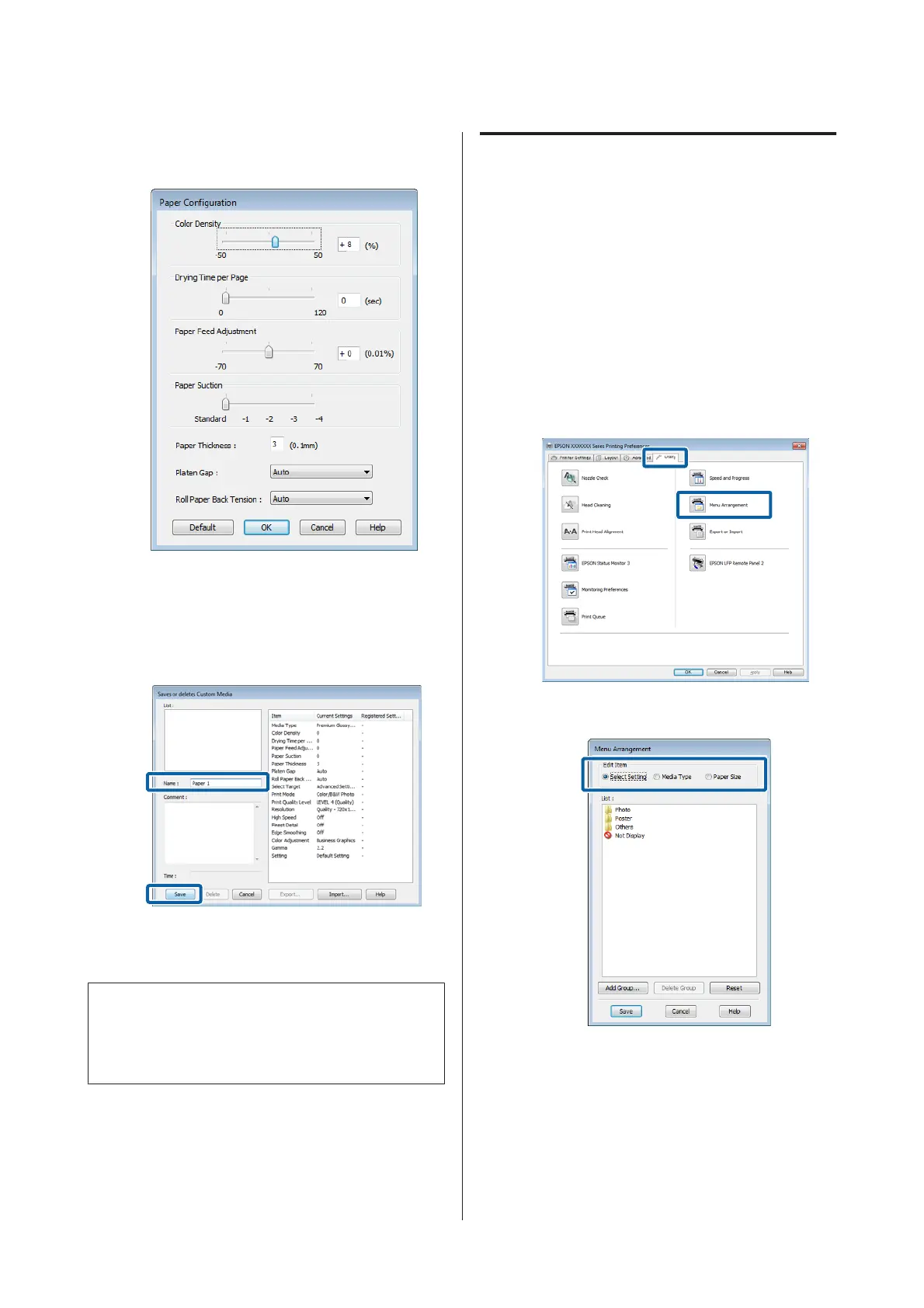C
Adjust settings for the new custom media and
click OK.
D
Click Custom Settings in the Advanced tab.
E
Enter any name in the Name box, and then click
Save.
You can save up to 100 settings. You can choose a setting
you have registered from the Media Type list box.
Note:
You can save the settings as a file by clicking Export. You
can share the settings by clicking Import to import the
saved file on another computer.
Rearranging display items
To display frequently used items right away, you can
arrange Select Setting, Media Type, and Paper Size as
follows.
❏ Hide unnecessary items.
❏ Rearrange in an order of most frequent use.
❏ Arrange in groups (folders).
A
Go to the Utility tab and click Menu
Arrangement.
B
Select Edit Item.
C
Order or group items in the List box.
❏ You can move and order items by dragging
and dropping.
❏ To add a new group (folder), click Add
Group.
SC-T7200 Series/SC-T5200 Series/SC-T3200 Series/SC-T7200D Series/SC-T5200D Series User's Guide
Tips for Using the Printer Driver(Windows)
123
