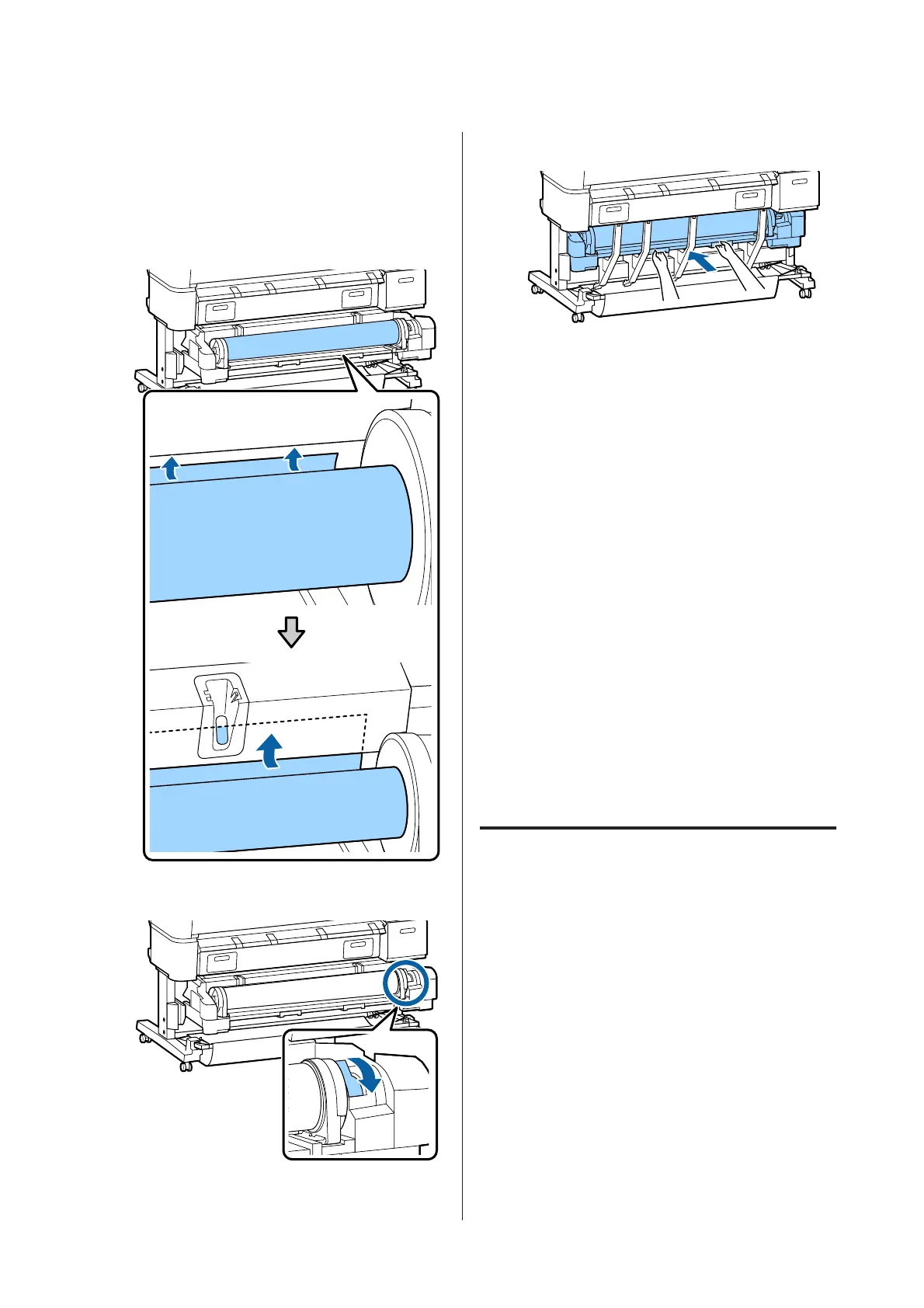F
Make sure that the roll paper is free of slack and
the end is not folded, and then insert it into the
paper slot.
If roll paper is being inserted, paper is loaded
automatically, and a beep tone sounds.
G
Lower the roll lock lever.
H
Set the Roll 2 unit, and then press Z button.
I
Check the media type.
If a barcode giving information on the paper is
printed on the roll
When the paper is loaded, the barcode is read
automatically, and the Media Type and Roll
Paper Remaining settings are configured
automatically.
After Ready is displayed, you can print.
If a barcode giving information on the paper is
not printed on the roll
The display shows the Media Type currently
selected with the printer.
To print with the displayed settings, use the d/u
buttons to select Keep Settings Above, and press
the Z button.
To change the settings, select Change Settings,
and press the Z button. U “Viewing and
Changing Media Settings” on page 43
Cutting the roll paper
The printer is equipped with a built-in cutter. You can
cut roll paper after printing by using one of the following
methods.
❏ Auto Cut:
The cutter cuts automatically at a determined
position each time a page is printed in accordance
with the setting of the printer driver or control
panel menu.
❏ Manual cut:
The cutting position is specified on the control
panel, and then the roll paper is cut. A cutline is
printed for manual cutting and can be used as a
guide when cutting paper using the built-in cutter.
SC-T7200 Series/SC-T5200 Series/SC-T3200 Series/SC-T7200D Series/SC-T5200D Series User's Guide
Basic Operations
32
