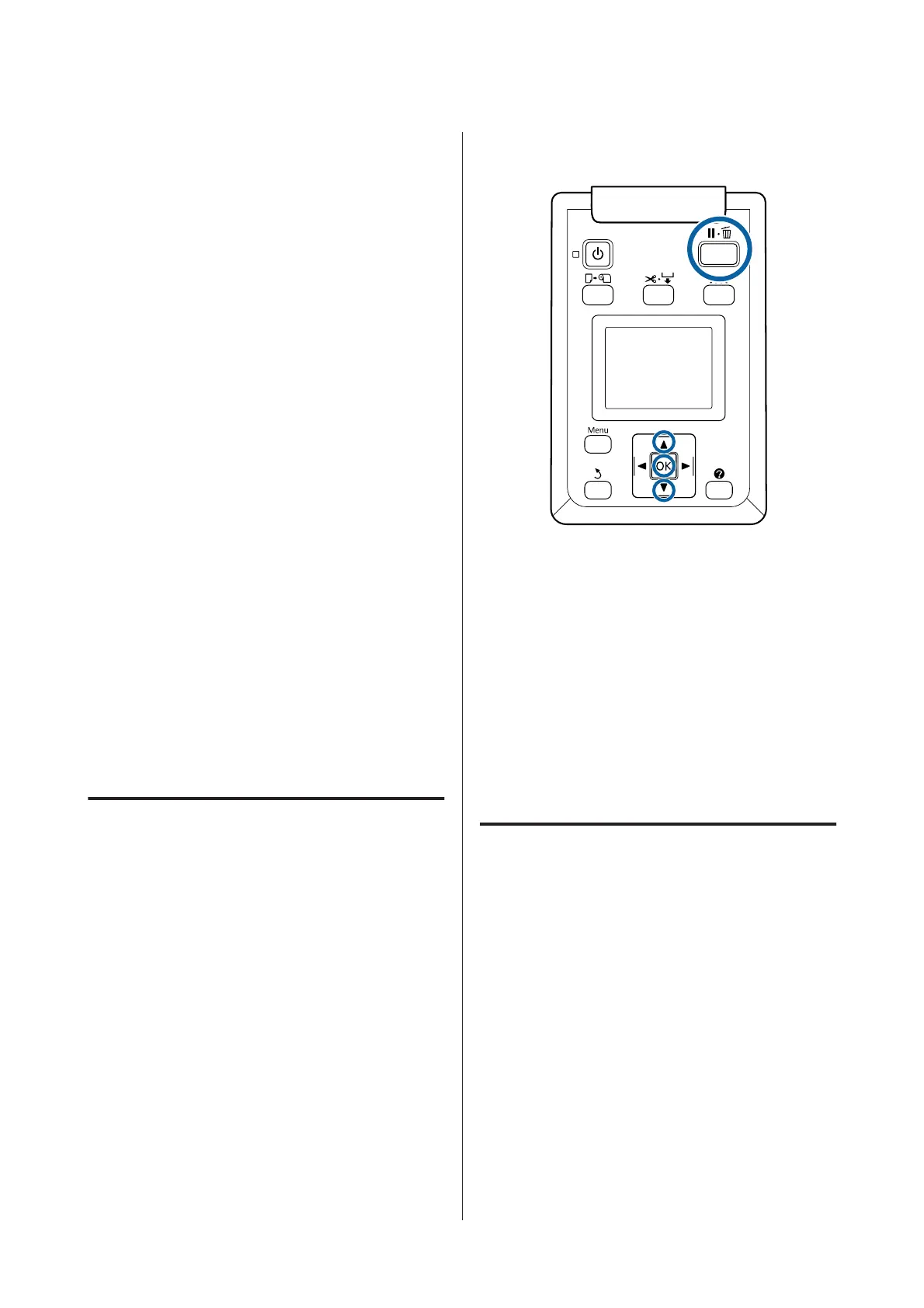G
Use the d/u buttons to select the save
destination folder or address, and then press the
Z button.
H
The details of the main scan settings appear.
When the Z button is pressed, scanning starts.
To change the settings, press the Menu button to
display the Scan Setting menu.
Using the Scan Setting menuU “Menu
Operations” on page 130
SettingsU “Large Copy / Large Scan menu” on
page 162
I
When scanning has finished, the screen returns
to the one in Step 8. Press the r button to eject the
document. When the Z button is pressed after
loading the document, you can continue saving
or sending scanned files to the same save/send
destination.
After scanning has finished, always eject the
document. If the next document is loaded with
the previous document still inside, the next
document cannot be fed correctly.
You can change the eject direction of the
document. Changing the eject directionU
“Changing the document eject direction” on
page 78
Changing the document eject
direction
After copying or scanning has finished, you can change
the eject direction when the document eject operation is
performed. The default setting is forward ejection.
When the direction has been changed to backward,
attach the paper eject guides before use. If the document
is ejected backward with the paper eject guides
removed, the document will fall to the rear side and be
damaged by folding or dirt.
Buttons that are used in the following settings
A
At Large copy/Large scan screen, use the d/u
buttons to select Scanner Maintenance and
press the Z button.
B
Use the d/u buttons to select Eject Direction
and press the Z button.
C
Use the d/u buttons to select the desired option
and press the Z button.
D
Press the W button to exit.
Operations for Image Files that
were Scanned or Received
You can perform the following operations for scanned
files or scanned files that were sent by e-mail from
another printer.
❏ Print (JPEG files with a resolution that supports
direct printing only)
Load paper suitable for the large scan function on
the printer.
U “Epson Special Media Table” on page 196
Furthermore, printing is carried out along the
following loading paths depending on the model
you are using.
SC-T7200 Series/SC-T5200 Series/SC-T3200 Series/SC-T7200D Series/SC-T5200D Series User's Guide
Copying and Scanning
78
