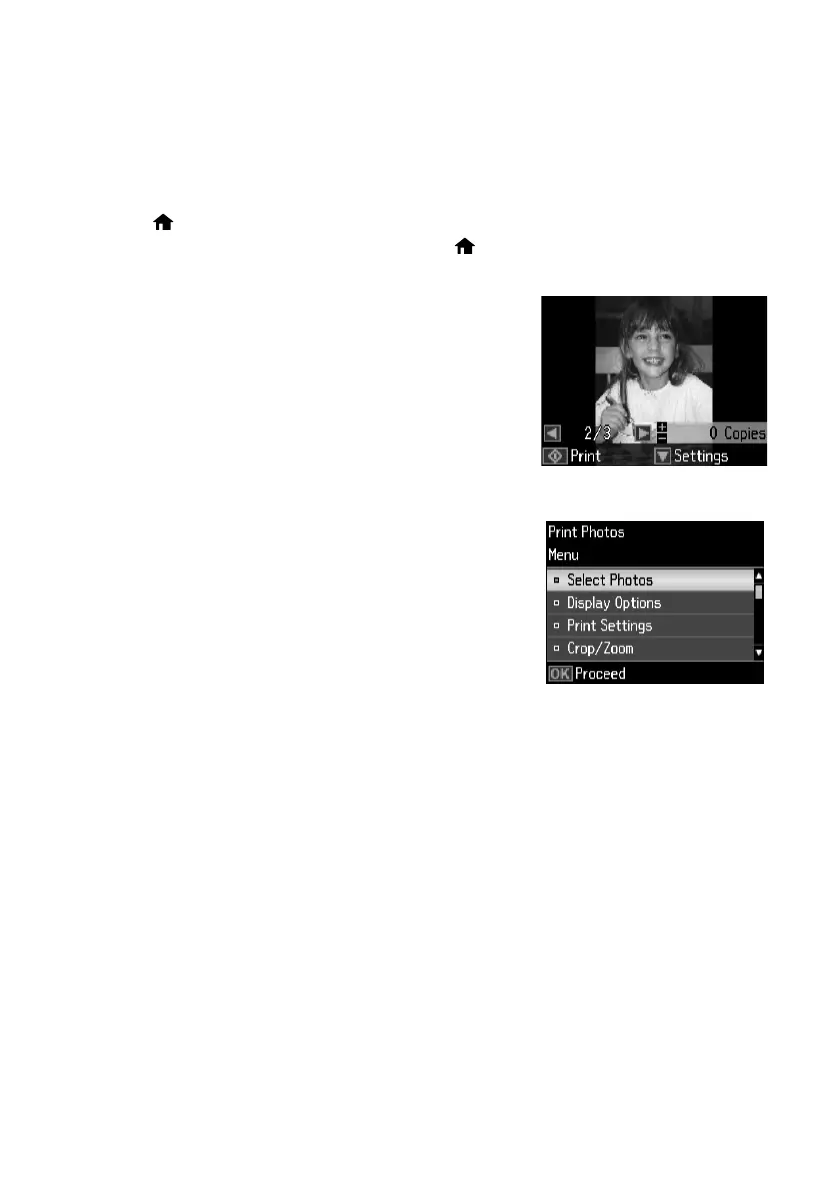8
Printing Photos From the LCD Screen
Printing Photos From the LCD Screen
You can select individual photos for printing as you view them on the LCD screen.
1. Load several sheets of 4 × 6-inch (102 × 152 mm) EPSON photo paper (various types
available; see page 4).
2. Press
if necessary, then select
Print photos
and press
OK
. (If you want to print
multiple photos on one sheet of paper, press
if necessary, select
More Functions,
then
Photo Layout Sheet
.)
3. Press l or r to scroll through your photos and display
one that you want to print.
4. Press
+
or
–
to select the number of copies you want
of that photo.
5. Repeat steps 3 and 4 to select more photos.
6. To select settings, press d.
7. Select the setting you want to change, then press
OK
and change settings as necessary. You can select the
following:
■ Select Photos
to view and select photos by date
■ Display Options
to view 9 small thumbnail
images on the LCD screen
■ Print Settings
to change paper size, type, borders, or fix red-eye
■ Crop/Zoom
to zoom your photo and crop the printed image
For more information on these features, see your online User’s Guide
8. When you’re ready to print, press
x
.
To cancel printing, press
y
.
xp400_qg.book Page 8 Monday, April 30, 2012 1:37 PM
