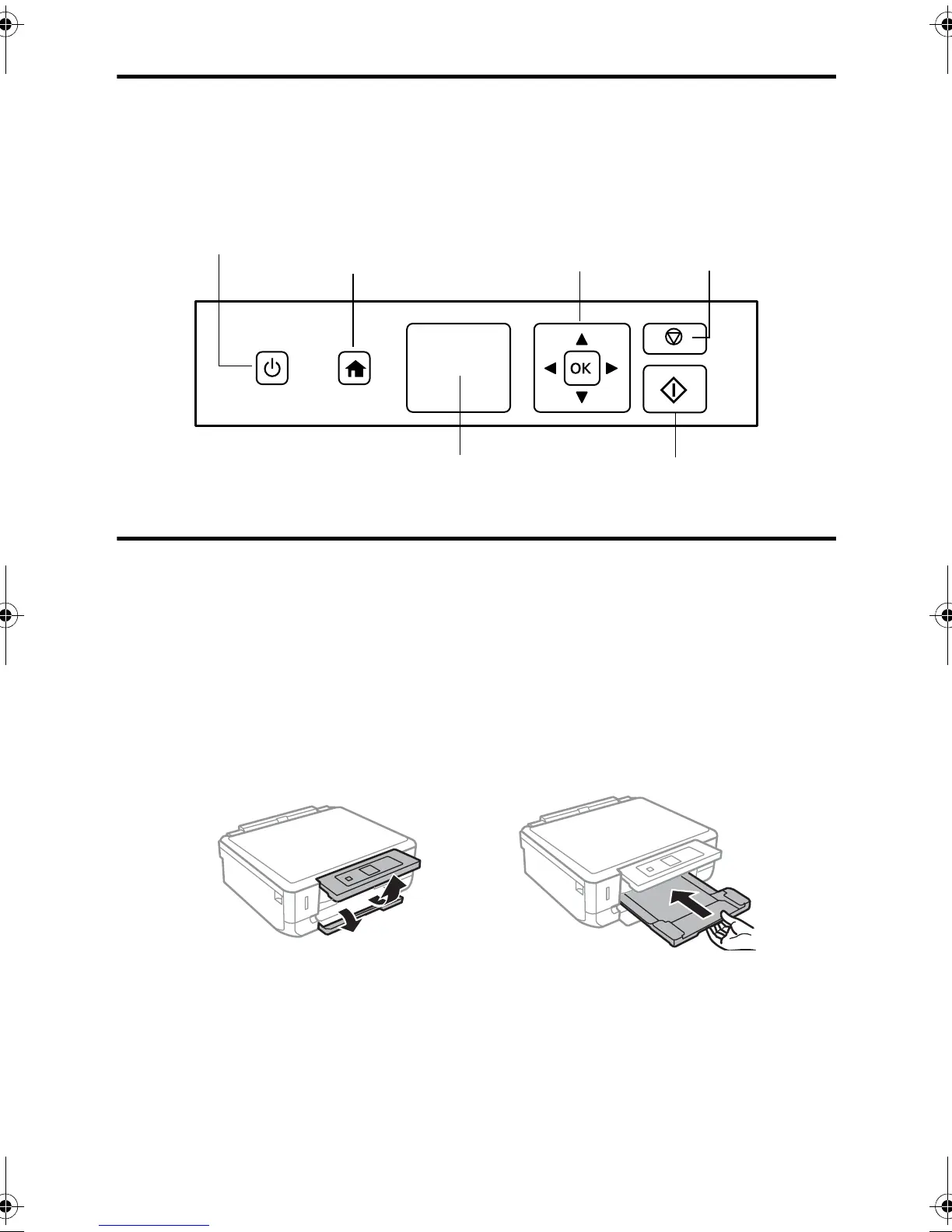2 Using the Control Panel
Using the Control Panel
The control panel makes it easy to use all the features of your product. To save energy, the
screen goes dark after several minutes of inactivity. Press any button on the control panel to
wake the product up.
Loading Paper
Epson offers a wide array of high quality papers, making it easy to maximize the impact of
your documents, photos, presentations, and other projects. For a list of compatible paper
and instructions on loading envelopes or legal-size paper, see the online User’s Guide.
To load paper, follow these steps:
1. Raise the control panel and open the front cover. If the output tray is open, close it
before going to the next step.
2. Pull out the paper cassette and slide the edge guides outward.
3. Set the front edge guide to the position for the paper size you are using. Insert paper
with the glossy or printable side facedown, then slide the side edge guides against the
paper, but not too tight.
Navigate
the screen
Return to
home screen
Turn on or off
LCD screen
Start copying/printing/
scanning
Stop current
operation
XP520QG.book Page 2 Tuesday, April 22, 2014 11:01 AM
