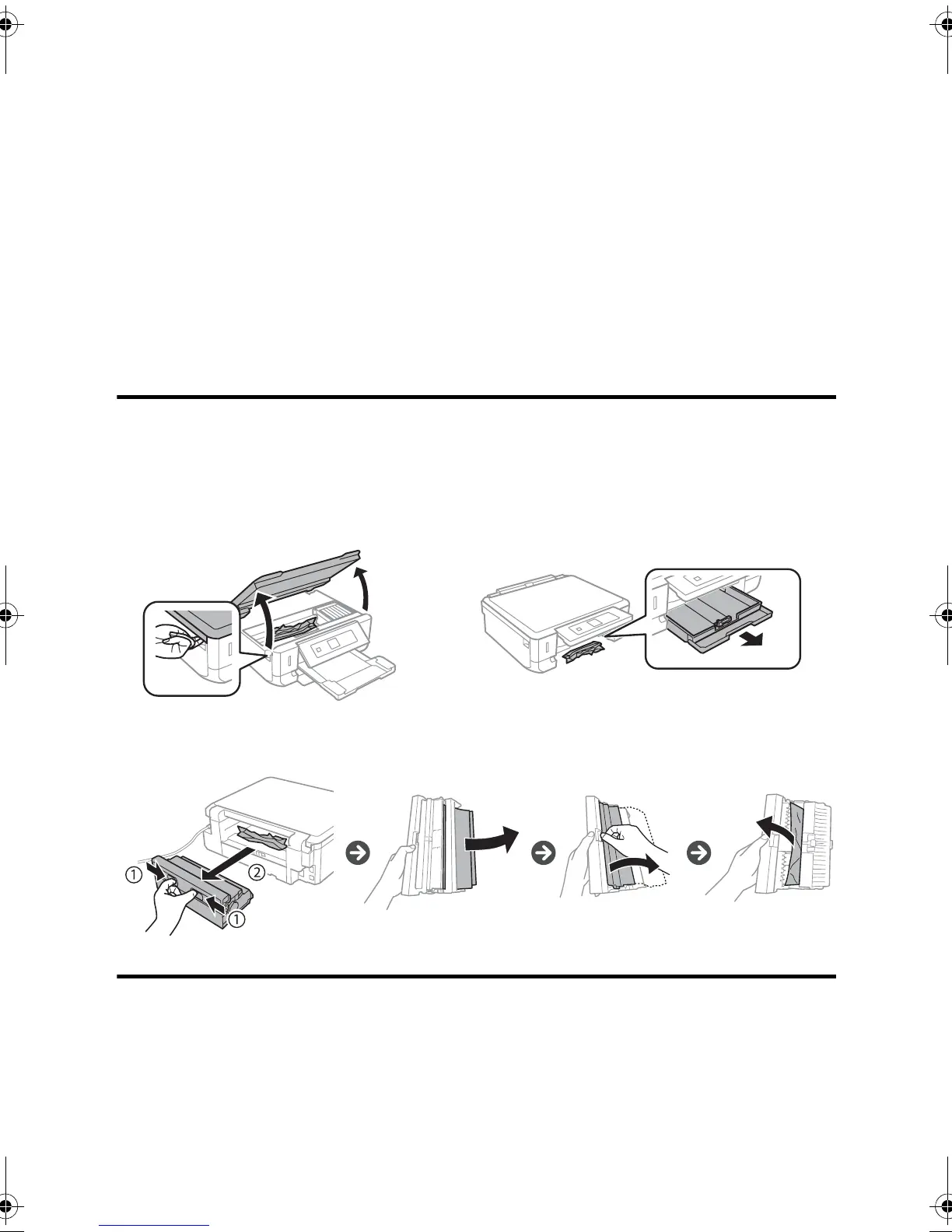4 Solving Paper Jam Problems
Check the signal strength. If it is poor, try moving the product closer to your router or
access point. Avoid placing it next to a microwave oven, 2.4 GHz cordless phone, or
large metal object such as a filing cabinet.
■ If your wireless router has security enabled, make sure you entered the WEP key or
WPA passphrase correctly.
■ When using TCP/IP, make sure your network’s DHCP option is enabled (your router
manufacturer will be able to assist you with this setting).
■ Remove and reinstall your product software.
■ Disable the firewall temporarily to see if that may be causing the problem. Contact
your firewall manufacturer for assistance.
Solving Paper Jam Problems
If paper has jammed, follow the steps on the LCD screen. If necessary, check the following
areas:
Remove the auto-duplexer from the back of the printer and remove any jammed paper.
Notices
Declaration of Conformity
According to 47CFR, Part 2 and 15 for: Class B Personal Computers and Peripherals; and/or CPU
Boards and Power Supplies used with Class B Personal Computers:
Inside Paper cassette
XP520QG.book Page 4 Tuesday, April 22, 2014 11:01 AM
