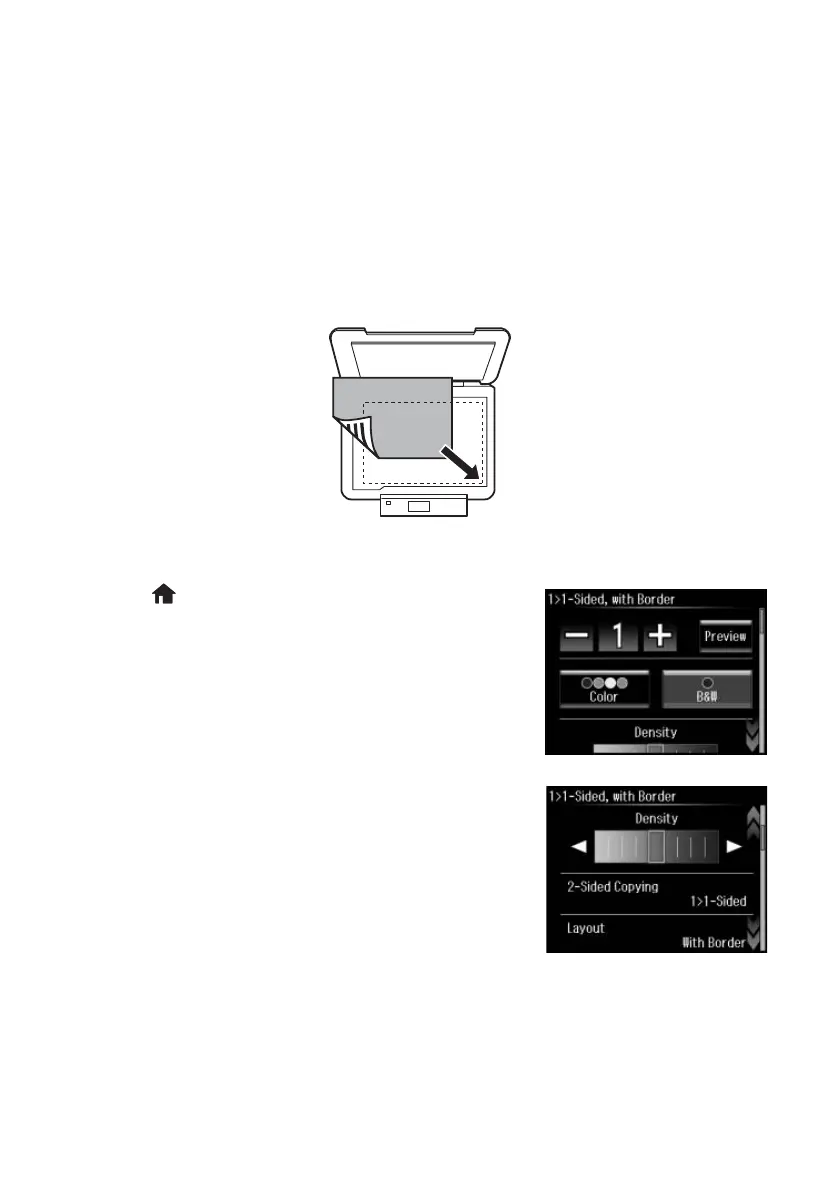10 Copying a Document or Photo
Copying a Document or Photo
Follow the steps in this section to position your originals correctly on the scanner glass and
make color or black-and-white copies.
1. Make sure paper is loaded in one of the paper cassettes (see page 4).
2. Open the document cover and place your original facedown on the scanner glass, with
the bottom against the front-right corner.
3. Close the cover gently so you don’t move the original.
4. Press if necessary, and select
Copy. You see this
screen:
5. Press
+ or – to select the number of copies you want
(up to 99). Or press the number
1 to display the
numeric keyboard, then select the number and press
Done.
6. Select
Color or B&W (black-and-white).
7. Scroll down to view additional copy settings.
8. Select a copy setting, then press u or d and select an
option.
Note: To clear previously used copy settings, scroll
down and select Clear All Settings. For more
information about copy settings, see your online
User’s Guide.
9. When you’re ready to copy, press x.
To cancel copying, press y
Cancel.
Note: When printing two-sided, if ink on the front of the paper smears, select a longer
Dry Time setting.
