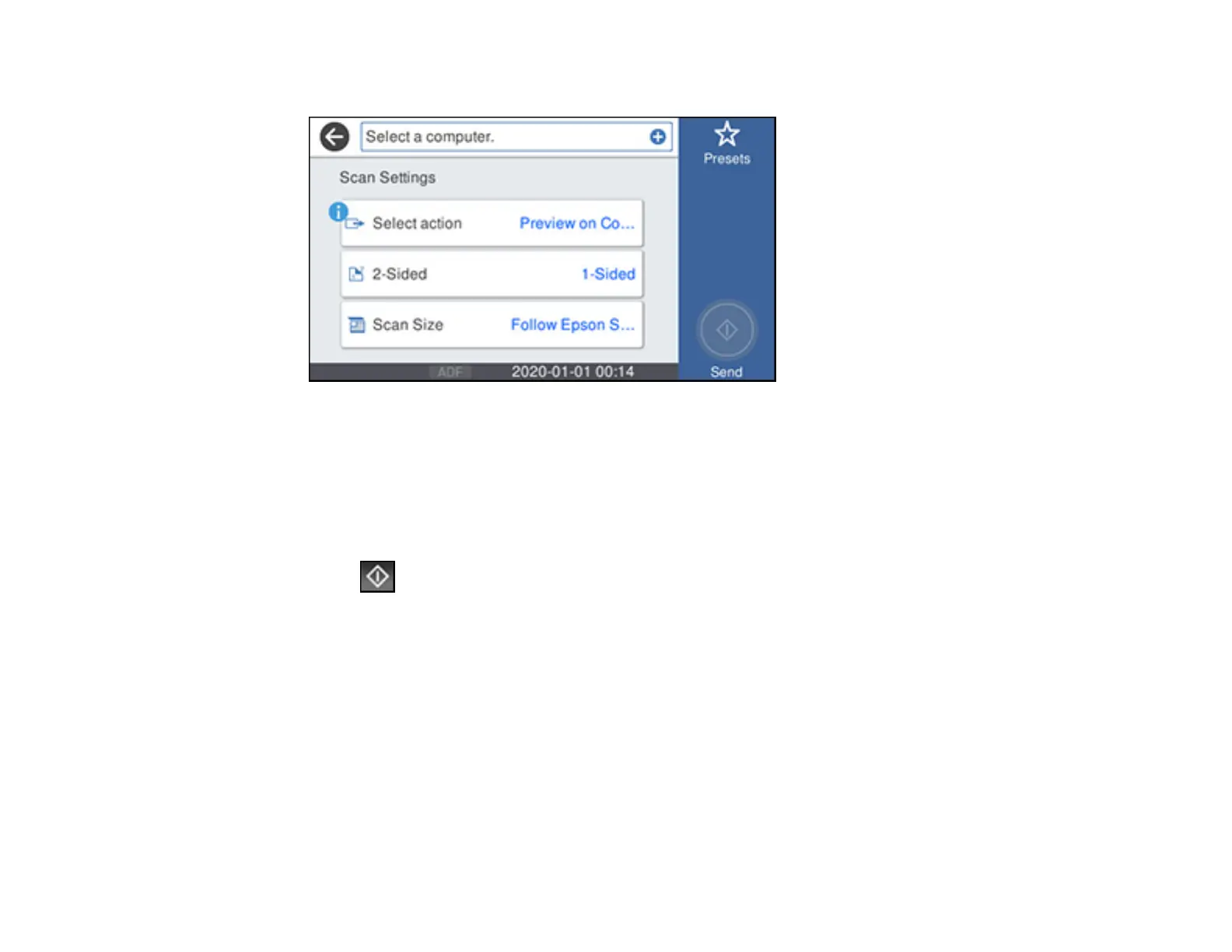146
You see a screen like this:
5. Select Select action and choose one of the following options:
• Preview on Computer to preview the scan and select file save settings in ScanSmart.
• Save as JPEG to save the scanned image as a JPEG file.
• Save as PDF to save the scanned document or image as a PDF file.
6. Change any of the displayed settings as necessary.
7. Select Send.
Your product scans the original and sends the file to the connected computer.
Parent topic: Starting a Scan Using the Product Control Panel
Scanning to a Memory Device
You can scan an original and save the scanned image to a external USB device connected to your
product.
1. Insert an external USB device into the product's USB port.
2. Place your original on the product for scanning.
Note: To scan a double-sided or multi-page document, place all of the pages in the ADF.
