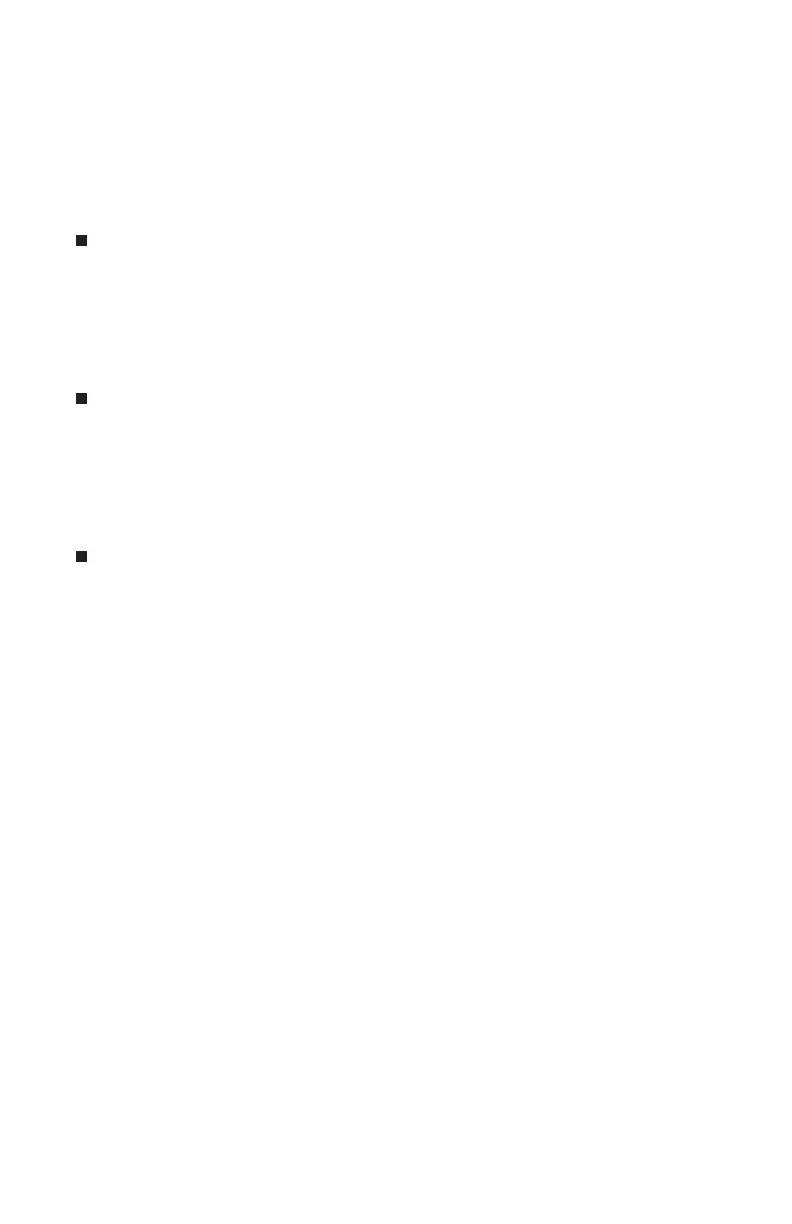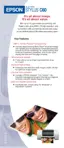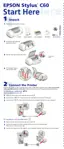Problem Solving
If you are unable to print, check the following:
To verify that you have a connection, make sure that the print adapter’s green
light is on. If the light is off, unplug and reconnect the print adapter and try
printing again. Make sure that neither the print adapter nor your Bluetooth
device is on a metal table or near large metal objects. Also, make sure they are
not located near an 802.11b access point. If necessary, move to a different
location and try again.
Press the test button on the side of the print adapter for about one second to
print a test page (the print adapter’s green light must be off). If the test page
does not print, make sure the print adapter is connected to the printer and
the printer is turned on. Also, make sure the printer is not out of ink or
paper. If the test page prints but you cannot print from your application
program, unplug the print adapter and plug it in again.
If you still can’t print, reset the print adapter to its factory default settings
by holding down the test button for more than 5 seconds and then
unplugging the print adapter and plugging it in again.
If none of these suggestions work, contact EPSON as described in the next section.
Where to Get Help
EPSON provides technical assistance 24 hours a day on the World Wide Web.
Visit EPSON Support at http://support.epson.com to download drivers and
other files, look at product documentation, access troubleshooting information,
and receive technical advice through e-mail.
21
