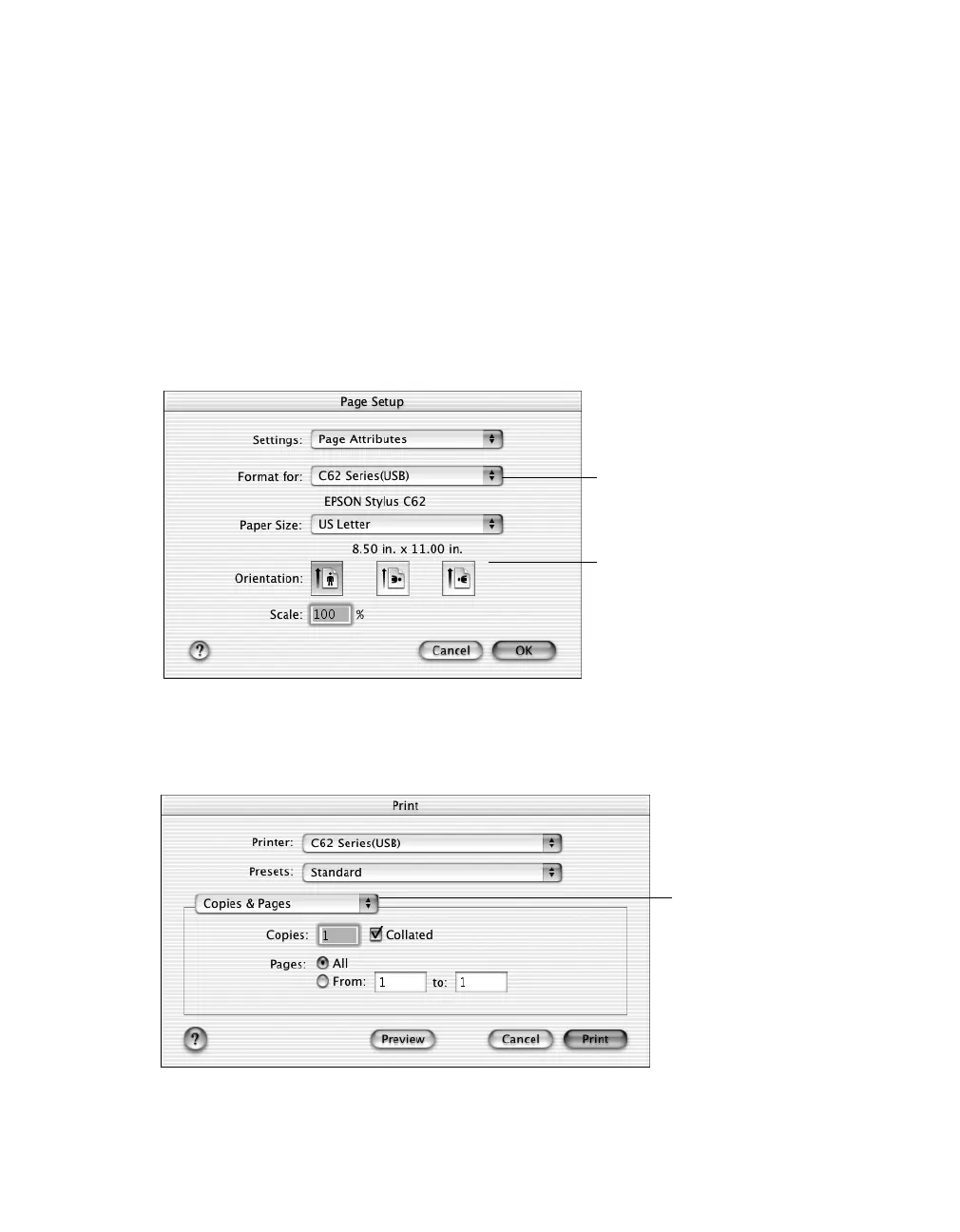14
Printing From Start to Finish
Printing with OS X
If you’re using an OS X compatible printing application, follow the steps below to
print a document. (If you’re using an application that’s compatible only with
Macintosh Classic mode, follow the steps on page 12 instead.)
Before you begin, make sure you added your printer to Print Center as described in
“Installing Printer Software on Mac OS X” on page 49.
1. From the File menu, select
Page Setup
.
2. Select the following Page Setup settings as necessary:
3. When you’re finished, click
OK
.
4. Select
Print
from the File menu. You see a screen like this:
5. Select
Print Settings
from the pull-down menu.
Select C62 Series (USB)
from the Format for
pop-up menu
Select the Paper Size,
Orientation, and any other
settings you want to use
Click here and
select Print
Settings
