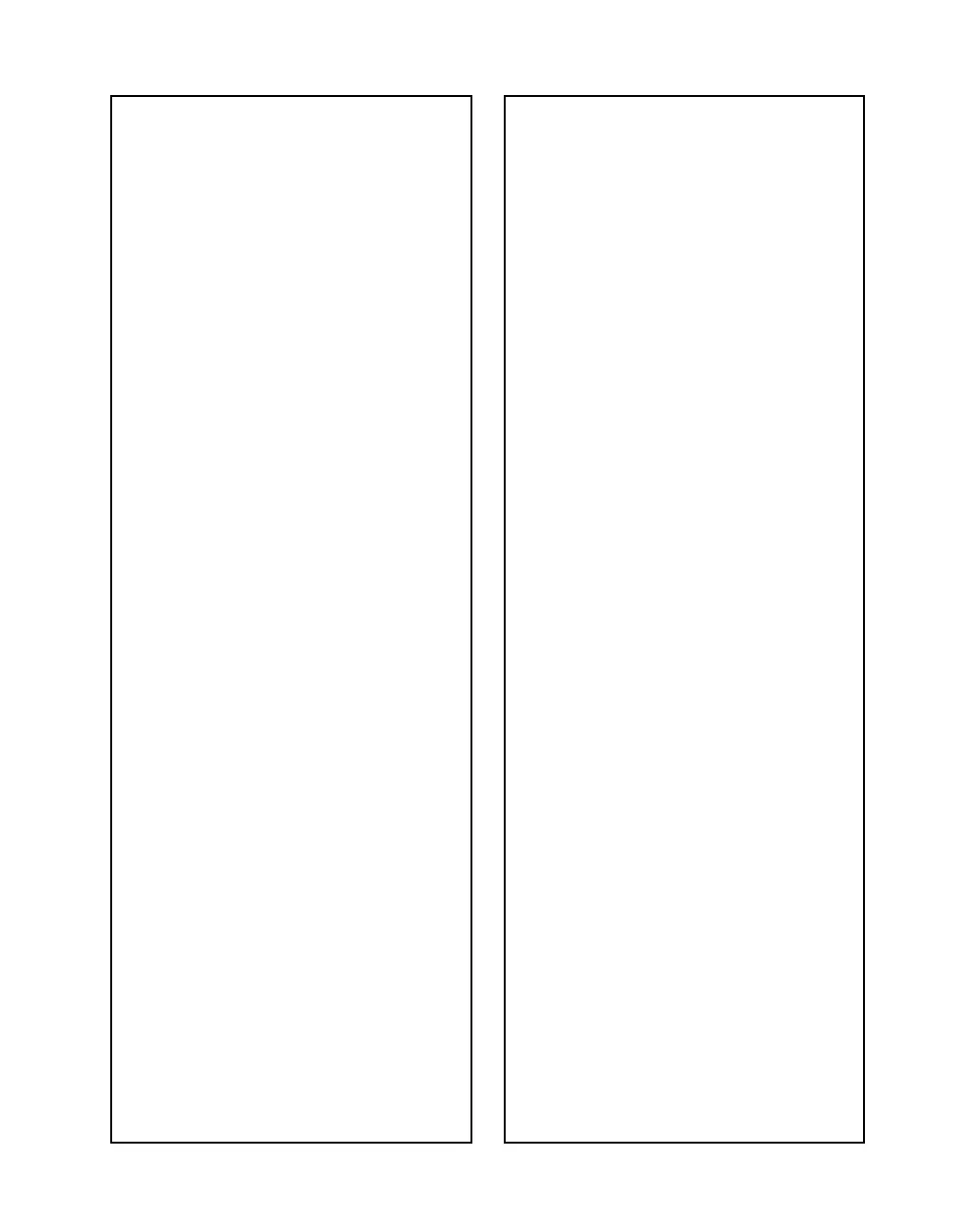Solving Problems
45
Paper Feeding
Problems
Paper doesn’t feed correctly or
jams in the printer.
■
If paper doesn’t feed, remove it
from the sheet feeder. Fan the
edges of the sheets, reload them
against the right edge (beneath
the tab), then slide the left edge
guide against the paper.
■
If paper jams, press the
b
maintenance button to clear
the jam. If necessary, open the
cover and remove any jammed
or torn pieces. Load new paper
and press the
b
maintenance
button.
Paper doesn’t eject fully or is
wrinkled.
■
If the paper doesn’t eject fully,
you may have set the wrong
paper size. Press the
b
maintenance button to eject the
paper, then select the correct
paper size.
■
If it’s wrinkled when it ejects,
the paper may be damp or too
thin. Load new paper.
Miscellaneous
Printout Problems
The image is inverted, as if viewed
in a mirror.
Turn off
Mirror Image
(Windows)
or
Flip Horizontal
(Macintosh) in
the printer software, or the mirror
setting in your program. (If you’re
printing on EPSON Iron-On
Transfer Paper, the image should be
inverted.)
The printer prints blank pages.
■
Make sure your printer is
selected in the Windows Print
dialog box, or in the Macintosh
Chooser or Print Center.
■
Clean the print head; see
page 27 for instructions.
You see incorrect characters.
■
Make sure the interface cable is
securely connected at both ends
and meets the requirements on
page 57 or page 58.
■
Make sure your printer is
selected in the Windows Print
dialog box, or in the Macintosh
Chooser or Print Center.
■
If you’re using a switch box or
USB hub with your printer,
connect the printer directly to
your computer instead.
