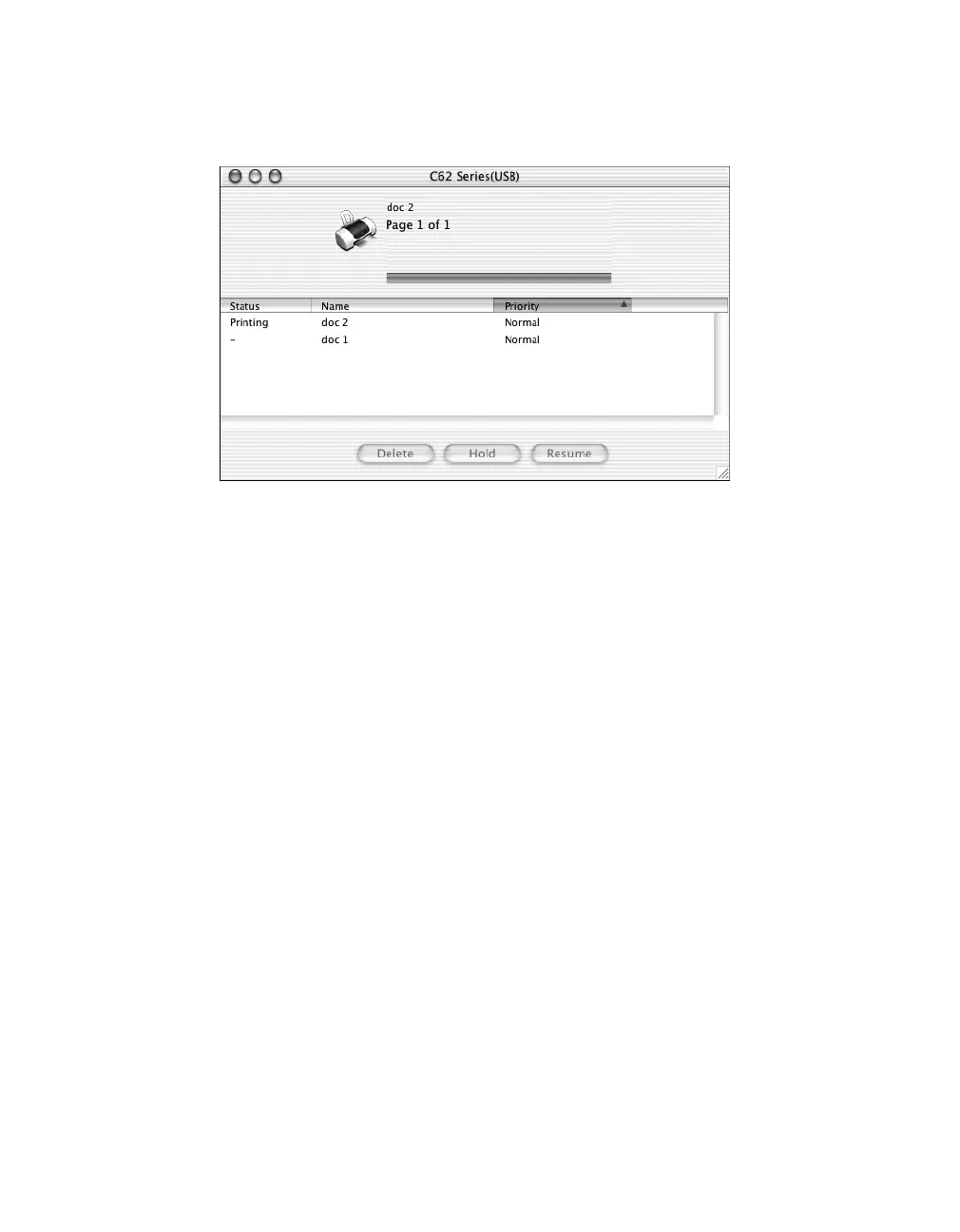16
Printing From Start to Finish
9. To monitor the progress of your print job, click the
Print Center
icon when it
appears in the dock on the bottom of your desktop. You see a screen like this:
10. Monitor the progress of your print job or do one of the following:
■
Click the print job, then click
Delete
to delete the job.
■
Click the print job then click
Hold
to pause printing.
■
Click a print job marked “Hold” and click
Resume
to resume printing.
■
If multiple print jobs are listed, click a print job, then click the
Priority
arrow
as necessary to reorder the jobs.
11. When you’re finished, close Print Center.
