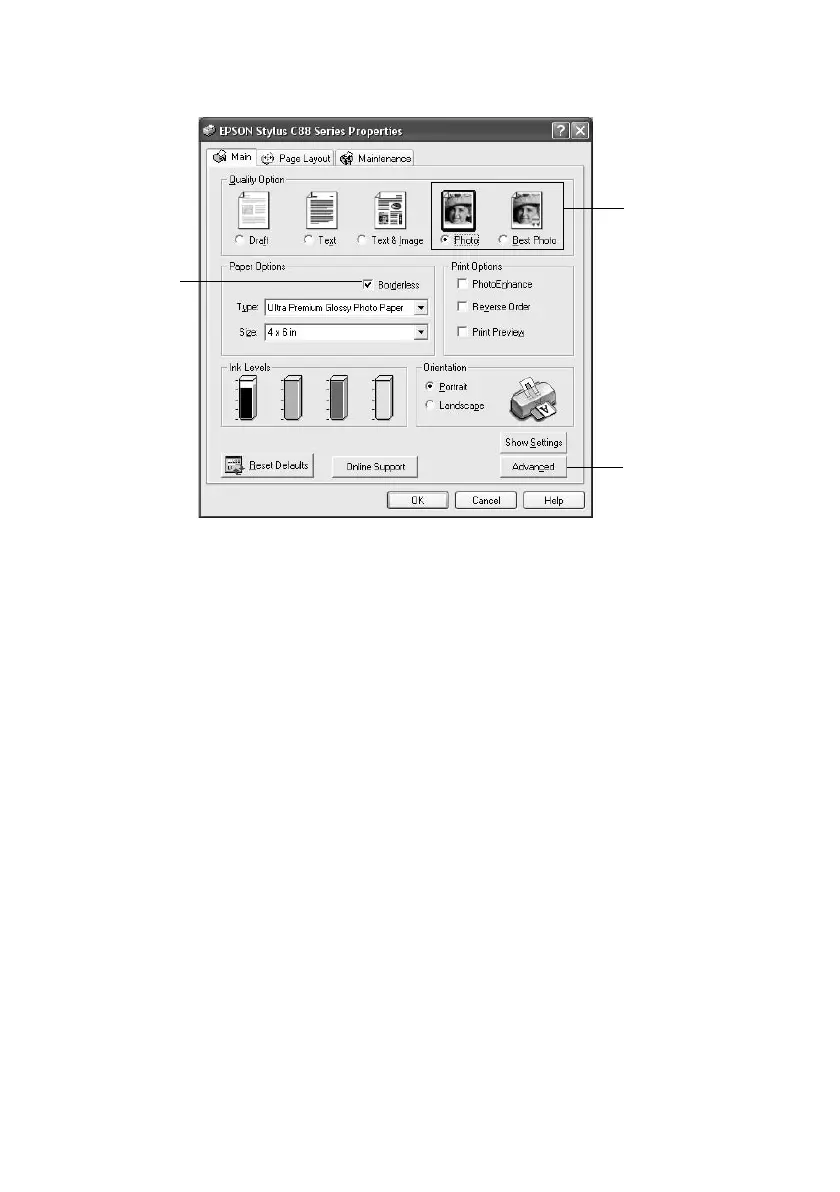16 Printing Photos
You see a window like this one:
3. Select
Photo or Best Photo as the Quality Option setting.
4. Select the paper
Type for the paper you’re using. (See page 14.)
5. For pictures without white borders, click the
Borderless checkbox. Read the
message and click
OK.
6. Select your paper Size setting.
7. Select
Portrait or Landscape as the orientation setting.
8. Do one of the following:
■ Click OK, then click OK or Print.
■ If you want to print at the highest resolution possible, or use special
settings, continue with the steps in the next section.
Select Photo or
Best Photo
Click here
for photos
without
white
borders
Click here for
more settings;
then see page 17
