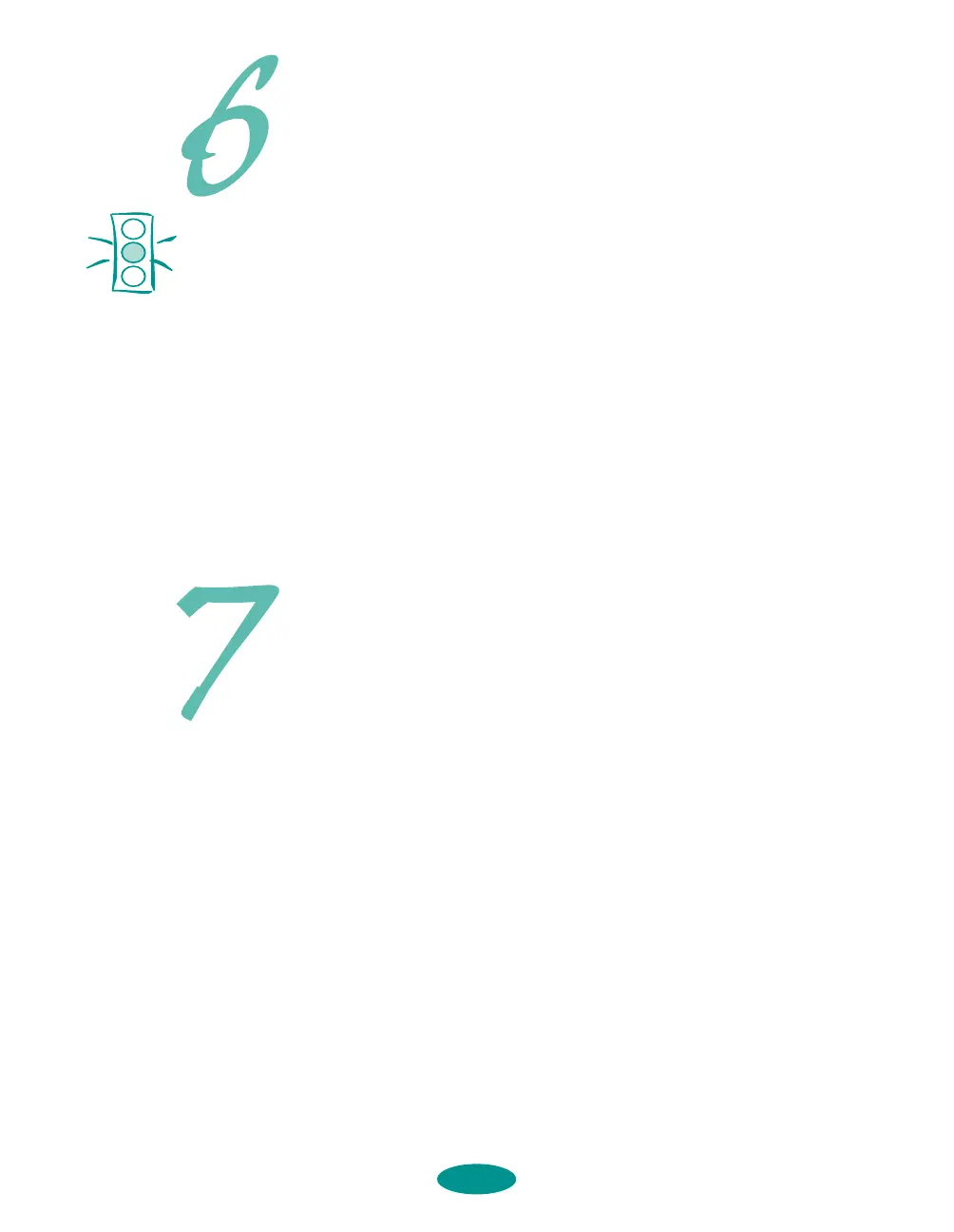Test the Printer
1. Turn off the printer and wait until the Operate light turns
off.
2. While holding down the Load/Eject button, turn on the
printer. Then release the Load/Eject button.
3. The first page prints on the first and last lines to measure
the page length. The next sheet prints a multicolor nozzle
check pattern and character samples at 360 dpi (dots per
inch).
Press the Pause button after the second page prints to
stop the test.
4. Press the Load/Eject button to eject any loaded pages.
Then turn off the printer.
If you have any problems with the test, see Chapter 7 in your
User’s Guide for more information.
Connecting to a PC
Connect the Printer to Your Computer
You can connect your EPSON Stylus COLOR 1520 printer to
either an IBM
®
compatible PC or an Apple
®
Macintosh.
®
You’ll
need a shielded parallel cable to connect directly to a PC or an
Apple System Peripheral-8 serial cable to connect directly to a
Macintosh. (For a complete list of system requirements, see the
Introduction in your User’s Guide.)
To connect your printer to a network interface you must first
install an optional interface card. See Appendix A of your
User’s Guide for instructions.
1. Turn off the printer and your computer.
2. Connect the cable to the printer’s parallel interface; then
squeeze the wire clips together until they lock in place. (If
your cable has a ground wire, connect it now.)
8
Caution:
Never turn off the printer
while it’s printing test
pages. Always press the
Pause button and eject
any loaded paper first.
Quick setupLoire2 5/22/97, 10:30 AM8
