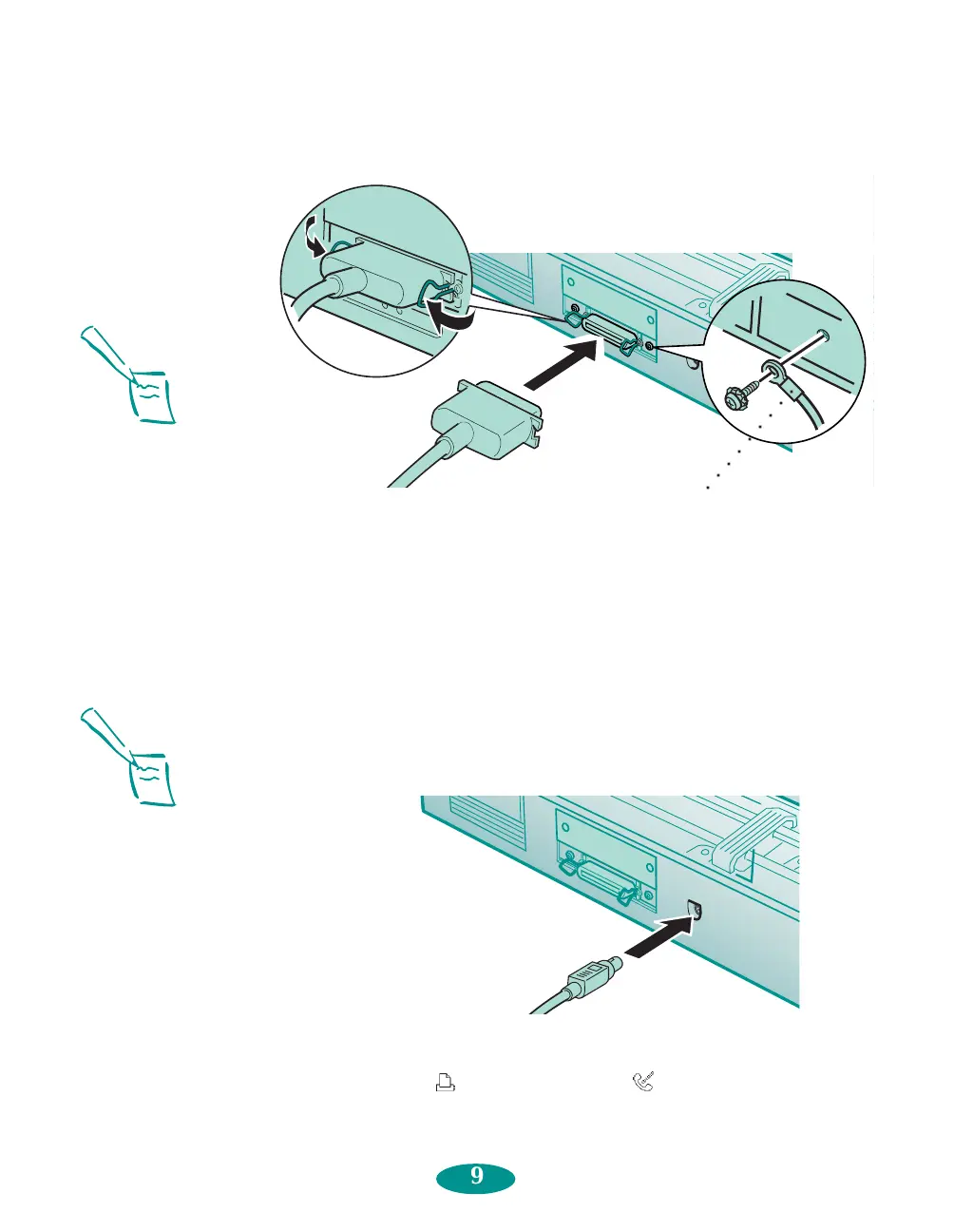Note:
The printer is assigned to
parallel port LPT1 when
you install the software; if
you want to use a different
port, see your Windows
®
documentation for
instructions.
3. Connect the other end of the cable to your computer’s
parallel port and secure it as necessary. (See your
computer documentation for details.)
1. Turn off the printer and your Macintosh.
2. Connect one end of the cable to the serial connector on
the back of the printer.
Connecting to a Macintosh
3. Connect the other end of the cable to either the printer
port or the modem port on your Macintosh.
Note:
If you’re using a
PowerBook
®
with a
combination printer/modem
port, connect the printer to
that port. In the PowerBook
setup, set the port to
Normal. See your
PowerBook documentation
for more information.
If your Macintosh has a
built-in modem, use the
printer port.
if you have a ground
wire, connect it here
○○○○○○○○○
9
Quick setupLoire2 5/22/97, 10:30 AM9
