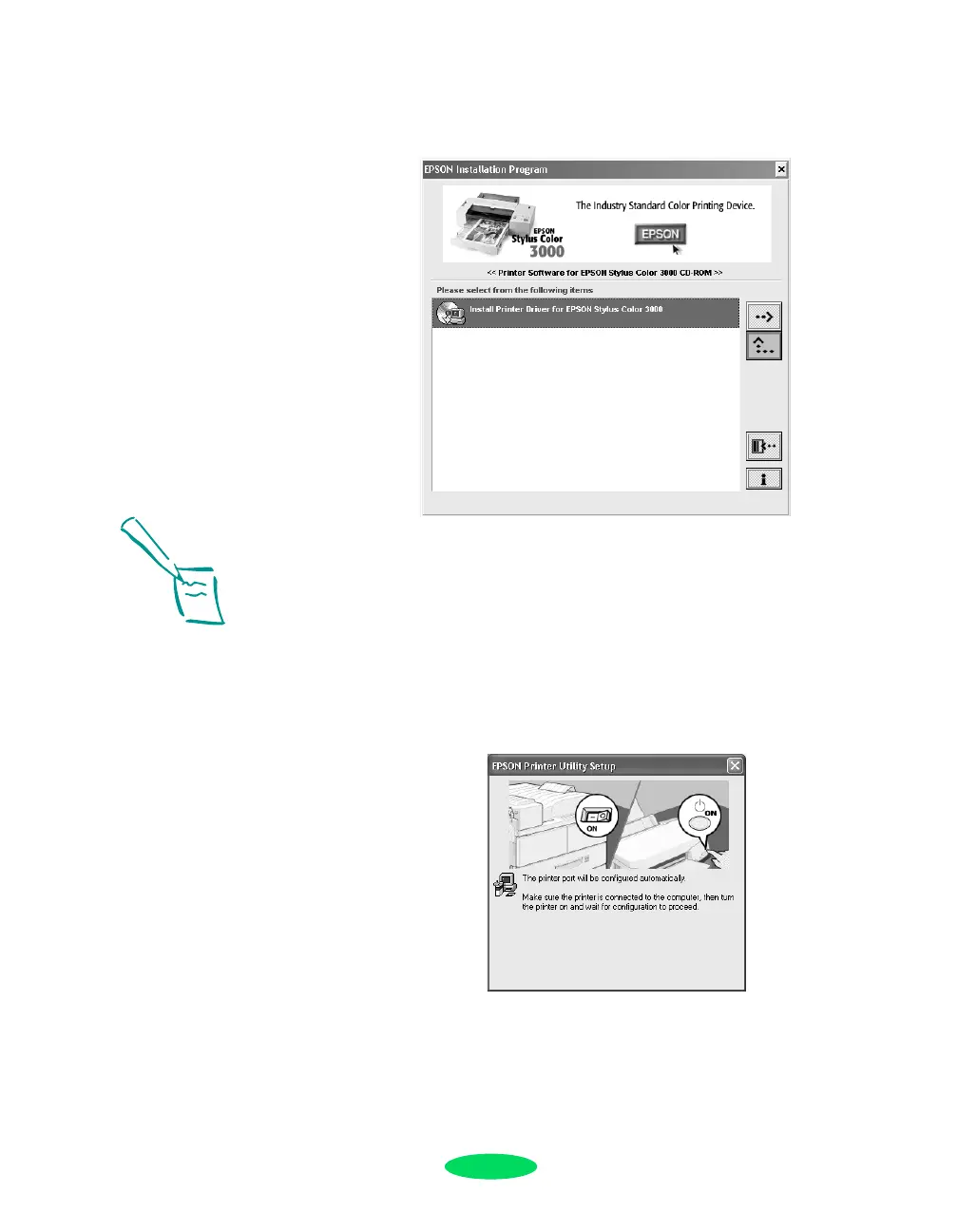15
You see the following:
4. Double-click
Install Printer Driver for EPSON Stylus
Color 3000
.
5. If you’re connecting with a parallel cable or network
interface card, see the note at left.
If you’re connecting with the USB-to-parallel cable, press
the P
Operate button when you see this window:
6. Wait a few minutes until installation is complete, then click
OK or Finish. If asked to do so, restart your computer.
7. If any screens remain open, close them to exit.
Note:
If you’re connecting with
a parallel cable or
Ethernet card, do not turn
on your printer when you
see a window telling you
to do so. Instead, wait
until the Stop Searching
button appears. Then
click the button and go to
step 6.
When installation is
complete, the port
setting defaults to LPT1
(parallel port). If you’re
using an Ethernet card,
you’ll have to reconfigure
the port setting. See your
User’s Guide for details.
Quicksetup.fm Page 15 Friday, May 2, 2003 3:22 PM
