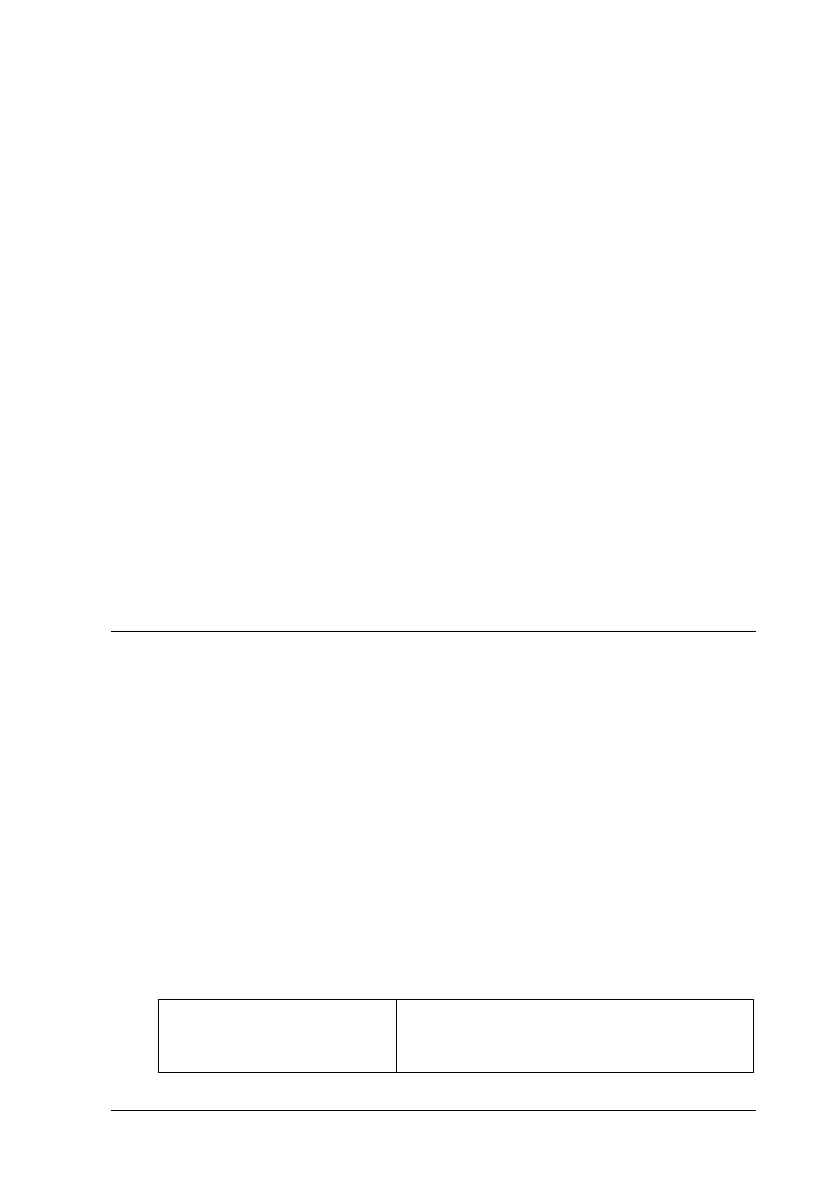15
R4C474
short.bk Rev_C
A5 size SOFTW.FM
3/27/00 Pass 3
R
Proof Sign-off:
Gazan _______
N.Nomoto _______
R.Thomson _______
When you access the printer software from the Start menu, the
settings you make apply to all of your Windows applications.
From Windows applications
1. From the File menu, click
Print
or
Print Setup
.
2. In the dialog box that appears, click
Printer
,
Setup
,
Options
,
or
Properties
. (Depending on your application, you may need
to click a combination of these buttons.) The printer driver
opens.
From the Windows Start menu
1. Click
Start
, point to
Settings
, then click
Printers
.
2. For Windows 95 and 98, select your printer, then click
Properties
on the File menu. For Windows NT 4.0, select your
printer, then click
Document Defaults
on the File menu. The
printer driver opens.
Making Changes to Printer Settings
The printer driver features the following menus and settings.
The Mode settings on the Main menu are arranged to give you
four levels of control over the printer driver, as explained below.
Main: Media Type, Ink, Mode
Paper: Paper Size, Copies, Orientation,
Printable Area
Layout: Reduce/Enlarge, Multi-Page, Watermark
Automatic
This mode provides the quickest and
easiest way to start printing. See “Using
the Automatic mode” on page 19.
