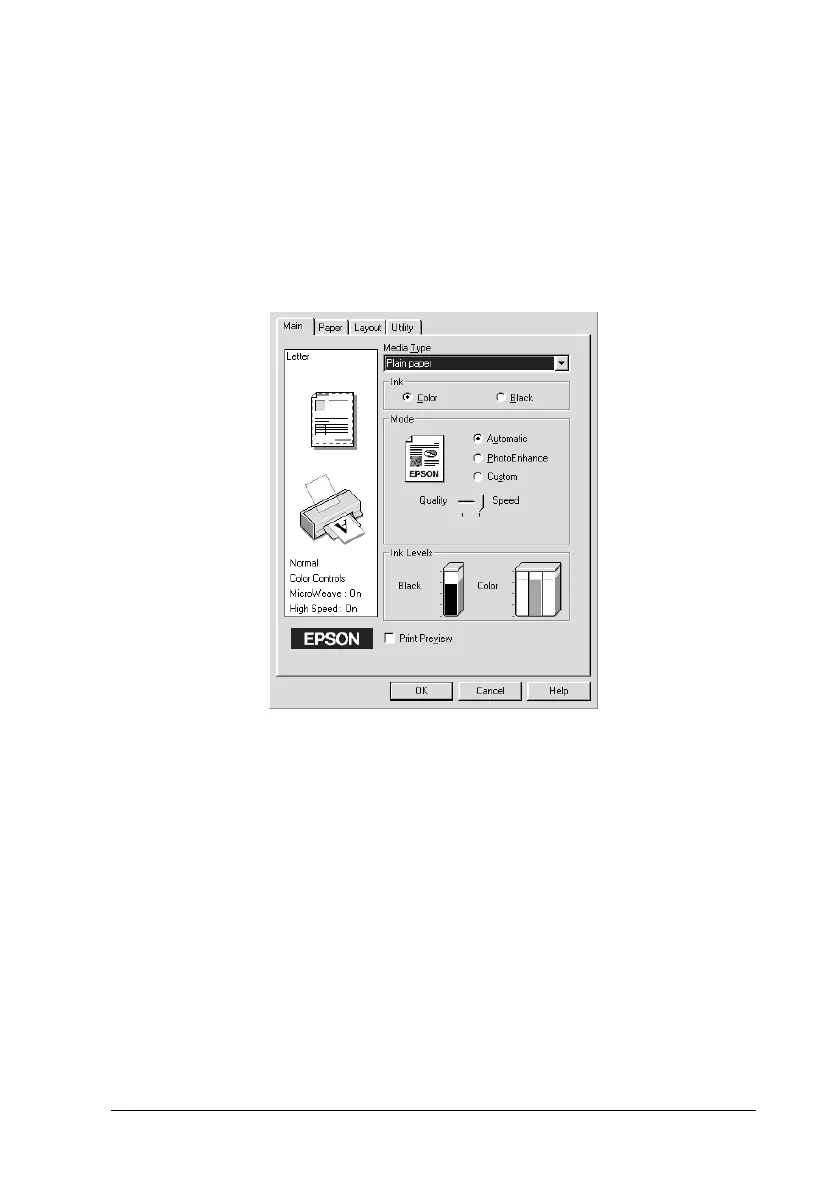19
R4C474
short.bk Rev_C
A5 size SOFTW.FM
3/27/00 Pass 3
R
Proof Sign-off:
Gazan _______
N.Nomoto _______
R.Thomson _______
Using the Automatic mode
When Automatic is selected as the Mode setting on the Main
menu, the printer driver takes care of all detailed settings based
on the current Media Type and Ink settings. To make the Ink
setting, click
Color
to print in color, or
Black
to print in black-
and-white or grayscale. To make the Media Type setting, see
“Making the Media Type setting” on page 16.
Note:
❏
Depending on the media selected in the Media Type list (while
Automatic
is selected), a slider appears under the
Custom
radio
button that lets you choose from
Quality
or
Speed
settings. Select
Quality
when print quality is more important than speed.
❏
Most Windows applications feature paper size and page layout
settings that override similar settings on the printer driver.
However, if your application does not have these settings, verify the
settings on the printer driver’s Paper menu.
