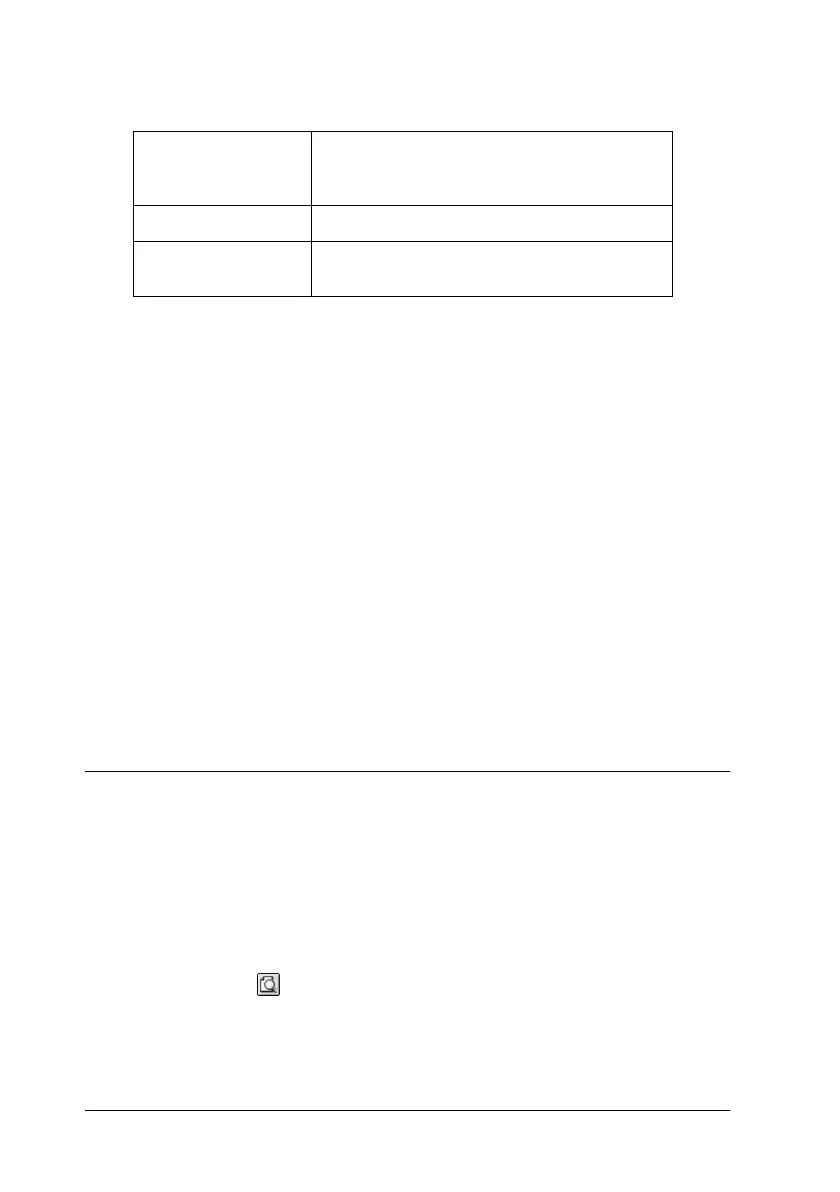34
R4C474
short.bk Rev_C
A5 size SOFTM.FM
3/27/00 Pass 2
L
Proof Sign-off:
Gazan _______
N.Nomoto _______
R.Thomson _______
You can select from the following ready-made settings.
Follow the steps below to select a Custom setting.
1. Verify the Media Type and Ink settings in the Print dialog box.
For details, see “Making the Media Type setting” on page 28.
2. Click the
Custom
button in the Print dialog box. This enables
the Custom Settings list, located below and to the right of the
Custom radio button.
3. From the Custom Settings list, select the most appropriate
setting for the type of document or image you will print.
4. When you choose a Custom setting, other settings such as
Print Quality, Halftoning, and Color are made automatically.
Changes to these settings are reflected in the display on the
left side of the Print dialog box.
Previewing your printout
The Preview feature allows you to see how your document will
look before actually printing it. Follow these steps to preview
your document.
1. Make your printer driver settings.
2. Click the
Preview icon button in the Print dialog box. The
Print
button changes into a
Preview
button.
Text/Graph
This setting is good for printing
presentation documents such as graphs
and charts.
Economy
This setting is best for printing drafts of text
ColorSync
This setting automatically adjusts printout
colors to match colors on your screen.
