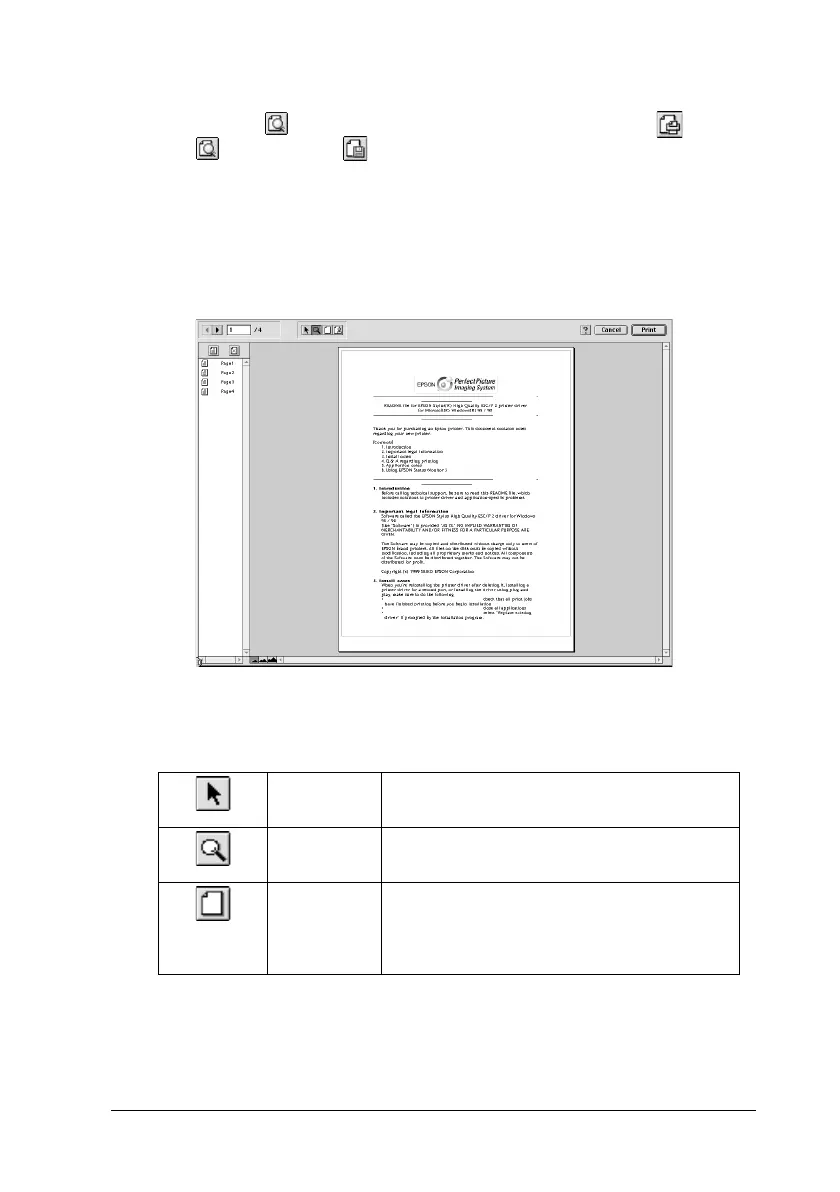35
R4C474
short.bk Rev_C
A5 size SOFTM.FM
3/27/00 Pass 3
R
Proof Sign-off:
Gazan _______
N.Nomoto _______
R.Thomson _______
Note:
Use the Preview icon button to switch between the Print
,
Preview, and Save File modes. Click the icon to select the
mode you want. For information on the Save File mode, see “Saving
print settings in files” on page 36.
3. Click the
Preview
button. The Preview dialog box appears
and displays a preview of your document.
The Preview dialog box contains six icon buttons you can use to
perform the following functions.
Selection This feature lets you select, move, and
resize watermarks.
Zoom This feature enlarges the or reduces the
size of the previewed page.
Margin
Display/
Non-
Display
This feature displays or hides borderlines
which indicate the printable area.
