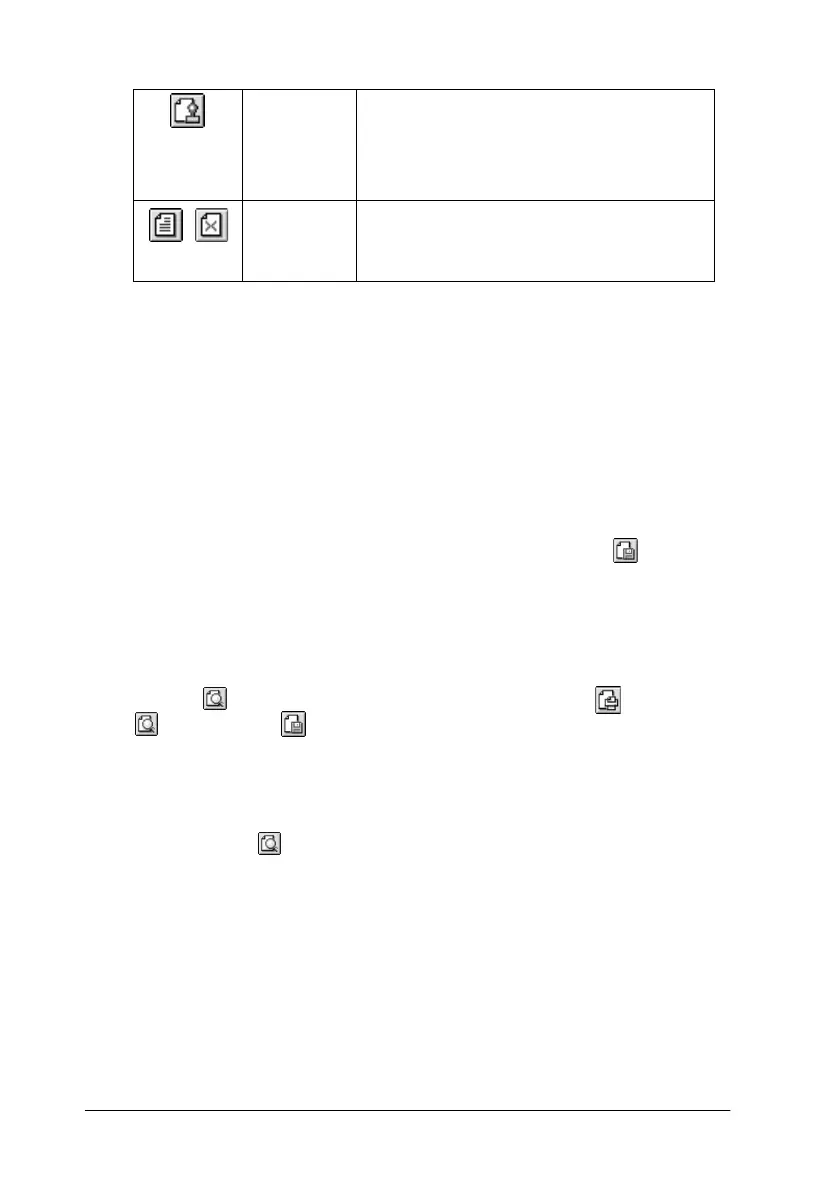36
R4C474
short.bk Rev_C
A5 size SOFTM.FM
3/27/00 Pass 2
L
Proof Sign-off:
Gazan _______
N.Nomoto _______
R.Thomson _______
4. If you are satisfied with the previewed image, click
Print
.
If you are not satisfied with the appearance of the image, click
Cancel
. The Preview and Print dialog boxes close with the
current print settings preserved. Open the Print dialog box
again to make additional changes to the print settings.
Saving print settings in files
You can save the print settings in a file by using the
Save File
icon button in the Print dialog box. This feature lets you print the
document using the saved print settings at a later time simply by
double-clicking the saved file. Follow these steps.
Note:
Use the Preview icon button to switch between the Print
,
Preview, and Save File modes. Click the icon to select the mode
you want.
1. Make your printer driver settings.
2. Click the
Preview icon button in the Print dialog box
repeatedly until the
Print
button changes into the
Save File
button.
3. Click the
Save File
button.
4. Select the location where you want to save the file, then type
a file name into the Save As box and click
Save.
Watermark
Editing
This button opens the Watermark Edit box.
This dialog box allows you to add
watermarks to the document, and to
change any of the current watermark
settings.
Add Page
Remove
Page
These buttons let you select or deselect
the pages you want to print from the list
on the left side of the preview window.
