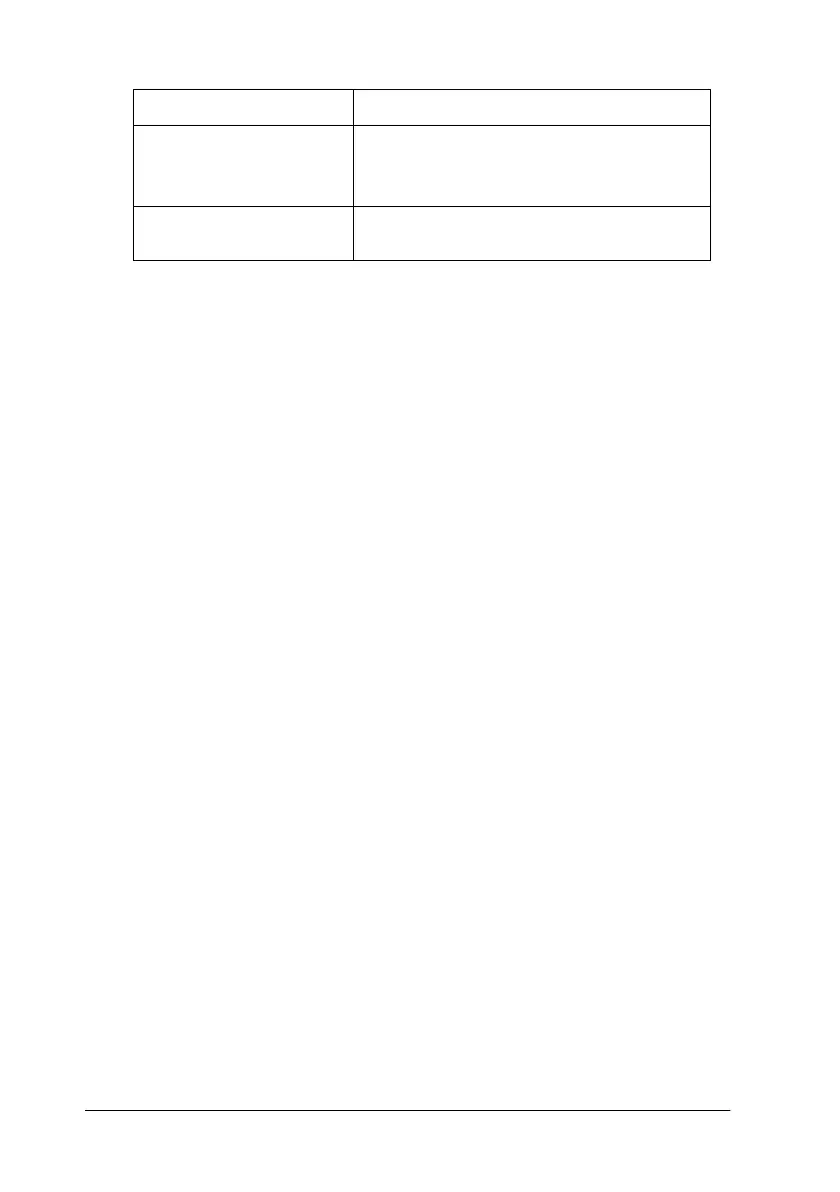22
R4C474
short.bk Rev_C
A5 size SOFTW.FM
3/27/00 Pass 2
L
Proof Sign-off:
Gazan _______
N.Nomoto _______
R.Thomson _______
Follow the steps below to select a Custom setting.
1. Select
Custom
as the Mode setting on the Main menu.
2. Click anywhere in the list box to open it, then select the most
appropriate setting for the type of document or image you
wish to print.
3. When you select a Custom setting, other settings such as Print
Quality, Halftoning, and Color Adjustment are made
automatically. Changes to these settings are reflected in the
display on the left side of the Main menu.
4. Before printing, be sure to verify the Media Type and Ink
settings, as they may be affected by the Custom setting you
select. See “Making the Media Type setting” on page 16.
Economy
This setting is best for printing drafts of text
ICM
(For Windows 95 and
98)
This setting automatically adjusts printout
colors to match colors on your screen.
ICM stands for Image Color Matching.
sRGB
This setting is best for color matching with
other sRGB devices.
