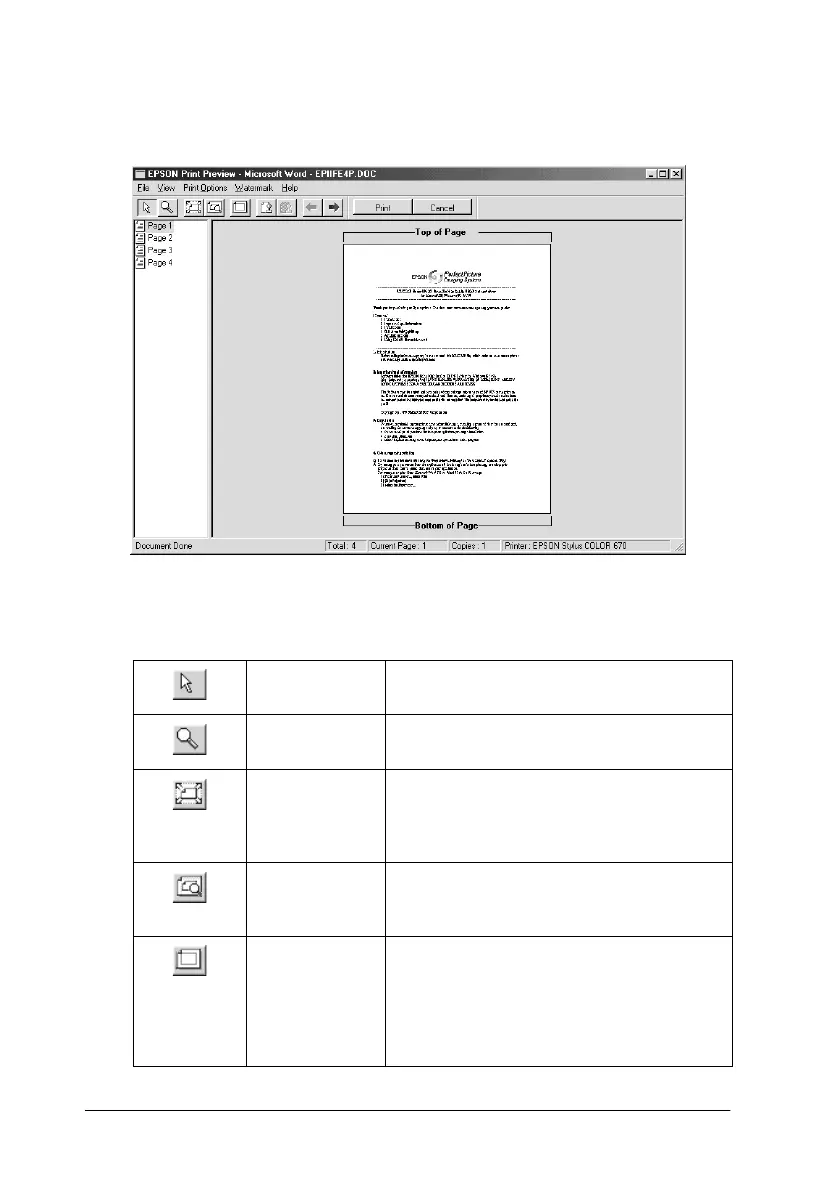24
R4C474
short.bk Rev_C
A5 size SOFTW.FM
3/27/00 Pass 2
L
Proof Sign-off:
Gazan _______
N.Nomoto _______
R.Thomson _______
When you send a print job to the printer, the Print Preview
window opens, allowing you to make changes before printing.
The Preview dialog box contains several icon buttons which you
can use to perform the following functions:
Drag ’n’ Drop Clicking this button lets you select and
move watermarks.
Zoom Clicking this button enlarges or reduces
the size of the previewed page.
Fit-to-screen Clicking this button scales the
previewed page so that it fits the size of
the window. Select this option if you
want to see the entire page at one time.
Maximum
zoom
Clicking this button displays the
previewed page at the maximum
possible zoom ratio.
Printable
area on/off
Clicking this button displays a rectangle
on the page being previewed. This
rectangle is the printable area for the
page. The printer cannot print anything
which exceeds this rectangle. Press the
icon button again to turn this feature off.
