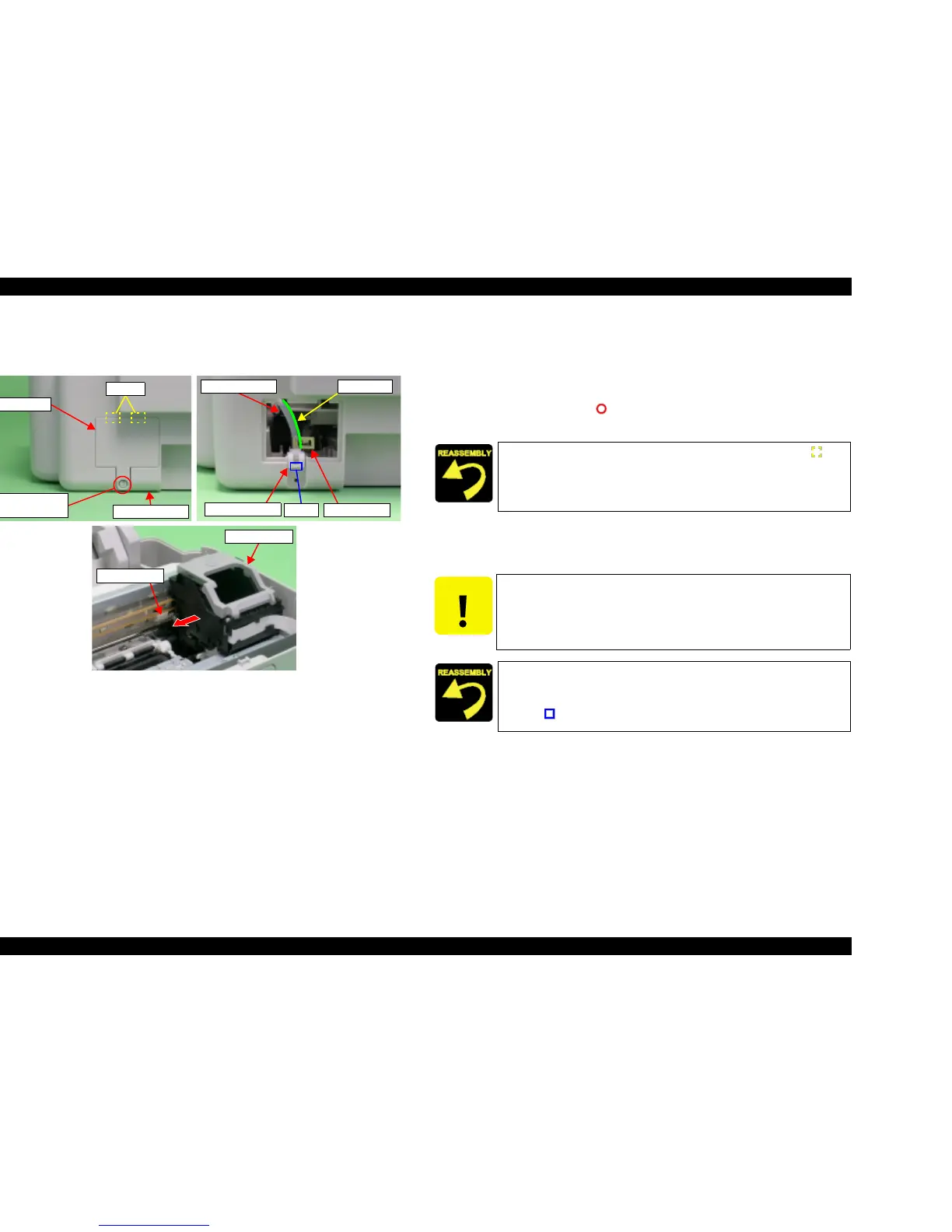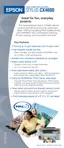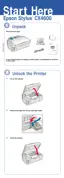EPSON Stylus CX3500/CX3600/CX3650/CX4500/CX4600 Revision A
DISASSEMBLY AND ASSEMBLY Disassembly 130
4.3.8 Printer Mechanism
V External View (1)
Figure 4-18. Printer Mechanism Removal (1)
V Part/Unit that should be removed before removing Printer Mechanism.
Document Cover / Paper Support Assy. / Scanner Unit / Panel Unit /
Housing Upper
V Removal procedure
1. Remove the screws (x1, ) for securing Rear Cover, and then remove Rear
Cover.
2. Remove Eject Ink Joint from Housing Lower, grasp the handle of Tube
Clamp and move it upwards, and then carefully remove Waste Ink Tube (of
Ink System Unit side) by using both hands.
3. Release Carriage Lock by using a common screwdriver, and then move
Carriage Unit to center of printer.
Rear Cover
C.B.P 3x10 F/Zn
(4±1kgfcm)
Housing Lower
Hooks
Carriage Unit
Carriage Lock
Waste Ink Tube
Tube Clamp
Eject Ink Joint
Green line
Hook
Align the notches (x2) of Housing Lower with the hooks (x2, ) of
Rear Cover.
CAUTION
T The Waste Ink Tube may break when it is removed. If it breaks,
replace Ink System Unit.
T Ink may leak from Waste Ink Tube. Prepare cleaning rags
beforehand, and be careful not spread ink onto surrounding
area.
T Set the green line of Waste Ink Tube with the position of Tube
Clamp handle as shown by figure.
T Align the positioning hole (x1) of Housing Lower with the hook
(x1, ) of Eject Ink Joint.
