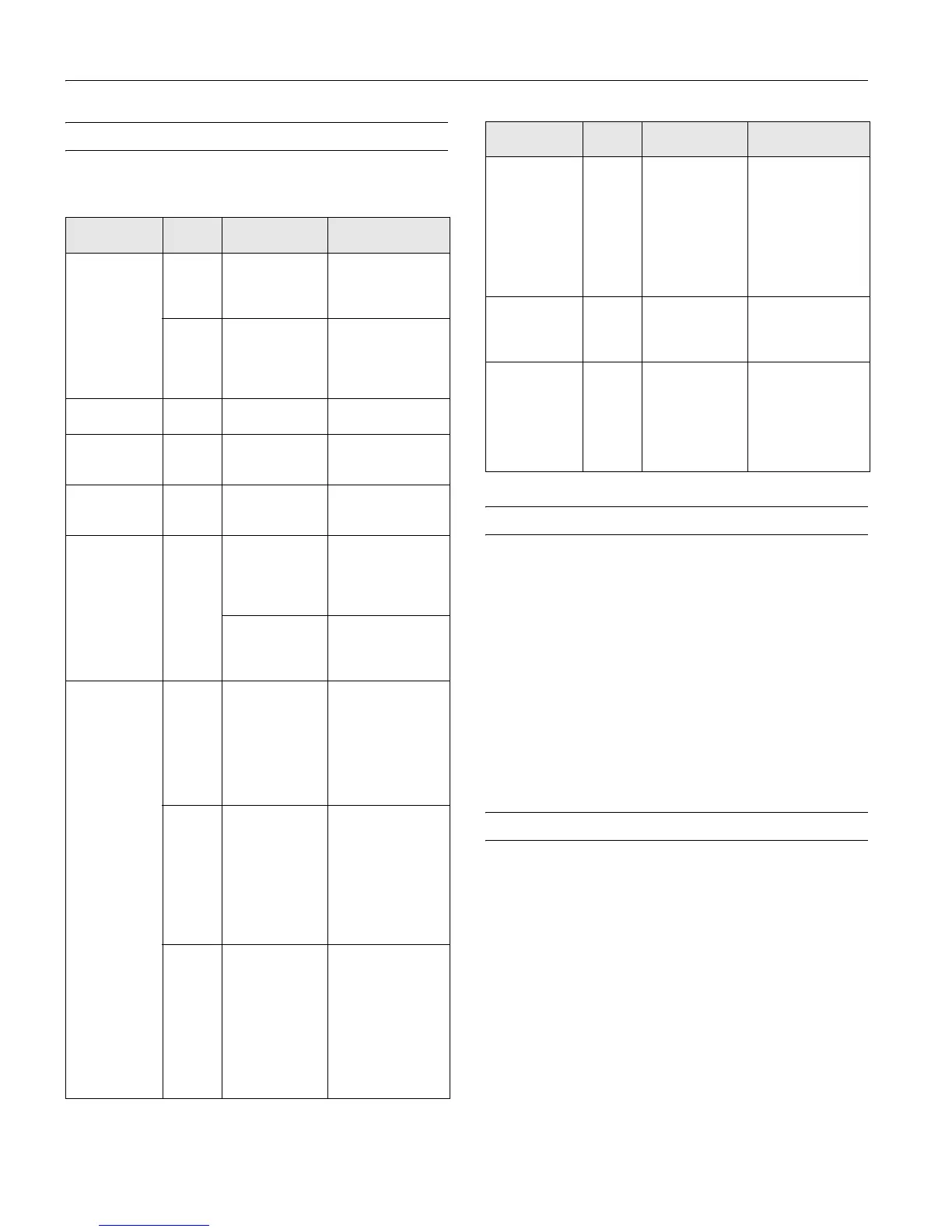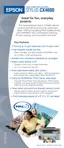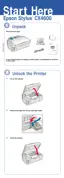Epson Stylus CX4600
10 - Epson Stylus CX4600 6/04
Error Indicators
To diagnose some problems, check the control panel lights
and the
Copy window for these error conditions:
Clearing a Paper Jam
If paper is jammed, the red m Error light flashes. Follow these
steps to clear the jam:
1. Press the x
Start Color button to eject the jammed paper.
If the jammed paper is not ejected, go on to the next step.
2. If the paper is stuck near the sheet feeder or output tray,
gently pull it out.
If the paper is stuck inside the CX4600, press the P
On
button to turn it off. Open the scanner and remove any
paper inside, including any torn pieces. Do not pull it
backward however; this can damage the sheet feeder. Then
turn the CX4600 back on.
Cleaning the Print Head
If your printouts are unexpectedly light, colors are not correct,
or dots or lines are missing, you may need to clean the print
head. This unclogs the nozzles so they can deliver ink
properly.
Checking the Print Head Nozzles and Ink
Follow the steps below to check the print head nozzles and
remaining ink levels using the control panel.
1. Turn off the CX4600.
2. Load letter-size paper in the sheet feeder.
Light: status
Copy
window Cause Solution
Error: On
On: Flashing
—
No paper is
loaded in the
sheet feeder.
Load paper, then
press x Start Color
to continue or
y Stop to cancel.
—
Multiple pages
have been fed
into the sheet
feeder.
Remove and reload
the paper. Then
press x Start Color
to continue or
y Stop to cancel.
Error: Flashing
—
Paper is jammed. See “Clearing a
Paper Jam” below.
Ink: Flashing
—
An ink cartridge is
running low on
ink.
See “Replacing Ink
Cartridges” on
page 11.
Ink: On
—
An ink cartridge is
empty or not
installed correctly.
See “Replacing Ink
Cartridges” on
page 11.
Error: Flashing
Print Index
Sheet
, Print
From Index
Sheet
, and
Print All/
DPOF
:
Flashing
1 A memory card is
inserted that is
not supported by
the CX4600.
Remove the
incompatible
memory card. (See
“Supported Memory
Cards” on page 4.)
The inserted
memory card
does not contain
any valid images.
See “Supported
Memory Cards” on
page 4.
Error: Flashing
Print From
Index Sheet
:
Flashing
2 An index sheet
was not
recognized
because it is not
positioned
correctly.
Position the index
sheet correctly on
the glass, aligning
the top of it with the
left edge of the
glass. Then press
x Start Color to
continue.
3 The index sheet
is marked
incorrectly.
(No marks are
detected or the
sheet includes
more than one
mark for an
image.)
Remove the index
sheet, mark it
correctly, and try
again. (See page 8.)
4 The index sheet
does not match
the photos on the
memory card.
Remove the memory
card and insert the
card used to print the
index sheet—or
place the correct
index sheet on the
glass. Then press
x Start Color to
continue or y Stop
to cancel.
Error: Flashing
fast
H The paper
thickness lever is
set to the ^ H
position.
If you have set the
lever to the ^ H
position because you
are printing
envelope(s), press
x Start Color to
continue. Otherwise,
set the lever to the
m L position.
Error: On
Ink: On
All other lights:
Flashing
E A part on the
CX4600 needs to
be replaced.
Contact your local
authorized servicer or
Epson for a referral.
All lights:
Flashing
E There is a
problem with the
CX4600.
Turn the CX4600 off
and then back on. If
the error does not
clear, contact your
local authorized
servicer or Epson for
a referral.
Light: status
Copy
window Cause Solution
