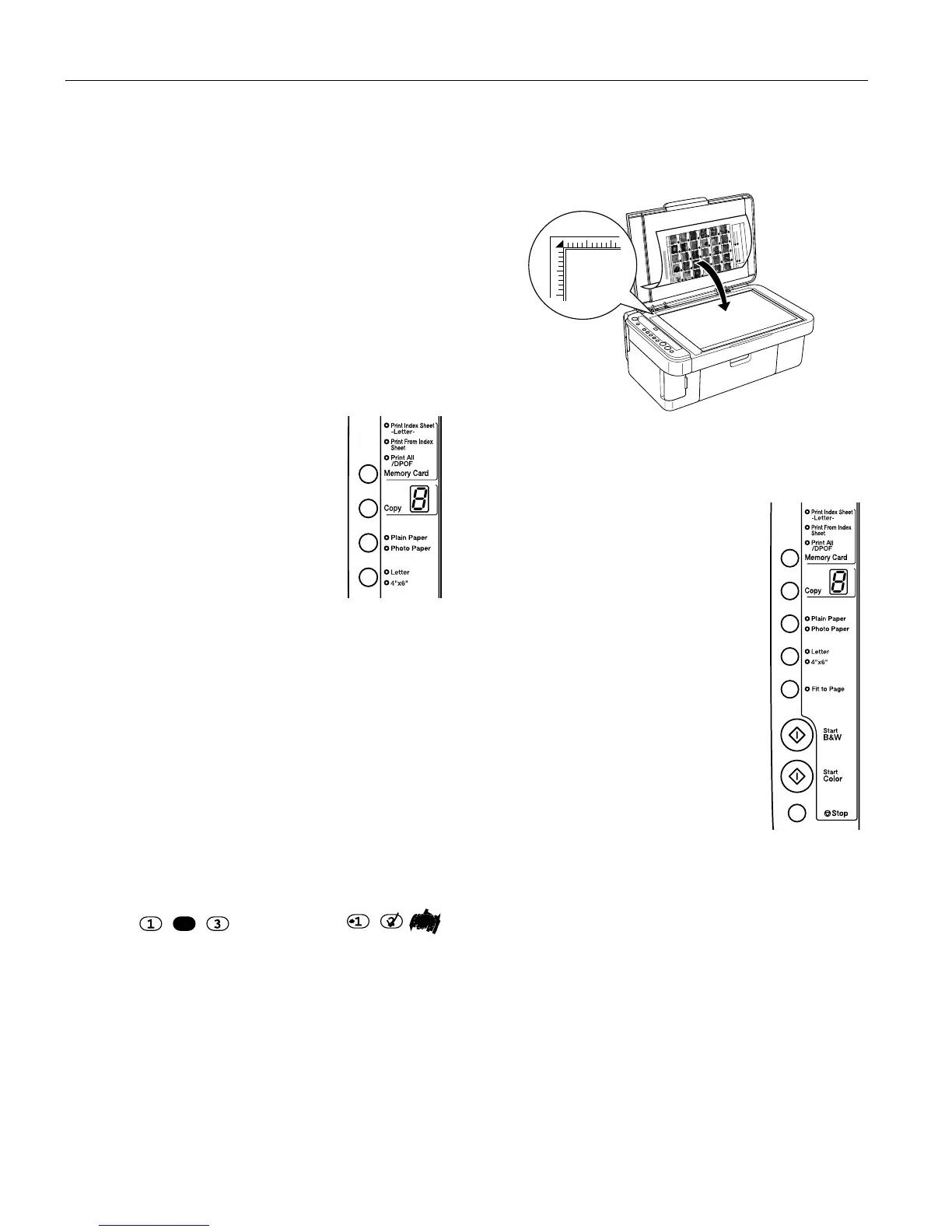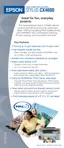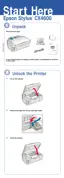Epson Stylus CX4600
8 - Epson Stylus CX4600 6/04
Printing an Index Sheet to Select Photos
You can print an index sheet (which is like a photographer’s
contact or proof sheet) to see small “thumbnail” images of all
the photos on your card. Then you mark the photos on the
index sheet that you want to print, scan the sheet, and let the
CX4600 automatically print the selected photos.
1. Make sure your CX4600 is not connected to your computer
(or your computer is turned off).
2. Load several sheets of letter-size, plain paper. (Use only
letter-size paper to print the index sheet.) Up to 30 images
are printed on each page, so if there are more than 30
photos on the memory card, you’ll need enough sheets for
all the index pages to be printed.
3. Insert the memory card if it is not already in the slot.
4. Press the
Memory Card button one
or more times until the
Print Index
Sheet
light comes on.
5. Make sure
Plain Paper and Letter
are selected.
6. Press the x
Start Color button. The
On light flashes, and the CX4600
starts printing the index sheet(s).
(This may take a few minutes.)
For multiple index sheets, the pages are printed from the
last sheet to the first, so the most recent images are printed
first.
Now you can follow the instructions below to select which
photos to print.
Selecting Photos
1. Once you have printed the index sheet, use a dark pen or
pencil to fill in one of the ovals beneath each photo you
want to print to indicate how many copies you want
(1, 2, or 3).
Make sure just one oval is filled in for each selected photo
and mark the sheet carefully; once it has been scanned you
will not be able to change your selections.
Note:
If you want one copy of all the photos on the index sheet, fill in
the ALL oval at the top of the page.
2. Place the index sheet face-down on the glass, in the upper
left corner, so that the top of the sheet is aligned against the
left edge of the glass.
3. Close the document cover.
4. Load the type of paper you want to use. Load enough sheets
for the number of photos you’ll be printing.
5. Make sure the
Print From Index
Sheet
light is on. If not, press the
Memory Card button to turn it on.
6. Select
Plain Paper or Photo Paper
(whichever you loaded).
If you select
Plain Paper, the photo(s)
print with a white border. If you select
Photo Paper, the photos print
borderless, to the edge of the paper.
7. Select
Letter or 4”x 6” for the paper
size.
8. Press the x
Start Color button to
start printing.
Note:
If you need to stop printing, press the
y Stop button.
9. When you are done printing, remove the memory card by
pulling it straight out of its slot.
Printing All Photos or DPOF Photos
Follow the steps below to print one copy of each photo on the
card or to print only those photos that were pre-selected with
your camera’s DPOF feature.
1. Insert the memory card.
2. Load the type of paper you want to use. Load enough sheets
for the number of photos you’ll be printing.
OK:
No good:
