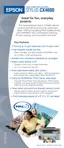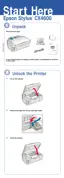Epson Stylus CX4600
12 - Epson Stylus CX4600 6/04
3. Press and release the B ink button. The ink cartridge holder
moves to the check position and the
On and B ink lights
flash. If one of the cartridges is low or empty, the CX4600
moves that cartridge to the _ ink out mark.
Note:
Do not hold down the
B ink button; when held down for 3 or
more seconds, it tells the printer to start cleaning the print head.
Caution:
Do not move the print head by hand; this may damage the
CX4600. Always press the
B ink button to move it.
4. Press the B ink button again.
❏ If more than one cartridge is empty or low, the next
cartridge moves to the _ ink out mark.
❏ If all of the empty or low ink cartridges have been
identified, the print head moves to the ink cartridge
replacement position when you press the B ink button.
5. Open the cartridge cover and squeeze the tab at the back of
the empty/low cartridge and lift it straight out. Dispose of it
carefully. Do not take the used cartridge apart or try to
refill it.
WARNING:
If ink gets on your hands, wash them thoroughly with soap and
water. If ink gets into your eyes, flush them immediately with
water.
6. Before you open the new ink cartridge package, shake it
four or five times. Then remove it from the package.
Caution:
Do not remove or tear the label on the cartridge; otherwise, ink
will leak.
Do not touch the green chip on the side of the cartridge. This can
damage the ink cartridge.
7. Insert the new ink cartridge and push it down until it clicks
into place.
8. Replace any other cartridges that need to be replaced.
Do not touch this part
Do not damage the tab

