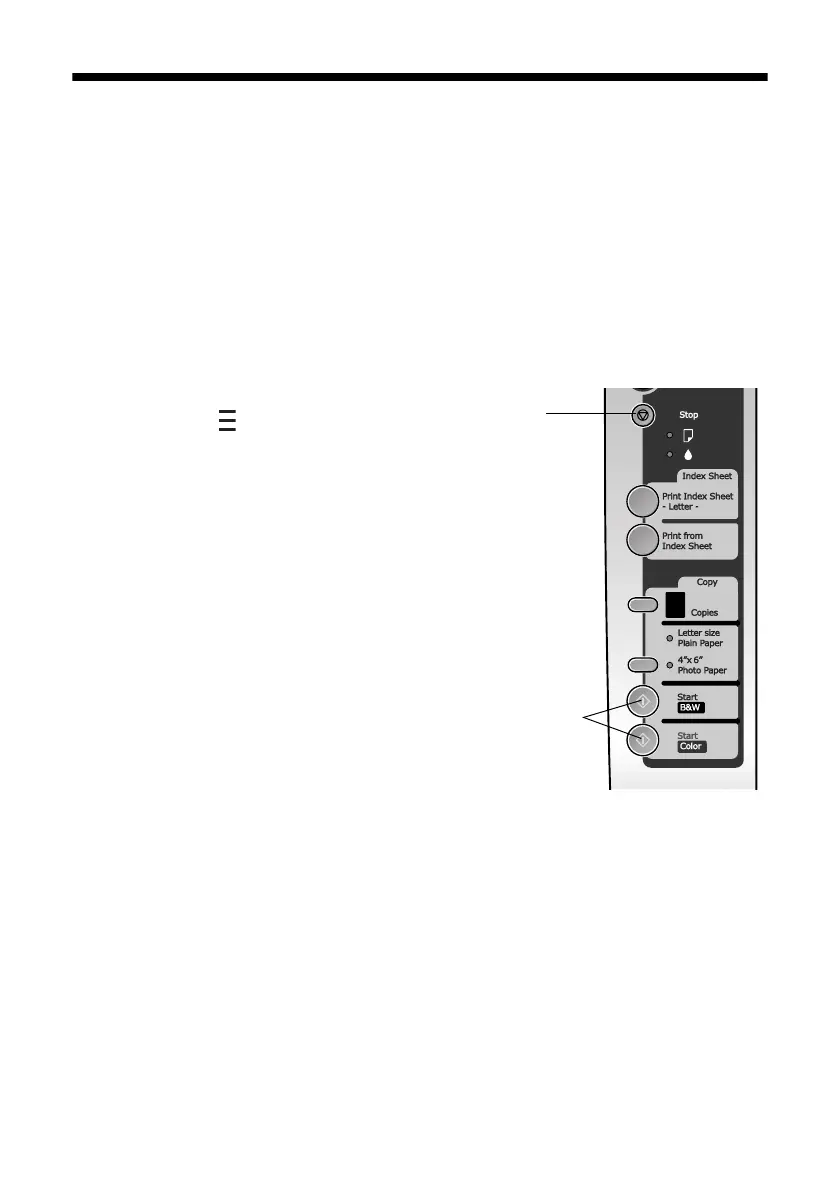Copying Draft Documents 11
Copying Draft Documents
You can make quick draft copies of documents on plain paper or Epson Bright
White paper. Draft copies have reduced print quality, but they print faster.
1. Load letter- or A4-size plain paper or Epson Bright White paper.
2. Press the paper size button, if necessary, to select
Letter Size Plain Paper.
3. Place your original document on the document table.
4. Press the
Copies button to select from 1 to 9 copies. The number is displayed
in the
Copies window.
To make 10 to 100 copies, press the
Copies
button until appears in the
Copies
window. Then load only enough paper for
the copies you want to make. For example,
for 12 copies load 12 sheets of paper. (Be
sure to change this setting back to
1 when
you’re finished.)
5. Press and hold the y
Stop button as you
press either the x
Start B&W (for black-
and-white documents) or x
Start Color
(for color documents) to start copying. If
you need to cancel copying, press the
y
Stop button.
Note:
Copies may not be exactly the same size as your
originals.
Stop
button
Start B&W
and
Start Color
buttons
