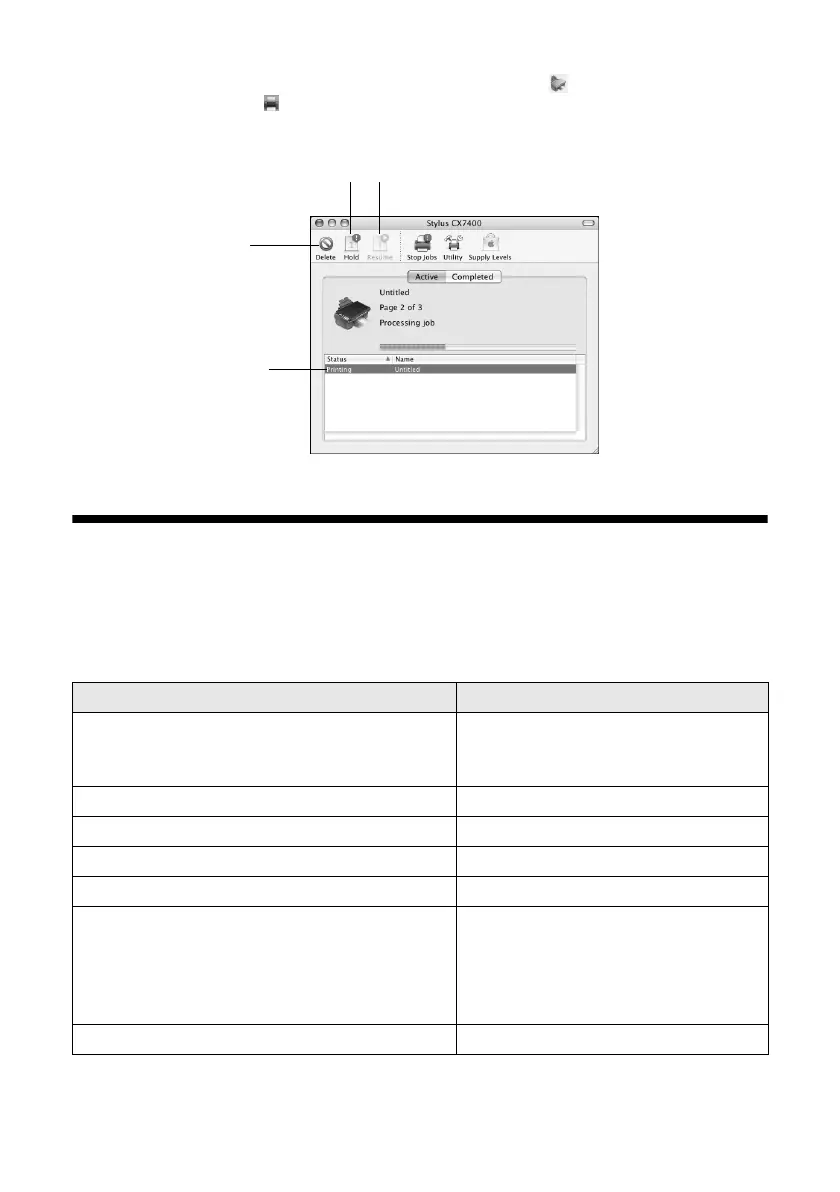Printing With a Macintosh 23
10. To monitor the progress of your print job, click the printer icon in the
dock (or click the Print Center icon and double-click
Stylus CX7400 on
the next screen).
Selecting the Correct Paper Type
Select the correct Type (see page 20) or Media Type (see page 22) setting in your
printer software. This tells the CX7400 Series what kind of paper you’re using, so
the ink coverage can be adjusted accordingly.
For this paper Select this setting
Plain paper
Epson Bright White Paper
Epson Presentation Paper Matte
Plain Paper/Bright White Paper
Epson Ultra Premium Photo Paper Glossy Ultra Premium Photo Paper Glossy
Epson Premium Photo Paper Glossy Premium Photo Paper Glossy
Epson Photo Paper Glossy Photo Paper Glossy
Epson Premium Photo Paper Semi-gloss Premium Photo Paper Semi-Gloss
Epson Premium Presentation Paper Matte
Epson Premium Presentation Paper Matte
Double-sided
Epson Photo Quality Self-adhesive Sheets
Epson Iron-on Cool Peel Transfer Paper
Premium Presentation Paper Matte
Envelopes Envelope
Cancel
printing
Select the
print job
Pause or resume printing
