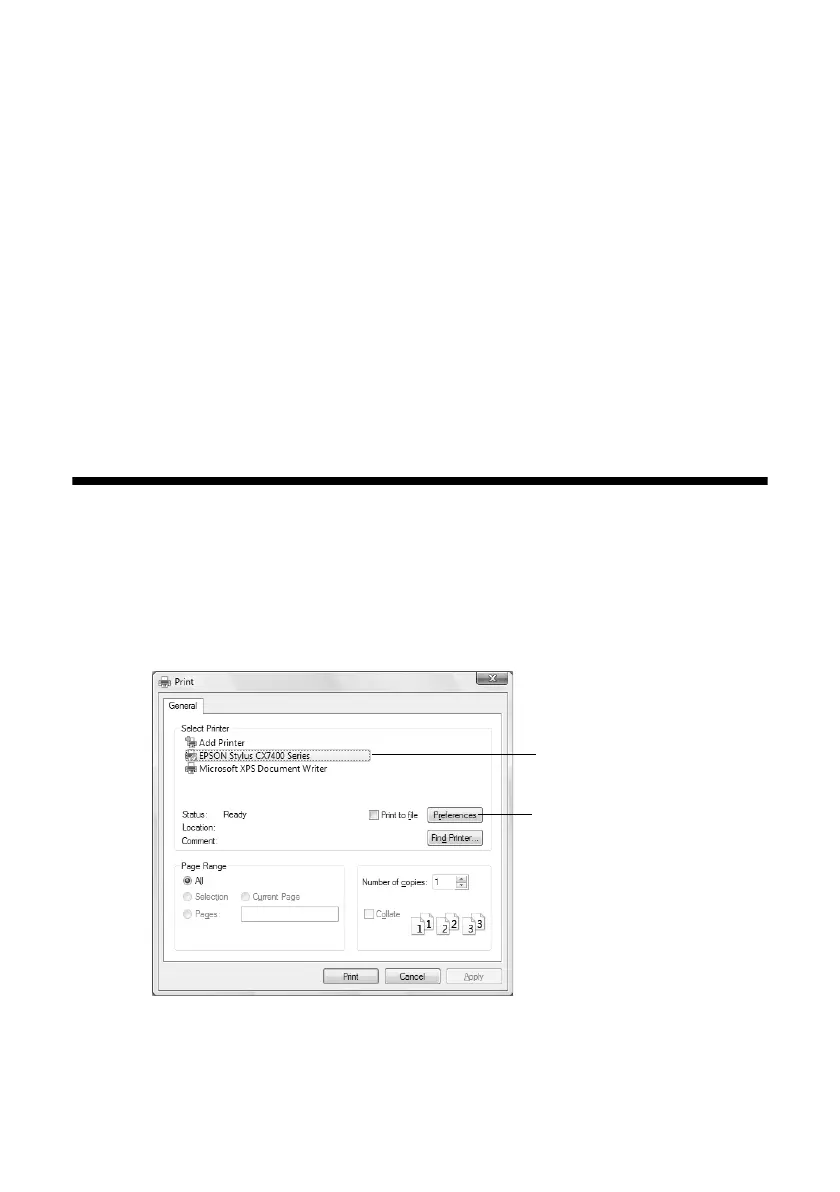Printing From Your Computer 19
Printing From Your Computer
This section describes the basic steps for printing a photo or document stored on
your Windows or Macintosh computer. For detailed instructions on printing, see
the on-screen User’s Guide.
Before you start, make sure you’ve installed your printer software and connected
the CX7400 Series to your computer as described on the Start Here sheet.
Tip:
It’s a good idea to check for updates to your CX7400 Series software (see page 34 for
instructions).
Printing in Windows
1. Load paper (see page 4).
2. Open a photo or document in a Windows program.
3. Open the File menu and select
Print. You see a window like this one:
4. Make sure
EPSON Stylus CX7400 Series is selected, then click the
Preferences or Properties button.
Click here to open
your printer software
Select EPSON Stylus
CX7400 Series
