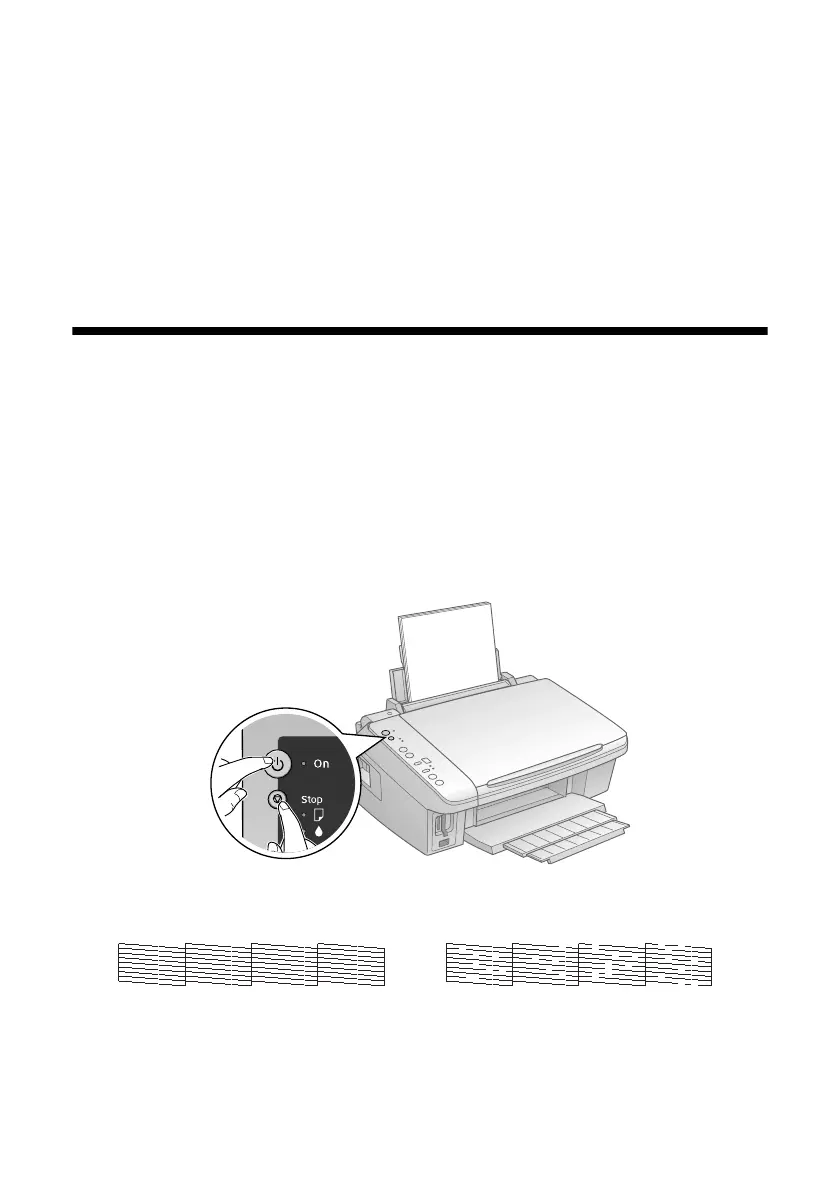26 Maintaining Your All-in-One
Maintaining Your All-in-One
Follow the instructions in this chapter for checking and cleaning the print head
nozzles and replacing ink cartridges. To align the print head, if necessary, see your
on-screen User’s Guide.
Checking the Print Head Nozzles
If your printouts are faint or have gaps in them, some of the nozzles in the print
head may be clogged or ink may be running low in one or more of the ink
cartridges. Follow the steps below to check the print head nozzles.
1. Load letter-size paper in the sheet feeder.
2. Hold down the y
Stop button as you press the P On button. Hold down
both buttons until the P
On light begins to flash, then release the buttons.
3. Check the nozzle check pattern that prints to see if there are gaps in the lines.
Nozzles are clean
Nozzles need cleaning
