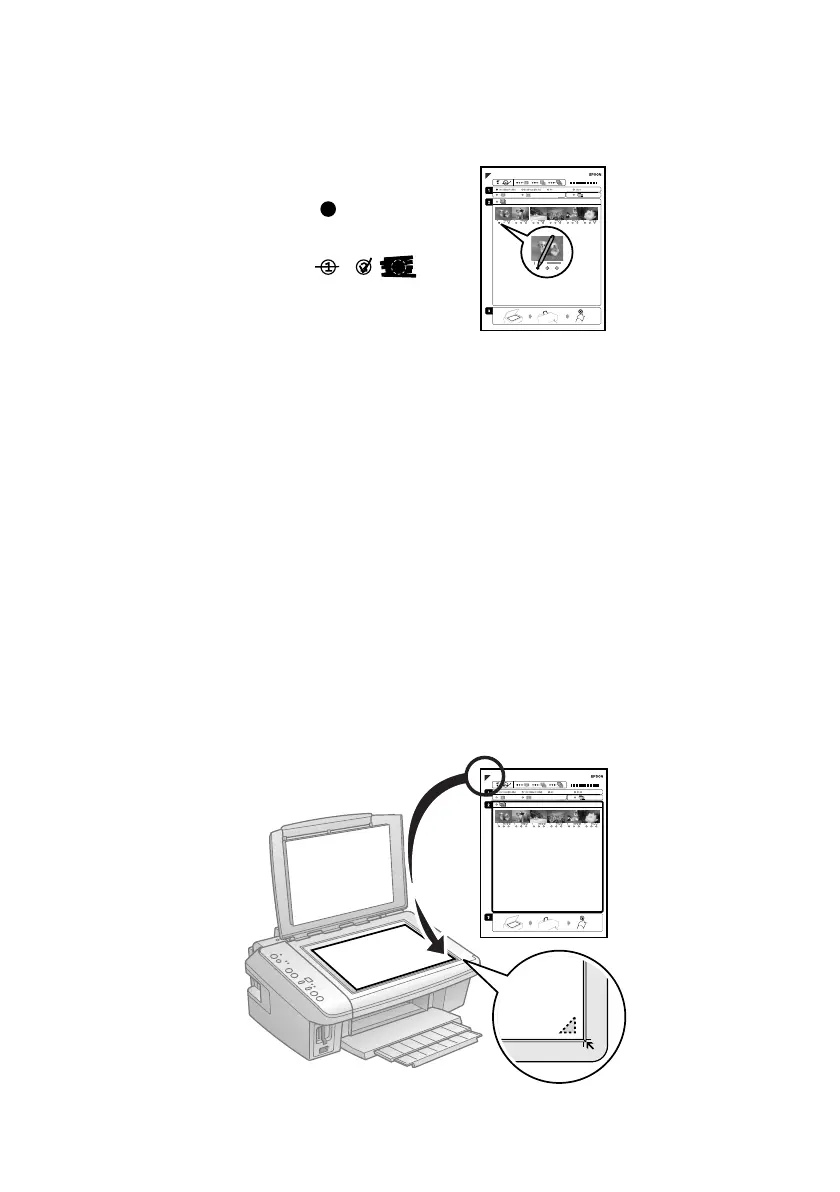16 Printing From a Memory Card or Digital Camera
Printing Photos From The Index Sheet
1. Use a dark pen or pencil to fill in the circles on the sheet.
■ Select the paper type and size you loaded.
■ Select Borderless or With Border layout.
■ If you want to print the date the photo was taken on each photo, fill in
the
Print date on photos circle.
■ Fill in one circle beneath each photo you want to print. The numbers
indicate how many copies you want of that photo.
■ If you want to print one copy of all the photos on the index sheet, fill in
the
All circle.
2. Open the document cover.
3. Place the index sheet face-down on the glass, in the lower right corner so that
the top of the sheet is aligned against the right edge of the glass.
Incorrect:
Correct:
