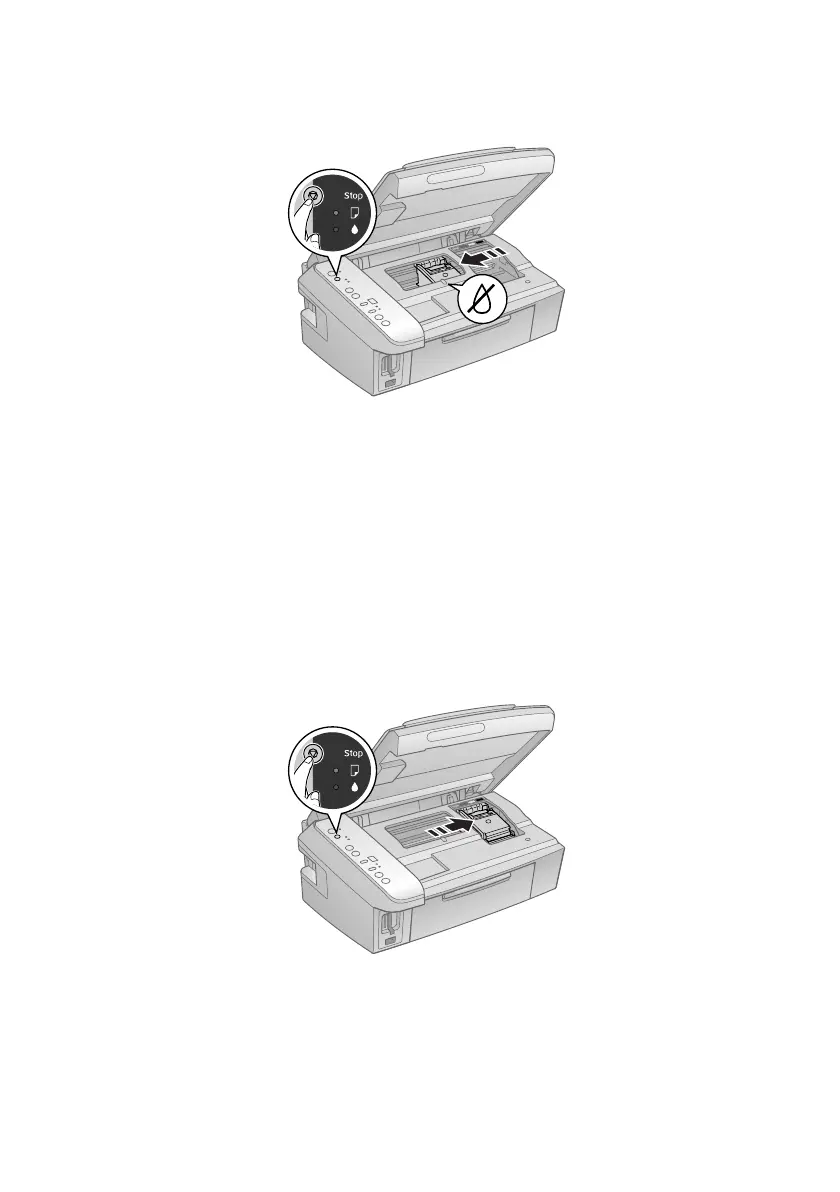30 Maintaining Your All-in-One
3. Press the y Stop button. The print head moves to the _ position to indicate
which cartridge is low or expended.
Caution:
Do not move the print head by hand; this may damage your CX7400 Series. Always
press and release the y Stop button to move it.
4. Press the y Stop button again.
■ If another cartridge is low or expended, it moves to the _ position. Press
the y
Stop button again to see if any more cartridges are low or
expended.
■ If no other cartridges are low or expended, the print head moves to the
replacement position.
