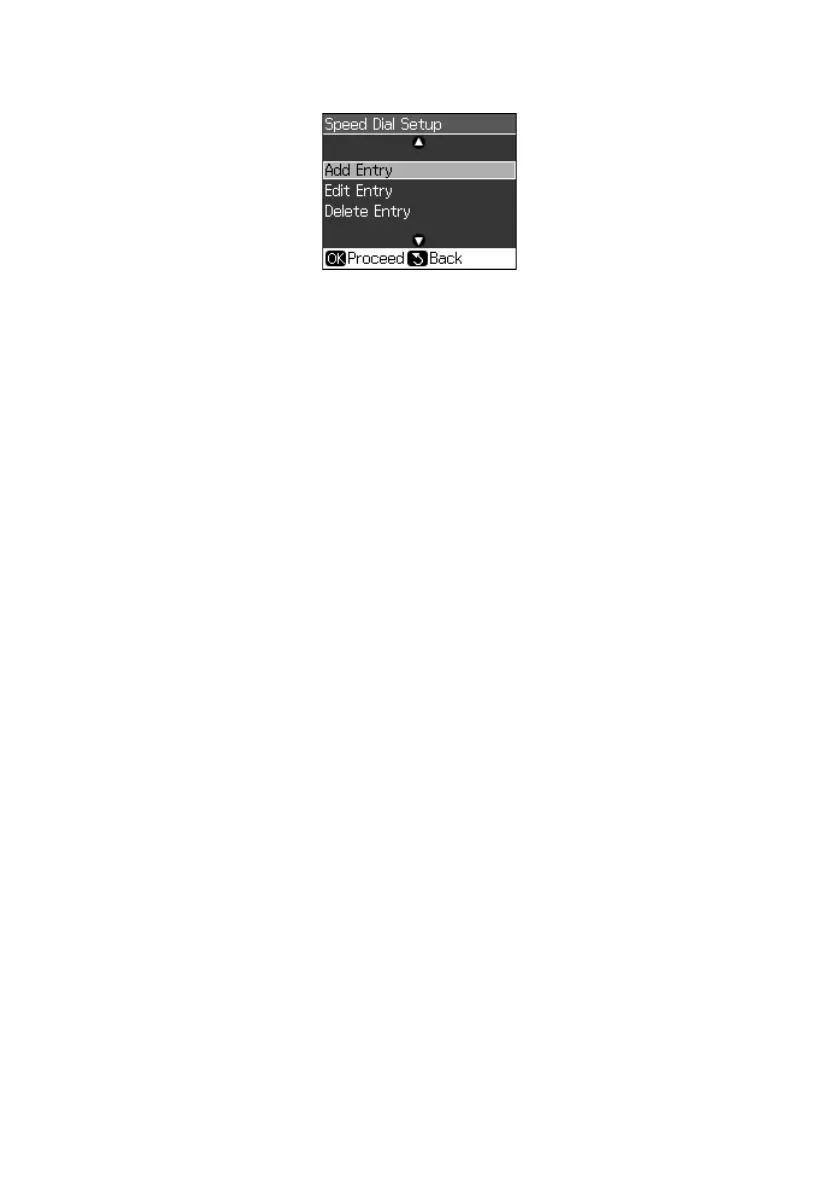18
Faxing a Document or Photo
3. Select
Speed Dial Setup
, then press
OK
.
4. Select
Add Entry
, then press
OK
. You see the list of available entries.
Note:
To edit or delete an entry from an existing list, select Edit Entry or Delete Entry
instead.
5. Select or type the number of the speed dial entry you want to add, then press
OK
.
6. Use the numeric keypad to enter the fax number (see page 16), then press
OK
.
7. Use the numeric keypad to enter a name to identify the speed dial entry (see
page 16), then press
OK
. You return to the Speed Dial Setup menu.
8. If you want to add another speed dial entry, select
Add Entry
and repeat the
steps above.
Printing Your Speed Dial List
To print your speed dial list, follow these steps:
1. Press the
Fax
button.
2. Press
Display/Crop
to view the Fax Reports screen.
3. Select
Speed Dial
and press
OK
.
4. Make sure letter-size paper is loaded in the CX9400Fax Series, then press
x
Start
to print your list.
