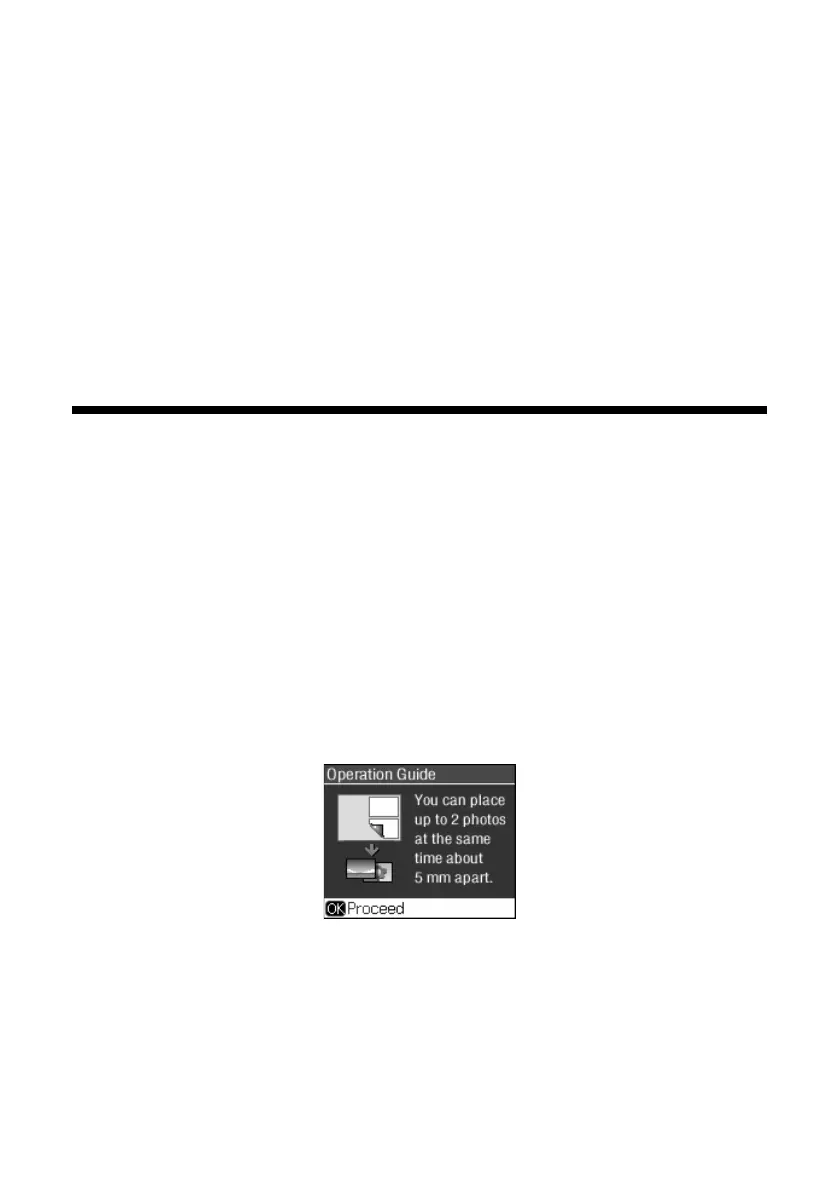10
Copying a Document or Photo
■ To change the copy quality, select
Quality
and choose
Standard
,
Best
,
or
Draft
.
■ To adjust the darkness or lightness of the copy, select
Density
and choose
a higher (darker) or lower (lighter) setting.
7. After you finish selecting your settings, press
OK
.
8. Press x
Start
to begin copying. To cancel copying, press y
Stop/Clear
Settings
.
Note:
Do not pull out paper as it is printing; it ejects automatically.
Restoring, Cropping, or Copying Photos
You can copy one or two photos onto 4×6-inch, 5×7-inch, 8×10-inch,
or letter-size photo paper for instant photo reprints. You can also restore colors in
faded photos, print with or without borders, convert photos to black and white,
and crop your photos.
1. Place one or two photos on the scanner glass. Place them at least 1/4 inch
(5 mm) apart.
2. Load 4 × 6-inch, 5 × 7-inch, 8 × 10-inch, or letter-size Epson photo paper in
the sheet feeder.
3. Press the
4×6/5×7/Restore
button.
4. Press
OK
.
5. To turn on
Color Restoration
to restore colors in faded photos as you copy,
press r and select
On
. (If your photo is not faded, do not turn on
Color
Restoration
.)
6. Press
OK
.
