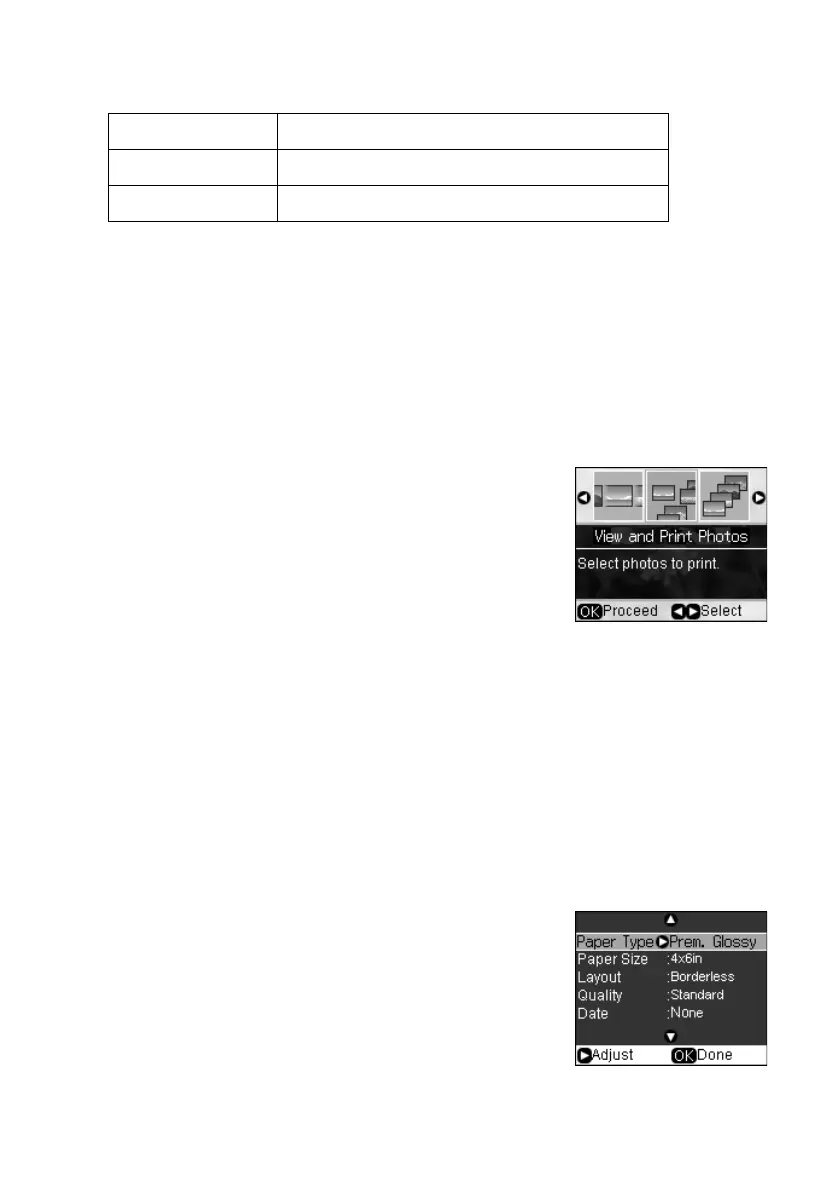Inserting Your Camera’s Memory Card
23
The image files on your card must meet these requirements:
2. To remove the card, make sure the memory card access light is not flashing,
then pull the card straight out of its slot.
Caution:
Do not remove the card or turn off the CX9400Fax Series while the memory card
access light is flashing; you may lose data on the card.
Selecting Photos From the Screen
1. Load Epson photo paper. See page 5 for a list.
2. Press the
Memory Card
button.
3. Press l or r to select
View and Print Photos.
4. Press
OK
.
5. Press l or r to move through your photos and
display the one that you want to print.
6. Press
+
to select the number of copies you want of that photo.
7. To crop the photo, press the
Display/Crop
button and see page 11 for
instructions.
8. Press l or r to view other photos, select the number of copies, and crop, if
desired.
9. To print borderless photos on 4 × 6-inch Epson Premium Photo Paper Glossy
or Semi-gloss, press x
Start
.
To change your paper type or any of the other print
settings, press
Menu
. Select your settings and press
OK
. (See page 12 for a list of paper types.)
10. Press x
Start
to start printing. To cancel printing,
press y
Stop/Clear Settings
.
File format JPEG with the Exif version 2.21 standard
Image size 80 × 80 pixels to 9200 × 9200 pixels
Number of files Up to 999
