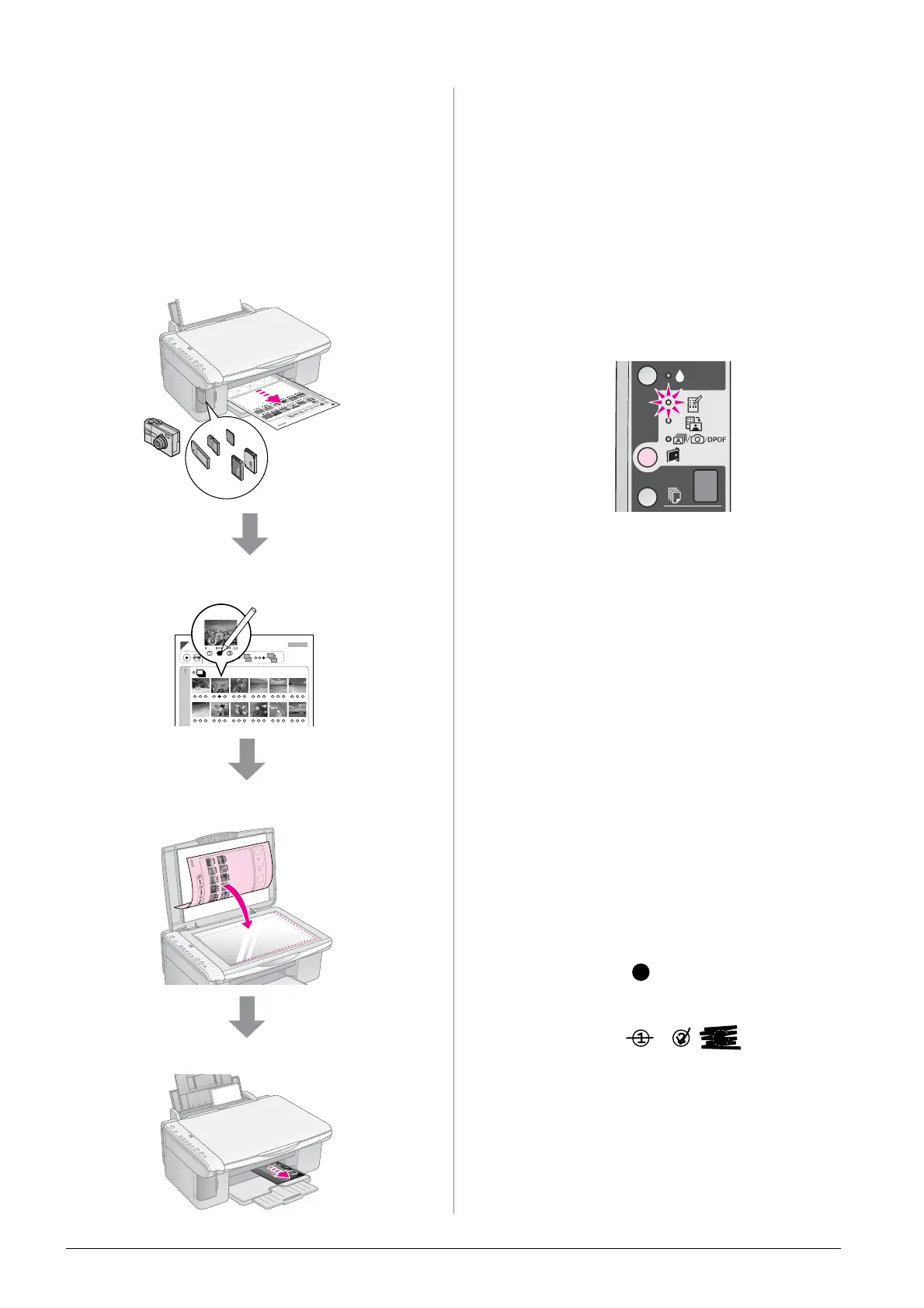14 Printing from a Memory Card
Selecting and Printing
Photos Using an Index Sheet
To select photos for printing, you can use an index
sheet. First, print an index sheet which has small
images of all the photos on your memory card. Then,
mark the photos on the index sheet that you want to
print, scan the sheet, and the selected photos will be
printed automatically.
Printing an index sheet
Selecting photos from the index sheet
Scanning the index sheet
Printing the selected photos
1. Printing an index sheet
1. Load several sheets of A4-size plain paper
(& page 8).
Up to 30 images are printed on each page, so if
there are more than 30 photos on your memory
card, you will need enough sheets for all the
index pages to be printed.
2. Insert a memory card (& page 12).
3. Press the C [Memory Card] button one or more
times until the m [Print Index Sheet -A4-] light
comes on.
4. Make sure l [Plain Paper] and A4 are selected.
5. Press the x Start E [Color] button. The On
light flashes, and the index sheet is printed.
If you need to cancel printing, press the y Stop
button.
Note:
❏ Make sure the triangle mark on the upper left corner of the
index sheet is printed properly. If the index sheet is not
printed correctly, the product cannot scan it.
❏ If there are a lot of photos on your memory card, this may
take a few minutes.
❏ For multiple index sheets, the pages are printed from the
last sheet to the first, so the most recent images are
printed first.
2. Selecting photos from the index
sheet
On the index sheet, use a dark pen or pencil to fill in
the circles and make your selections.
Select All to print one copy of each photo, or fill in the
number beneath each photo to select 1, 2, or 3 copies.
Good:
NOT good:
