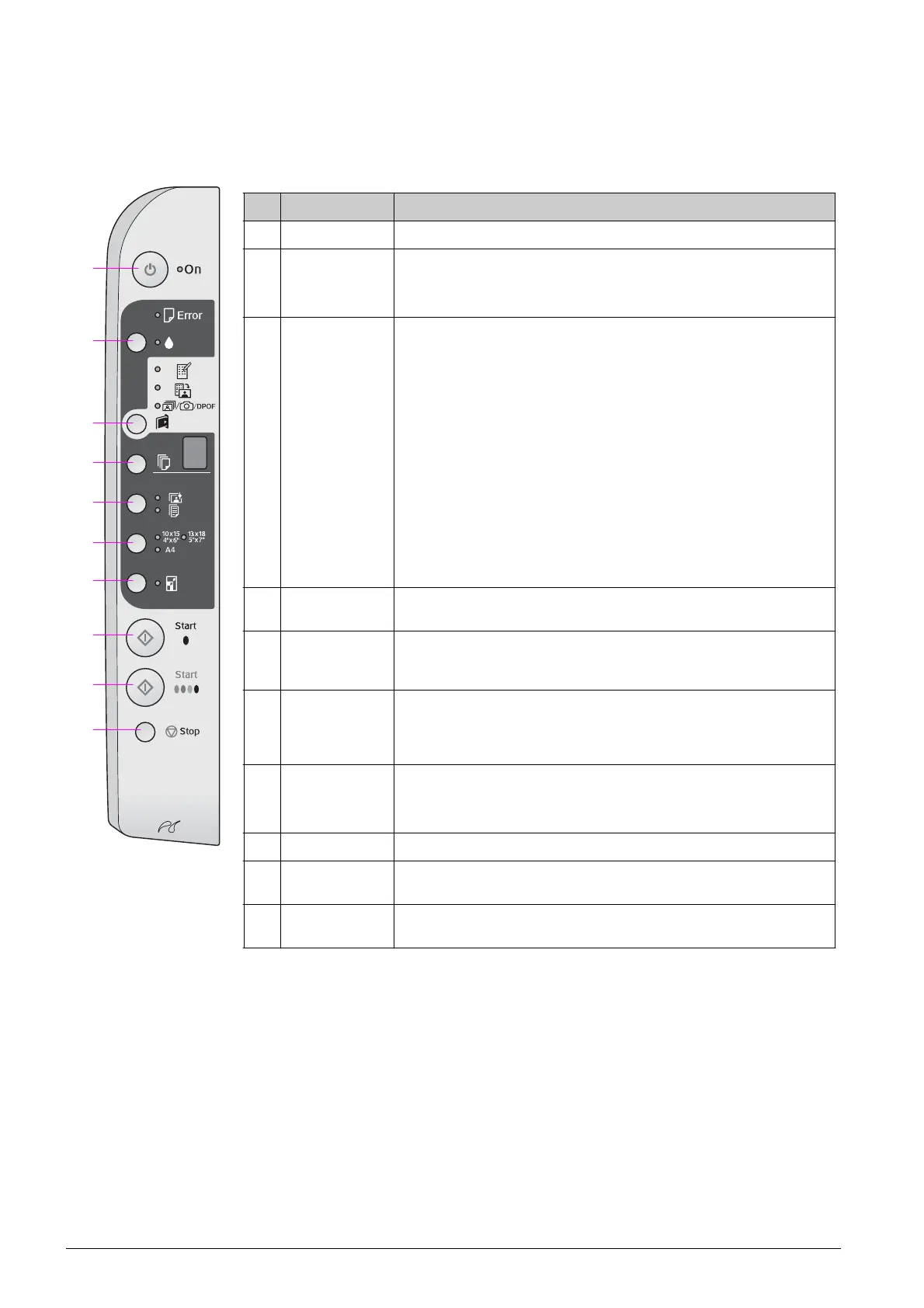6 Guide to Parts and Control Panel Functions
Control Panel Functions
Buttons
Button Function
1 P On Press to turn the product on and off.
2 B Press to replace ink cartridges.
Press and hold for three seconds to clean the print head (when the B light is
off).
3 C
[Memory Card]
Press to select a memory card print option.
m [Print Index Sheet -A4-]
This is normally selected when you press the Memory Card button.
i [Print From Index Sheet]
This is selected automatically after printing the index sheets for a memory
card.
f/e/DPOF [Print All/DPOF/PictBridge]
Select this option to print all the images on a memory card, to print images
using the DPOF information stored on the memory card, or to print images
directly from a digital camera.
Note:
DPOF mode is only available when the images on the memory card contain
DPOF information. To print all images on the memory card, turn off DPOF
mode on your camera.
4 k
[Copies]
Press to set the number of copies. The number in the window changes from
1 to 9, then -, and then the cycle repeats.
5 g/l
[Paper Type]
Press to select a paper type option.
Select g for Photo paper loaded in the sheet feeder.
Select l for plain paper loaded in the sheet feeder.
610× 15 4" × 6"
13 × 18 5" × 7"
A4
[Paper Size]
Press to select the size of the paper loaded in the sheet feeder.
7 o [Fit to Page] Press to reduce or enlarge the copied image to fit the selected paper size.
When copying photos, you can select whether to copy with or without borders
(& “Copying Photos” on page 11).
8 x Start D [B&W] Press to copy in black and white.
9 x Start E
[Color]
Press to copy in color or to start memory card printing.
10 y Stop Press to stop copying. The sheet being printed is ejected and the number of
copies is reset.
1
2
3
4
5
6
7
8
9
10
