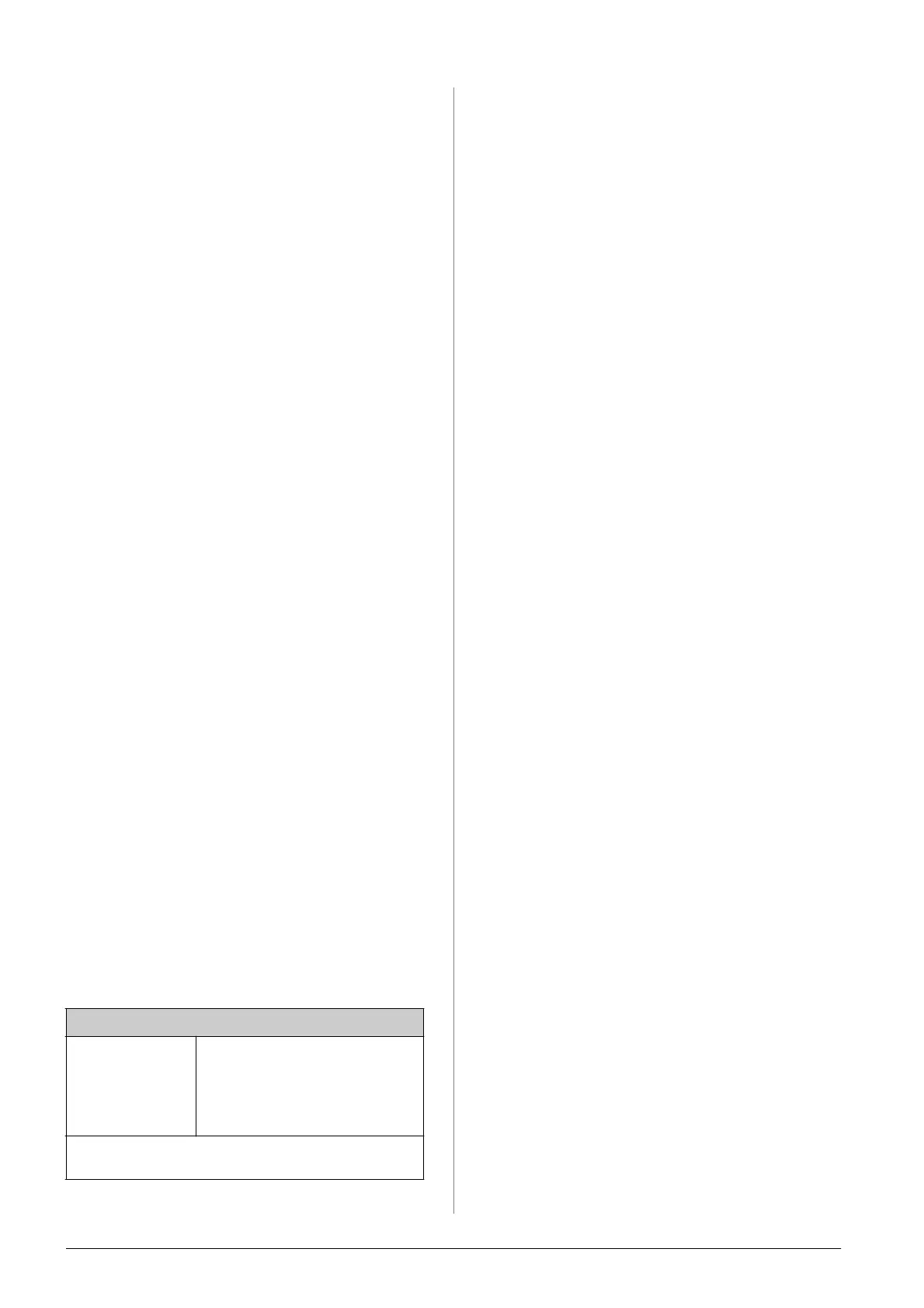26 Solving Problems
■ Clean the document table (& “Cleaning This
Product” on page 21).
Other problems
When you turn off the product, a red lamp inside
the product may remain on.
■ The lamp will stay on for a maximum of 15
minutes, then go out automatically. This does
not indicate malfunction.
Contacting Customer
Support
Regional customer services
If your Epson product is not operating properly and
you cannot solve the problem using the
troubleshooting information in your product
documentation, contact customer support services
for assistance. If customer support for your area is
not listed below, contact the dealer where you
purchased your product.
Customer support will be able to help you much
more quickly if you give them the following
information:
■ Product serial number
(The serial number label is usually on the back of
the product.)
■ Product model
■ Product software version
(Click About, Version Info, or a similar button in
the product software.)
■ Brand and model of your computer
■ Your computer operating system name and
version
■ Names and versions of the software applications
you normally use with your product
Note:
For more information on contacting customer support, see the
online User's Guide.
Europe
URL http://www.epson.com
Select the Support section of your
local EPSON web site for the latest
drivers, FAQs, manuals and other
downloadables.
Check your Pan-European Warranty Document for
information on how to contact EPSON Customer support.
