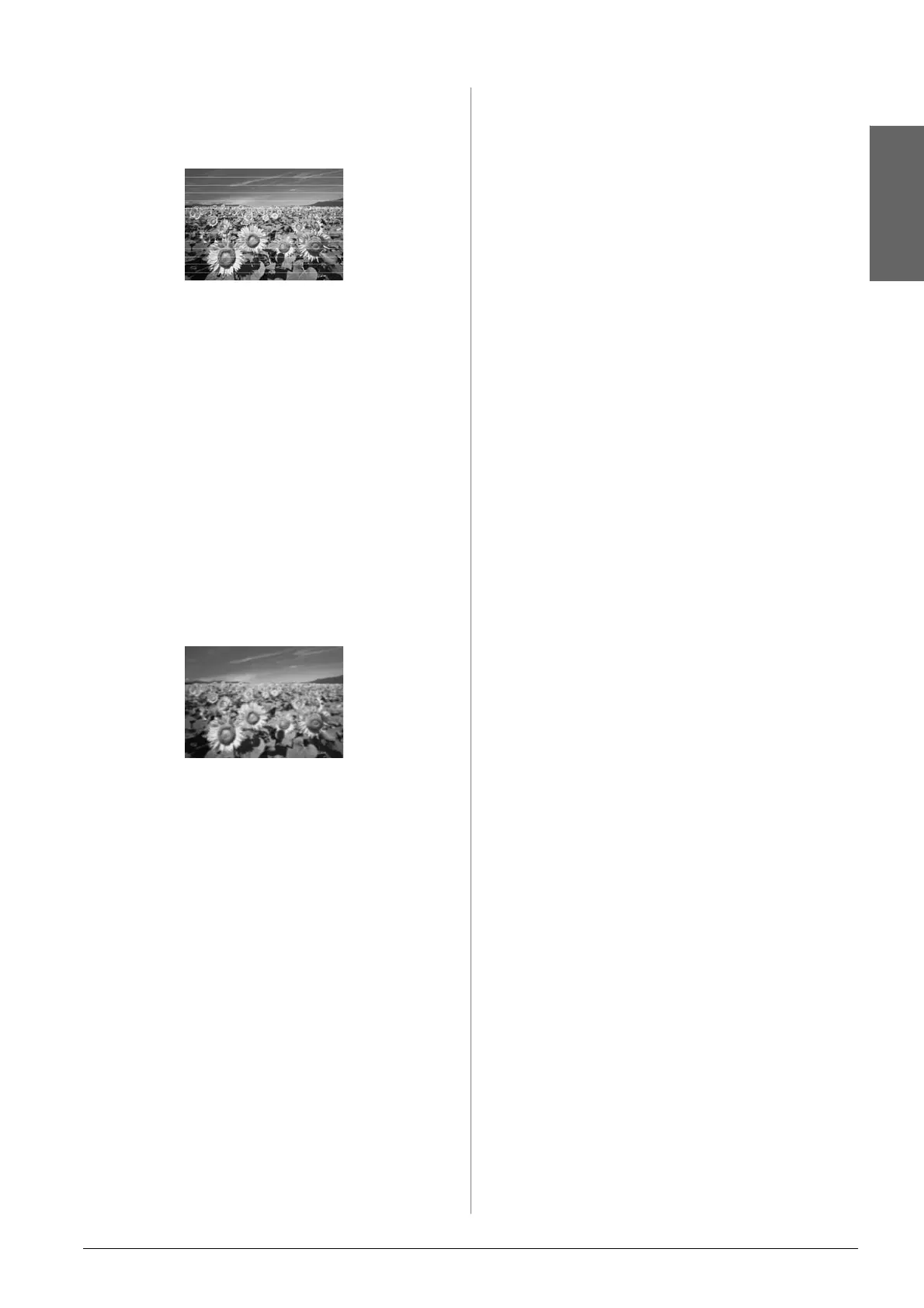Solving Problems 25
En gli sh
Print quality problems
You see banding (light lines) in your printouts or
copies.
■ Clean the print head (& “Checking the print
head” on page 20).
■ Make sure you select the correct paper type
(& “Selecting Paper” on page 8).
■ Make sure the printable (whiter or glossier) side
of the paper is face-up.
■ The ink cartridges may need replacing
(& “Removing and installing ink cartridges” on
page 17).
■ Align the print head (& “Aligning the Print
Head” on page 20).
■ Clean the document table (& “Cleaning This
Product” on page 21).
Your printout is blurry or smeared.
■ Make sure the document is placed flat against
the document table. If only part of the image is
blurred, your original may be wrinkled or
warped.
■ Make sure the product is not tilted or placed on
an uneven surface.
■ Make sure your paper is not damp, curled, or
loaded face-down (the whiter or glossier
printable side should be face-up). Load new
paper face-up.
■ Use a support sheet with special paper or try
loading your paper one sheet at a time.
■ Load your paper one sheet at a time. Remove
sheets from the output tray so not too many
collect at a time.
■ Align the print head (& “Aligning the Print
Head” on page 20).
■ Make several copies without placing a document
on the document table.
■ Use only paper recommended by Epson and
genuine Epson cartridges.
■ Set the paper thickness lever to the m position for
most paper types. If you are printing on
envelopes, set the lever to the ^ position.
■ Clean the document table (& “Cleaning This
Product” on page 21).
Your printout is faint or has gaps.
■ Clean the print head (& “Cleaning the print
head” on page 20).
■ If you notice jagged vertical lines, you may need
to align the print head (& “Aligning the Print
Head” on page 20).
■ The ink cartridges may be old or low on ink.
Replace the ink cartridges (& “Replacing Ink
Cartridges” on page 17).
■ Make sure you select the correct paper type
(& “Selecting Paper” on page 8).
■ Make sure your paper is not damaged, old, dirty,
or loaded face-down. If it is, load new paper with
the whiter or glossier side face-up.
Your printout is grainy.
■ If you are printing or copying a photo, make sure
you are not enlarging it too much. Try printing it
smaller.
■ Align the print head (& “Aligning the Print
Head” on page 20).
You see incorrect or missing colors.
■ Clean the print head (& “Cleaning the print
head” on page 20).
■ The ink cartridges may be old or low on ink.
Replace the ink cartridges (& “Replacing Ink
Cartridges” on page 17).
■ Make sure you loaded the right paper and
selected the correct setting for it on the control
panel.
■ If your paper runs out, replace it as soon as
possible. If the product is left without paper for a
long period of time, the colors of your next copy
or print job may be incorrect.
The image size or position is incorrect.
■ Make sure you loaded the right paper and
selected the correct setting for it on the control
panel.
■ Make sure the original is placed correctly on the
document table (& “Placing Originals on the
Document Table” on page 10).
