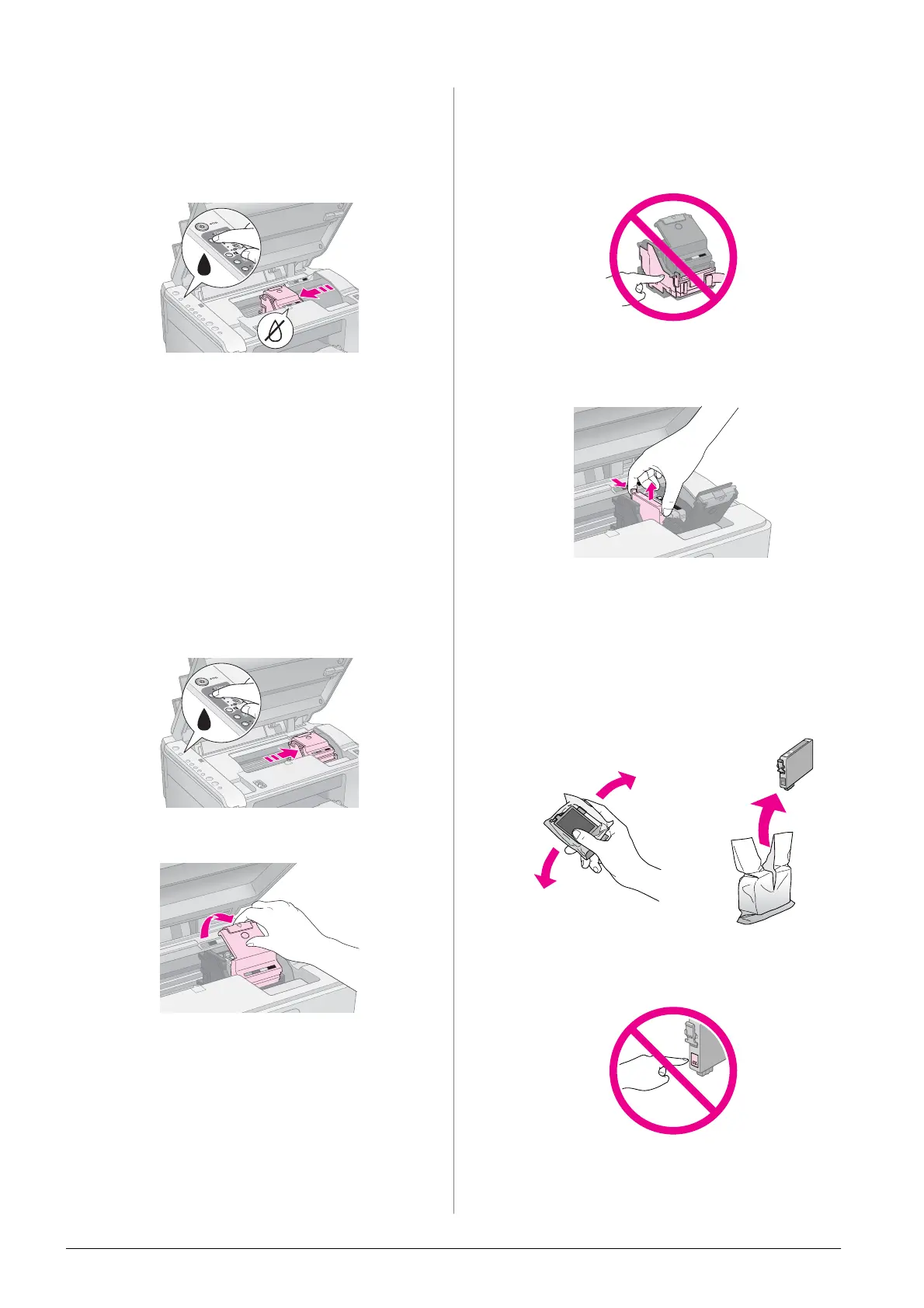18 Maintenance
3. Press and release the B ink button.
The ink cartridge holder moves to the check
position and the On and B ink lights flash. If one
of the cartridges is low or expended, the product
moves that cartridge to the _ mark.
If none of the cartridges are low or expended, the
print head moves to the ink cartridge
replacement position. Go to step 5.
Note:
Do not hold down the B ink button. If it is held down for three
or more seconds, print head cleaning begins.
4. Press the B ink button again.
■ If more than one cartridge is expended or
low, the next cartridge moves to the _ mark.
■ When all of the expended or low ink
cartridges have been identified, the print
head moves to the ink cartridge replacement
position.
5. Open the cartridge cover.
c Caution:
❏ Never attempt to open the cartridge cover while the print
head is moving. Wait until the cartridges have moved to
the replacement position.
❏ Be careful not to touch the parts highlighted below.
6. Remove the cartridge you need to replace.
Squeeze the tab at the back of the cartridge and
lift it straight out. Dispose of it carefully.
c Caution:
Do not refill the ink cartridge. Other products not
manufactured by Epson may cause damage that is not
covered by Epson's warranties, and under certain
circumstances, may cause erratic printer behavior.
7. Before you open the new ink cartridge package,
shake it four or five times. Then remove it from
the package.
c Caution:
Do not touch the green chip on the side of the cartridge. This
can damage the ink cartridge.
