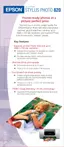Printing From Start to Finish
27
Printing Your Photos
1. When you’re ready to print, click the
Print Assignment
button. You see this
screen:
2. Windows and Macintosh OS 8.6 to 9.x: Select these options in the Printer
Settings box at the bottom of the screen, in this order:
Macintosh OS X: Click the
Properties
button. Select your printer in the
Format for
menu, select the correct
Paper Size
setting, and click
OK
.
(BorderFree printing is not available with Film Factory on OS X.)
3. If you want to print the current date with your photo, click the
Print Date
box.
Click to print the
date with your
photo
Select your printer
settings here
1 Make sure your
printer is selected
2 Select Sheet Feeder or Sheet Feeder
(No Margins) for BorderFree printing
3 Select your
paper size
4 Select a
Media Type

