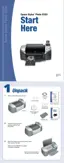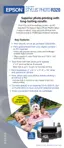Epson Stylus Photo R320
6 - Epson Stylus Photo R320 7/04
Follow these steps to connect a digital camera or external
storage device:
1. Remove any memory cards from the printer. (If you leave a
card in the printer, images will be read from the card instead
of your camera or external storage device.)
2. Connect the USB cable from your camera or data storage
device to the
EXT I/F USB port on the front of the printer.
Some digital cameras require a special USB cable; if so, be
sure to use the one that came with the camera.
3. Turn on the printer and your camera or data storage device.
After a moment, the printer reads and counts the number of
images on your device. When it’s done, you see a screen
similar to this on the printer’s control panel and your
images are available for printing:
Note: If you’ve backed up your images on Zip disk, CD, or another
storage device, they’re stored in folders (001, 002, etc.). Use the
and buttons on the printer’s control panel to highlight the
folder you want to open, then press OK to open it.
Choosing Basic or Advanced Mode
You can select Basic mode to quickly create 4 × 6-inch photo
prints using Epson Premium Glossy Photo Paper. Advanced
mode lets you print with any paper type and size that is
available for the printer, and lets you change quality settings
and make other adjustments to your photos. You can also use
Advanced mode to perform maintenance functions from your
printer’s control panel.
Selecting Photos for Printing
Before selecting the photos you want to print, make sure you
have inserted your memory card or connected your camera or
external device to the printer. See page 5.
❏ If your camera supports DPOF or PictBridge, you can use
your camera to select the photos you want to print and the
number of copies.
❏ You can use the preview monitor to easily select your
photos.
Once you know which photos are available for printing, you
can select a single photo, a set of photos, a range of photos,
or all the photos.
Selecting One Photo
You can select a photo, then print one or more copies of it on
a page using a variety of layouts. With the Copies option, you
can print up to 100 copies of your selected layout.
1. Highlight
Select Photo, then press OK.
2. In the Select Photo menu, use the and buttons to
highlight the number of the photo you want to print, then
press
OK to select it.
3. If you want to print more than one copy of this
photo, highlight
Copies and press OK, then use the
and buttons to select the desired number of copies
and press
OK.
4. Continue with “Printing the Selected Photos” on page 7 to
finish laying out your photos and setting up your print job.
Selecting a Set of Photos
You can select two or more photos, then print them as a group
using a variety of layouts. If you’ve selected more photos than
can fit on a page, the printer automatically prints additional
pages, using the same layout.
1. Highlight
Select Photo, then press OK.
Note: If you want to print all your photos, select All. To print a
range of photos, see page 7.
2. Use the button to highlight Individual, then press OK.
The preview monitor displays the first photo on your card.
3. Use the and buttons to select the photo you want to
print, then press
OK.
Press to choose
Basic or Advanced

