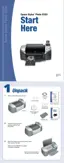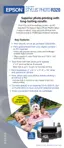Epson Stylus Photo R320
7/04 Epson Stylus Photo R320 - 9
Removing and Installing Ink Cartridges
Be sure you have a new ink cartridge before you begin. Once
you start the ink cartridge replacement procedure, you must
complete all the steps in one session.
1. Make sure the printer is turned on and not printing, then
open the printer cover.
2. Do one of the following:
❏ If the red b error light is on (cartridge is empty), press
the b maintenance button.
❏ If the red b error light is flashing (cartridge is low),
press the b maintenance button. You see
Ink Cartridge
Replacement
highlighted in the Advanced Settings
menu. Press
OK.
❏ If the
b error light is off, press the button to
choose
More Options, then press OK. Press the
button to select
Ink Cartridge Replacement.
3. When you see a message on the display telling you that ink
cartridge replacement will begin, press
OK. The print head
moves to the replacement position.
4. Open the cartridge cover.
5. Press in the tab on the back of the cartridge and lift the
cartridge out of the printer. Dispose of it carefully.
Warning: Keep ink cartridges out of the reach of children and do
not drink the ink.
If ink gets on your hands, wash them thoroughly with soap and
water. If ink gets in your eyes, flush them thoroughly with
water.
6. Unwrap the new ink cartridge.
Caution: Don’t touch the green circuit board or remove any
labels.
7. Lower the cartridge into the holder, with the green circuit
board facing the front. Then gently push the cartridge down
until it clicks into place.
8. If you need to replace another ink cartridge, repeat steps 5
through 7 before continuing with step 9.
9. Close the ink cartridge cover.
10. Press
OK and close the printer cover.
The printer begins charging the ink delivery system.
11. When you see a message that charging is complete (after
about a minute), press
OK to finish.

